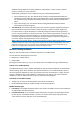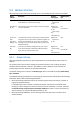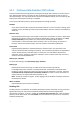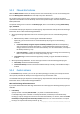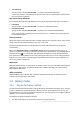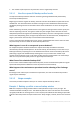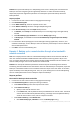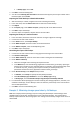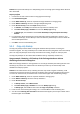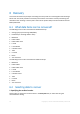Installation guide
28 Copyright © Acronis International GmbH, 2002-2014.
In Backup type, choose Full.
3. Click OK to create the backup plan.
4. You will see the Backup plans and tasks view with the backup plan you have just created. Select
this backup plan and click Run.
Exporting the initial backup to a detachable medium
1. After the backup is created, navigate to the vault containing the backup.
2. In the vault view, click the Archive view tab and select the created backup.
3. Click Export.
4. On the Export page, under Where to export, specify the path to the USB hard drive.
5. Click OK to export the backup.
6. Once the export is completed, ship the drive to the main office.
Exporting the backup to a remote location
1. In the main office, attach the drive to the machine running the Agent for Exchange.
2. Connect the console to this machine.
3. In the Actions menu, select Export backup.
4. Under What to export, select the archive on the attached drive.
5. Under Where to export, select the deduplicating vault.
6. Click OK to export the backup.
Scheduling the express full backups
1. Connect the console to the machine running Agent for Exchange in the branch office.
2. Click Create a backup plan.
3. Under What to back up, select the same data as when creating the initial full backup.
4. Under Where to back up:
Select the managed vault containing the exported archive.
In the Name field, enter the following: [Application Instance Name]_Archive(N), replacing N
with the same number as in the exported backup. For example, if the exported backup name
is machine1.corp.com_Archive(1), the sequence number you should specify in the
parentheses must be the same: [Application Instance Name]_Archive(1).
5. Under How to back up, select Simple backup scheme.
In Schedule, select Daily and specify the daily backup schedule.
Click Show backup type, validation to access the Backup type setting.
In Backup type, select Create full backups using the Express full backup method.
6. For information about specifying the rest of the backup plan settings (replication, retention, and
validation of backups), see the "Backup" section in either the product help or the User Guide for
Acronis Backup Advanced.
7. Click OK to save the created backup plan.
Example 3. Minimizing storage space taken by full backups
Case: The company's backup strategy requires creating daily full backups of the Exchange server
database hosting 1 TB of data. Each backup has to be retained for 8 weeks. Thus, having 56 full
backups requires about 56 TB of storage space. The average amount of daily changes on the server is
about 30 GB.