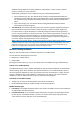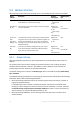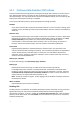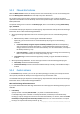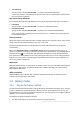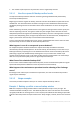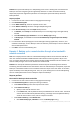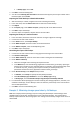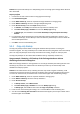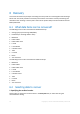Installation guide
27 Copyright © Acronis International GmbH, 2002-2014.
Solution: Do express full backups to a deduplicating vault. Create a backup plan and schedule the
backup to start at the beginning of the night backup window. To create the initial full backup,
temporarily expand the night backup window. The subsequent express full backups will fit the
backup window.
Steps to perform
1. Connect the console to the machine running Agent for Exchange.
2. Click Create backup plan.
3. Under What to back up, select the required server's data.
4. Under Where to back up, select the managed deduplicating vault.
5. Under How to back up, select the Simple backup scheme.
In Schedule, select Daily and schedule backup to run at the beginning of the night backup
window.
Click Show backup type, validation to access the Backup type setting.
In Backup type, choose Full and select Create full backups using the Express full backup
method.
6. For information about specifying the rest of backup plan settings (replication, retention, and
validation of backups), see the "Backup" section in either the product Help or the User Guide for
Acronis Backup Advanced.
7. Click OK to save the created backup plan.
Example 2. Backing up to a remote location through a low-bandwidth
network connection
Case: The company's branch office has a dedicated Exchange mailbox server that hosts 500 GB of
data. The network bandwidth available between offices allows transferring about 5 GB per hour.
Thus, it requires about 100 hours to back up the Exchange mailbox databases over the network. The
amount of daily changes on this server almost never exceeds 5 GB.
Solution: Use the express full backup method to do full backups of the Exchange server without
transferring the entire database over the network. Since the initial backup is still required, export the
backup to a detachable medium such as a USB hard drive and ship it to the main office. In the office,
export the backup to the deduplicating vault. Then, set up the backup plan to use the deduplicating
vault as a backup destination for the subsequent express full backups.
Steps to perform
The initial full backup in the branch office
1. Connect the console to the machine running Agent for Exchange.
2. Click Create backup plan and specify the settings as follows:
a. Under What to back up, select the required server's data.
b. Under Where to back up:
Specify a vault that will store the data.
In the Name field, add the [Machine Name] variable before the archive name. The whole
archive name should look like [Machine Name]_Archive(N), where the [Machine Name]
stands for the machine's name, and N is a sequence number.
c. Under How to back up, select Manual start.
Click Show backup type, validation to access the Backup type setting.