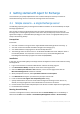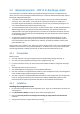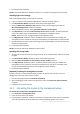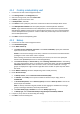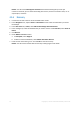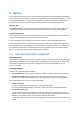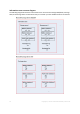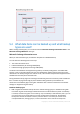Installation guide
16 Copyright © Acronis International GmbH, 2002-2014.
Details. You will see the Backup plans and tasks view with the backup plan you have just
created. In this view, you can check the backup plan's status, monitor its execution state, run or
stop the plan, and more.
4.2.6 Recovery
1. Connect the console to the one of the available cluster nodes.
2. In the Navigation tree, expand Vaults > Centralized and then select the vault where you saved
the backups.
3. In the Data view tab, in Show, select Microsoft Exchange Information Store.
4. In the catalog tree, select the database that you need to recover. Under Versions, select Point of
failure.
5. Click Recover.
6. Under Where to recover section:
a. In Data paths, select Original.
b. In Mount recovered databases, select Mount with Active Restore.
7. Leave the rest of the setting "as is" and click OK to start the recovery.
Details. You will see the window with the recovery activity progress and details.