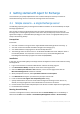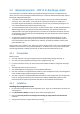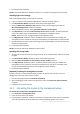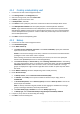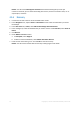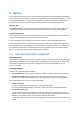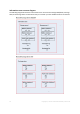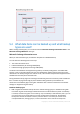Installation guide
15 Copyright © Acronis International GmbH, 2002-2014.
4.2.4 Creating a deduplicating vault
1. Connect the console to the management server.
2. Click Storage nodes in the Navigation pane.
3. Select the storage node, then click Create vault.
4. In Name, type the name of the vault.
5. In Deduplication, select On.
6. Click Path and then specify the path to the network share where the backups will be stored.
7. Click Deduplication database and then specify the path to the deduplication database.
Details. To get maximum benefit from the deduplication, we recommend that you locate the
deduplication database and the vault on separate physical devices. For more recommendations,
see the "Deduplication best practices" section in either the product Help or the User Guide for
Acronis Backup Advanced.
8. Click OK to create the deduplicating vault.
4.2.5 Backup
1. Connect the console to the management server.
2. Click Create backup plan.
3. Under What to back up:
a. Click Show access credentials, exclusions. In the Access credentials, specify the credentials
required to access the source data.
Details. To access the Exchange cluster data, a domain user account that has administrative
privileges on each of the cluster nodes is required.
When entering the name of an Active Directory user account, be sure to also specify the
domain name (DOMAIN\Username or Username@domain).
b. Click Items to back up. In data to back up, select Exchange information store. In the catalog
tree, select the Exchange cluster. In the data tree, expand the cluster and select the Exchange
information store check box under the cluster's name. The cluster databases or storage
groups are displayed as single instances regardless of the number of copies they have within
the cluster.
4. Under Where to back up, select the deduplicating vault created previously.
5. Under How to back up:
a. In Backup scheme, choose Continuous Data Protection (CDP).
b. In Schedule, select Daily and set up the schedule as follows: Every: 1 day(s), Once at:
11:59:00 PM.
c. In Cluster backup mode, choose Passive (replica) and select to Back up active if none of the
passive copies are available.
Note: To back up transaction log files, disable circular logging for all databases or storage
groups in Exchange. Otherwise, the backup task will fail.
d. Click Show backup type, validation to access the Backup type setting.
e. In Backup type, select Create full backups using the Express full backup method.
6. If required, set up the rest of the backup plan settings.
7. Click OK to create the backup plan.