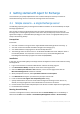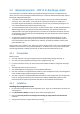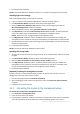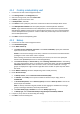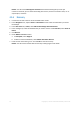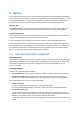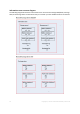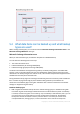Installation guide
11 Copyright © Acronis International GmbH, 2002-2014.
4 Getting started with Agent for Exchange
This section lets you quickly implement the most common backup and recovery scenarios for
stand-alone Exchange servers as well as for Exchange cluster environments.
4.1 Simple scenario - a single Exchange server
The following steps will guide you through the installation and basic use of Acronis Backup in simple
Exchange organizations.
Let's assume you have a single Exchange server that hosts all Exchange services and stores all
Exchange data. Considering the typical size of the server data, the frequency and the amount of the
typical data changes, a reasonable backup strategy for such a server is a nightly full backup and an
hourly transaction log backup.
Prerequisites
Ensure that:
You have a machine running one of the supported Microsoft Exchange Server versions (p. 7).
You have a license that enables installation of Agent for Exchange (p. 6).
You downloaded the setup program for Acronis Backup Advanced.
The Exchange writer for VSS is turned on. In Windows Small Business Server 2003, the writer is
turned off by default. For instructions on how to turn it on, see the following Microsoft
Knowledge Base article http://support.microsoft.com/kb/838183/.
Installation
In this step, you will install Agent for Exchange and the management console on the machine running
Exchange Server.
1. Log on to the machine as a domain administrator and start the setup program.
2. Click Install Acronis Backup. Accept the terms of the license agreement.
3. Select the Back up this machine's data check box, and on the next page ensure that the
Microsoft Exchange Server check box is selected.
4. When prompted for licenses, select I purchased a license or a subscription.
5. Click Add licenses and type in your license key or import it from a file.
6. Leave the default I will register the component(s) later setting.
7. Specify credentials for the account under which the Agent for Exchange service will run. By
default, the setup program will create a dedicated user account for the service.
8. Choose whether the machine will participate in the Acronis Customer Experience Program (CEP).
9. Proceed with the installation.
Running Acronis Backup
To start the management console, either double-click the Acronis Backup icon on the desktop, or
select from the Start menu: Acronis > Acronis Backup Management Console > Acronis Backup.