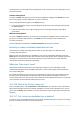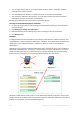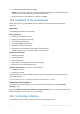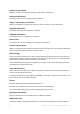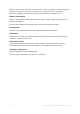Operation Manual
426 Copyright © Acronis International GmbH, 2002-2015
On the account management webpage, click the cloud backup trial link, and then select the
necessary subscription type.
Install Acronis Backup, start the product, connect the console to the machine you want to back
up, click Back up now or Create backup plan, click Location, and then click Get trial subscription.
Log in to your account (create one if you are not registered yet). A trial subscription will be
automatically created and assigned to the machine.
16.4 Configuring proxy settings
If one or more machines where you installed agents connect to the Internet through a proxy server,
you need to configure each of the agents to use the proxy server.
The management server connects to the Internet to retrieve information about cloud backup
subscriptions. The proxy settings for the management server also need to be configured.
Proxy settings for the agent and the management server are configured separately, even if both are
installed on the same machine.
To configure proxy settings for an agent
1. Connect the console to the machine for which you want to configure proxy settings.
2. On the Options menu, click Machine options.
3. Click Cloud backup proxy.
4. Enter the proxy server settings. For detailed information (p. 340) about the settings please refer
to the context-sensitive help.
5. Repeat steps 2–4 for all machines that connect to the Internet through a proxy server.
To configure proxy settings for the management server
1. Connect the console to the management server.
2. On the Options menu, click Management server options.
3. Click Cloud backup proxy.
4. Enter the proxy server settings. For detailed information (p. 394) about the settings please refer
to the context-sensitive help.
16.5 Checking the firewall settings
To back up to Acronis Cloud Storage, outbound connections over the ports 443, 44445, and 55556
must be allowed on the machine where an Acronis agent is running.
Windows Firewall allows all outbound connections by default. You need to create new rules only if
the connections are blocked by a personal or corporate firewall.
In many cases, it is acceptable to allow connections to any host/IP address. If you want to allow
connections only to specific hosts/IP addresses, do the following:
1. Find the datacenter assigned to your account. To do this, go to your account management
webpage (p. 423) and click Recover files from Acronis Cloud. The resulting webpage URL will
start with a fragment similar to https://cloud-wr-eu1.acronis.com. Here, characters eu1 are the
datacenter abbreviation.
2. Check if connections to the following hosts via the respective ports are allowed:
cloud-rs-<datacenter abbreviation>.acronis.com, port 55556.
cloud-fes-<datacenter abbreviation>.acronis.com, port 44445.