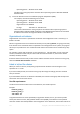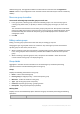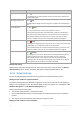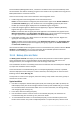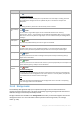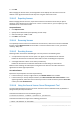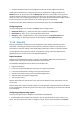Operation Manual
376 Copyright © Acronis International GmbH, 2002-2015
On Acronis Backup Management Server, a machine is considered virtual if it can be backed up from
the virtualization host without installing an agent on the machine. This is possible when using Acronis
Backup Advanced for virtual environments.
There are several ways to add a virtual machine to the management server:
Enable integration of the management server with vCenter Server.
Result. The virtual machines managed by the vCenter Server appear under Virtual machines in
the All virtual machines group. The machines look as unmanageable (grayed out) but can be
backed up if automatic agent deployment was enabled during the integration.
Install and configure Agent for VMware (Virtual Appliance) or Agent for VMware (Windows).
Register the agent on the management server.
Result. The machine with the agent (the virtual appliance or the Windows host) appears under
Machines with agents in the All machines with agents group. The virtual machines managed by
the agent appear under Virtual machines in the All virtual machines group.
Install Agent for Hyper-V on a Hyper-V host or on all nodes of a Hyper-V cluster. Register the
agent(s) on the management server.
Result. The Hyper-V host (nodes) appears under Machines with agents in the All machines with
agents group. The virtual machines managed by the agent(s) appear under Virtual machines in
the All virtual machines group.
Virtual machines added to the management server as virtual machines are present under the Virtual
machines in the Navigation tree. For more information about available operations with these
machines see the "Backing up virtual machines" document.
15.4.4 Backup plans and tasks
The Backup plans and tasks view keeps you informed of data protection on the machines registered
on the management server. This view displays the centralized backup plans that exist on the
management server, the management server's and the storage nodes' tasks.
To check whether the data is successfully protected on the machines the centralized plan is deployed
to, inspect the cumulative status of the plan.
To find out whether a centralized backup plan is currently being deployed, removed, or updated,
check the deployment state of the plan. In each of the states, the backup plan can have one of the
following statuses: Error; Warning; OK.
To keep track of a task's current progress, examine its state (p. 323). Check a task status (p. 324) to
ascertain the result of a task.
Typical workflow
Use filters to display the desired backup plans (tasks) in the backup plans table. By default, the
table displays all the plans of the managed machine sorted by name. Additionally, you can hide
the unneeded columns and show the hidden ones. For more information, see Sorting, filtering
and configuring table items (p. 25).
In the table, select the backup plan (task).
Use the toolbar's buttons to take an action on the selected plan (task). See the Actions on
centralized backup plans and tasks (p. 377) section for details.
To review detailed information on the selected plan (task), use the information panel at the
bottom of the window. The panel is collapsed by default. To expand the panel, click the arrow