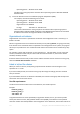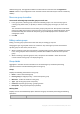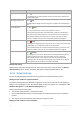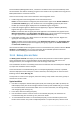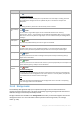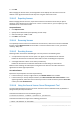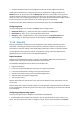Operation Manual
375 Copyright © Acronis International GmbH, 2002-2015
To
Do
View details of a backup plan
Click Details.
In the Backup plans and tasks window, examine all information related to the
selected backup plan.
View log of a backup plan
Click Log.
The Log view will display a list of the log entries related to the selected backup
plan.
Run a backup plan
1. Click Run.
2. In the drop-down list, select the plan's task you need run.
Running the backup plan starts the selected task of that plan immediately in
spite of its schedule and conditions on the machines the plan is deployed to.
The centralized backup plan cannot be run manually, if at least one of the
machines included in the plan runs Acronis Backup & Recovery 10 agent.
Stop a backup plan
Click Stop.
Stopping the running backup plan stops all its tasks on all the machines the plan
is deployed to. Thus, all the task operations will be aborted.
The centralized backup plan cannot be stopped manually, if at least one of the
machines included in the plan runs Acronis Backup & Recovery 10 agent.
Refresh table
Click Refresh.
The management console will update the list of backup plans existing for the
machine group with the most recent information. The list is refreshed
automatically based on events. However, the data may not be retrieved
immediately from the managed machine group, due to some latency. Manual
refresh guarantees that the most recent data is displayed.
Filtering and sorting
Filtering and sorting of the backup plans and tasks is performed in the same way as for the Backup
plans and tasks view. For details, see Sorting, filtering and configuring table items (p. 25).
15.4.3 Virtual machines
You can centrally manage virtual machines using either of the following methods or both:
Adding a virtual machine as a physical machine
Install Acronis Backup Agent for Windows or Agent for Linux on the virtual machine and register (p.
366) it on the management server. The machine will be treated as a physical one. It will appear under
Machines with agents in the All machines with agents group.
This approach comes in handy when:
The machine is not hosted on a virtualization server.
Acronis Backup Advanced does not support backup at a hypervisor level for your virtualization
product.
You need to overcome limitations of the backup at a hypervisor level.
Adding a virtual machine as a virtual machine