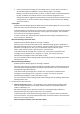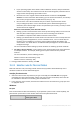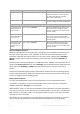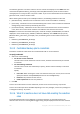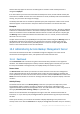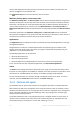Operation Manual
359 Copyright © Acronis International GmbH, 2002-2015
15.3.4 Backup location selection
Specify where to store the archives and define names for the new backup archives.
1. Selecting the archives destination
Choose where to store machines' archives:
Store all machines' archives in a single location
To back up data to Acronis Cloud Storage, click Log in and specify the credentials to log in to
the cloud storage. Then, expand the Cloud storage group and select the account.
Prior to backing up to the cloud storage, you need to buy a subscription (p. 425) to the cloud
backup service and activate (p. 427) the subscription on the machine(s) you want to back up.
Acronis Cloud Backup might be unavailable in your region. To find more information, click here:
http://www.acronis.eu/my/cloud-backup/corporate
To store archives in a centralized vault, expand the Vaults group and click the vault.
To store archives on a network share, expand the Network folders group, select the required
networked machine, and then click the shared folder. If the network share requires access
credentials, the program will ask for them.
To store archives on an FTP or SFTP server, expand the corresponding group, reach the
appropriate server, and then select the folder that will be used for storing archives.
According to the original FTP specification, credentials required for access to FTP servers are
transferred through a network as plaintext. This means that the user name and password can be
intercepted by an eavesdropper using a packet sniffer.
Store each machine's archive in the specified folder on the machine with agent
Enter the full path to the folder in the Path field. You need to create this folder in advance on
each machine the centralized plan is created for.
Store each machine's archive in the machine's Acronis Secure Zone
You need to create Acronis Secure Zone in advance on each machine the centralized plan is
created for. For information on how to create Acronis Secure Zone, see the Creating Acronis
Secure Zone (p. 190) section.
Store each machine's archive in a location defined by a custom script
Click Browse, and then specify the script path. If necessary, specify the credentials to access the
backup locations.
The software supports scripts written in JScript or VBScript. When deploying the backup plan, the
software runs the script on each machine. The script output for each machine should be a folder
path. The folders must exist by the time of the first backup.
Example. The following JScript script outputs the backup location for a machine in the format
\\bkpsrv\<machine name>:
WScript.echo("\\\\bkpsrv\\" +
WScript.CreateObject("WScript.Network").ComputerName);
As a result, the backups of each machine will be saved in a folder of the same name on the server
bkpsrv.
2. Naming the archives
Data from each machine will be backed up to a separate archive.