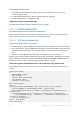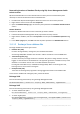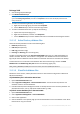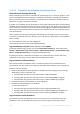Operation Manual
288 Copyright © Acronis International GmbH, 2002-2015
5. Repeat step 4 for other databases of the web application.
6. Repeat steps 3-5 for other web applications.
7. Use Microsoft SQL Server Management Studio to identify the database files. For detailed
instructions, refer to "SQL Server database files" (p. 285).
To find the configuration or service database files in SharePoint 2007
1. Open Central Administration site.
2. Select Application Management > Create or configure this farm's shared services.
3. Right-click a shared services provider and select Edit properties. In the opened page you will see
the database server and database name. Write them down or copy to a text file.
4. Repeat step 3 for other shared services providers.
5. Use Microsoft SQL Server Management Studio to identify the database files. For detailed
instructions, refer to "SQL Server database files" (p. 285).
11.1.2 Truncating transaction logs
This section describes how to truncate transaction logs when protecting Microsoft Exchange and
Microsoft SQL servers by using disk backups.
The recommendations for SQL servers also apply to SQL servers included in a Microsoft SharePoint
farm. Active Directory databases normally use circular logging, so they do not need log truncation.
11.1.2.1 Transaction log truncation for SQL Server
Acronis Backup does not truncate transaction logs after creating a disk-level backup.
If you want to truncate transaction logs, there are two options:
Switch the databases to the Simple Recovery Model. When using Simple Recovery, you cannot
back up the transaction log. Therefore, a database can be recovered only to a point in time of a
backup created by Acronis Backup (to be exact, to the moment of taking a snapshot). The backup
interval should be short enough to prevent the loss of significant amounts of data.
Back up transaction logs by using the native backup engine of Microsoft SQL Server. A database
can be recovered to any point in time by applying transaction logs after a recovery from a backup
created by Acronis Backup.
In both cases, transaction logs will be truncated automatically.
To switch the database to the Simple Recovery Model
1. Run Microsoft SQL Server Management Studio and connect to the instance.
2. Right-click the database, and then click Properties. This will open the Database Properties dialog
box.
3. In the Select a page pane, click Options.
4. In the Recovery Model list, click Simple.
To back up transaction logs by using Transact-SQL
Refer to the following article:
https://technet.microsoft.com/en-US/library/ms186865(v=sql.90).aspx.