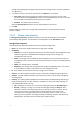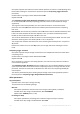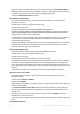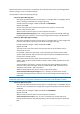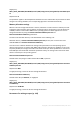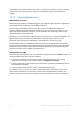Operation Manual
221 Copyright © Acronis International GmbH, 2002-2015
storage node is deployed, each agent will try to access the storage node as if it were installed on
the agent's host.
2. To provide a valid user account for the machine, click Options>>, and specify:
User name. When entering a name of an Active Directory user account, be sure to also
specify the domain name (DOMAIN\Username or Username@domain). The user account has
to be a member of the Administrators group on the machine.
Password. The password for the account.
Select the Save password check box to store the password for the account.
3. Click OK.
Because registration requires the storage node's participation, it cannot take place when the
machine is offline.
7.5.6.3 Storage node properties
The Storage node properties window accumulates in four tabs all information on the selected
Acronis Backup Storage Node. This information is also duplicated on the Information panel.
Storage node properties
This tab displays the following information about the selected storage node:
Name - the name of the machine where the storage node is installed.
Availability:
Unknown - this status is displayed until the first connection between the management server
and the storage node is established after adding the storage node or starting the
management server's service.
Online - the storage node is available for the management server. This means that the last
management server's connection to the node was successful. Connection is established every
2 minutes.
Offline - the storage node is unavailable.
Withdrawn - the storage node was registered on another management server. As a result, it
is not possible to control the node from the current management server.
IP - the IP address of the machine where the storage node is installed.
Archives - the total number of archives stored in all the vaults managed by the storage node.
Backups - the total number of backups stored within the archives in all the vaults managed by
the storage node.
Indexing - the indexing activity deduplicates the data saved to the deduplicating vault during a
backup. Indexing always runs after a backup is completed. To learn more about indexing, see
"How deduplication works" (p. 230).
Idle - indexing is not running. You can start the indexing by clicking the Run indexing link.
Running - indexing is running. You can stop the indexing by clicking the Stop link. Since
indexing is a resource-consuming operation, you may want to stop it in order to allocate
more resources to other processes which are more important at the moment. We
recommend you to stop the indexing only if you absolutely need to, and to re-run the
indexing as soon as possible. The longer you delay the indexing, the more data will not be
deduplicated in the vault and the more disk space will be occupied.