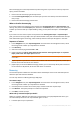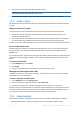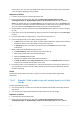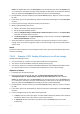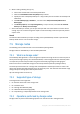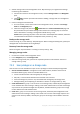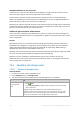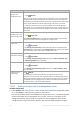Operation Manual
220 Copyright © Acronis International GmbH, 2002-2015
To
Do
Remove a storage
node from the
management server
1. Select the storage node you need to remove.
2. Click Remove.
Once the storage node is removed from the management server, the vaults being
managed by the storage node disappear from the vault list (p. 175) and become
unavailable for performing operations. All the plans and tasks that use these vaults
will fail. All the databases and vaults of this storage node remain untouched.
It is possible to add the previously removed storage node to the management
server again. As a result, all the vaults managed by the storage node will appear in
the vault list and become available once again for all the plans and tasks that used
these vaults.
Create a centralized
managed vault on the
selected storage node
1. Select the storage node that will manage the vault.
2. Click Create vault.
The Create centralized vault (p. 179) page will be opened with the pre-selected
storage node. Perform the remaining steps to create the vault.
View details of the
storage node
1. Select the storage node.
2. Click View details.
In the Storage node properties (p. 221) window (its content is duplicated on the
Information panel at the bottom of the Storage nodes view), examine information
about the storage node and the vaults managed by this node.
Run, stop or
reschedule compacting
1. Select the storage node.
2. Click View details.
In the Storage node properties (p. 221) window, click the Run compacting, Stop,
or Compacting schedule links respectively.
Run or stop indexing
1. Select the storage node.
2. Click View details.
In the Storage node properties (p. 221) window, click the Run indexing or Stop
links respectively.
Refresh the list of
storage nodes
Click Refresh.
The management console will update the list of storage nodes from the
management server with the most recent information. The list of storage nodes is
refreshed automatically based on events. However, the data may not be retrieved
immediately from the management server due to some latency. Manual refresh
guarantees that the most recent data is displayed.
7.5.6.2 Adding a storage node to a management server
To add a storage node
1. In the IP/Name field, enter the name or the IP address of the machine the storage node resides
on, or click Browse... and browse the network for the machine.
Use the fully-qualified domain name (FQDN) of the storage node, that is, a completely specified
domain name ending in a top-level domain. Do not enter “127.0.0.1” or “localhost” as the
storage node IP/name. These settings are no good even if the management server and the
storage node are on the same machine; because, after the centralized backup plan using the