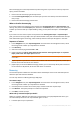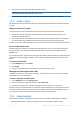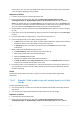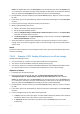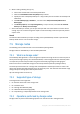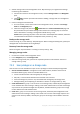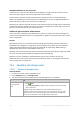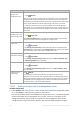Operation Manual
212 Copyright © Acronis International GmbH, 2002-2015
2. Perform the fast inventorying (p. 210) to detect the tape.
During the inventorying, do not select the Move newly detected tapes from the 'Unrecognized tapes' or
'Imported tapes' pools to the 'Free tapes' pool check box.
3. Perform the rescanning (p. 208) to match the data stored on tapes with the database.
7.4.5 Vaults on tapes
Each tape-based vault is associated with one or several drives of a tape device and with a tape pool
(p. 204).
Why do I need several vaults?
Two of the most common scenarios that require you to create several vaults are as follows:
You want to back up the data of several machines so that backups from each machine are
located on a separate tape set.
You want to back up different data of the same machine onto separate tape sets. For example,
you want to back up the system volume weekly and the frequently changing data daily.
In either case, create a separate custom pool for each tape set and associate a separate vault with it.
Personal tape-based vaults
Before backing up a machine to a directly attached tape device, you can create a personal vault. If
you do not want to, the software will automatically create a personal vault associated with the
Acronis pool.
If you create more than one personal vault, tapes with backups will be placed in the respective pools
specified in the vaults' settings. However, each vault will show all the backups located in all of the
vaults.
To create a personal vault:
1. In the Navigation tree, click Vaults.
2. Click Create.
3. Proceed as described in the "Creating a personal vault" (p. 187) section.
Managed centralized tape-based vaults
To back up a machine to a tape device attached to a storage node, you need to create a managed
centralized vault on the tape device.
To create a managed centralized vault:
1. In the Navigation tree, click Storage nodes.
2. Select the required storage node, and then click Create vault.
3. Proceed as described in the "Creating a managed centralized vault" (p. 179) section.
Tip. If you back up multiple machines to a tape library with multiple drives, associate the vault with
the whole library. This will allow you to back up the machines simultaneously via different drives. If
you associate a vault or several vaults with one drive, backups will be queued.
7.4.6 Usage examples
Apart from the examples described in this section, you can consider the following two examples:
Moving older backups to tapes for long-term retention (p. 100) (disk-to-disk-to-tape)