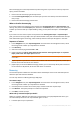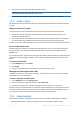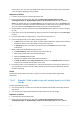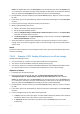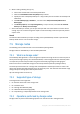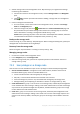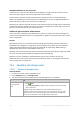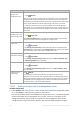Operation Manual
211 Copyright © Acronis International GmbH, 2002-2015
Full inventorying of an entire tape device may take a long time. If you need to inventory only a few
tapes, proceed as follows:
1. Perform the fast inventorying of the tape device.
2. Click the Unrecognized tapes pool. Find the tapes you want to inventory and note which slots
they occupy.
3. Perform the full inventorying of these slots.
What to do after inventorying
If you want to back up to tapes that were placed in the Unrecognized tapes or Imported tapes pool,
move (p. 207) them to the Free tapes pool, and then to the Acronis pool or a custom pool. If the pool
to which you want to back up is replenishable (p. 444), you may leave the tapes in the Free tapes
pool.
If you want to recover from a tape that was placed in the Unrecognized tapes or Imported tapes
pool, you need to rescan (p. 208) it. The tape will be moved to the pool associated with the vault you
have selected during the rescanning, and the backups stored on the tape will appear in the vault.
Sequence of actions
1. In the Navigation tree, click Tape management. If connected to the management server, select
the storage node to which your tape device is attached.
2. Click Inventory.
3. Select the inventorying method: Fast or Full.
4. [Optional] Select the Move newly detected tapes from the 'Unrecognized tapes' or 'Imported
tapes' pools to the 'Free tapes' pool check box.
Warning. Only select this check box if you are absolutely sure that the data stored on your tapes can be
overwritten.
5. [Optional] Select tape libraries and stand-alone drives to be inventoried. By default, all the tape
libraries and stand-alone drives are selected.
6. [Optional] If you chose the Full inventorying method, you can select tape library slots and drives
to be inventoried. By default, all the slots and drives are selected.
Removing
The removal operation deletes the information about the backups stored on the selected tape and
about the tape itself from the database.
You can only remove an offline (ejected (p. 208)) tape.
To remove a tape:
1. In the Navigation tree, click Tape management. If connected to the management server, select
the storage node to which your tape device is attached.
2. Click the pool that contains the necessary tape, and then select the required tape.
3. Click Remove. The system prompts to confirm the operation.
4. Click OK to remove the tape.
What to do if I removed a tape by mistake?
Unlike an erased (p. 208) tape, the data from a removed tape is not physically deleted. Hence, you
can make backups stored on such tape available again. To do so:
1. Load the tape into your tape device.