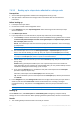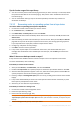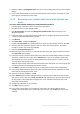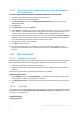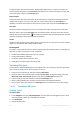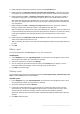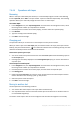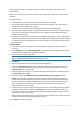Operation Manual
206 Copyright © Acronis International GmbH, 2002-2015
4. [Optional] Select tapes to be moved to the pool from the Free tapes pool.
5. [Optional] Clear the Take tapes from the Free tapes pool automatically... check box. If cleared,
only tapes that are included into the new pool at a certain moment will be used for backing up.
6. [Optional] Select the After ... rewritings, move tape to pool check box, specify the number of
information writing cycles, and then select the pool to which a tape will be moved after that.
Tip. Tapes have relatively short durability. So, you can create a special pool and move old tapes
to it. Then, you regularly eject tapes stored in this pool, get rid of them and load new tapes into
your tape device.
7. [Optional] Select the After ... backups, move tape to pool check box, specify the number of
backups, and then select the pool to which a tape will be moved after that.
Tip. For example, this option can be useful in the following case. You back up your machine once
a day from Monday until Friday and move the tape(s) after five backups to a custom pool. Once a
week special employees eject the tapes from this pool and take them to a secure off-site
location.
8. [Optional] Select the When tape is full, move to pool check box, and then select the pool to
which a tape will be moved when it is full.
Tip. For example, this option can be useful for separating filled tapes from tapes being written to
(p. 205).
9. Click OK.
Editing a pool
You can edit parameters of the Acronis pool or your own custom pool.
To edit a pool:
1. In the Navigation tree, click Tape management. If connected to the management server, select
the storage node to which your tape device is attached.
2. Select the required pool, and then click Settings.
3. You can change the pool name (except the name of the Acronis pool) or settings. For more
information about pool settings, see the "Creating a pool" (p. 205) section.
4. Click OK to save the changes.
Deleting a pool
You can delete only custom pools. Predefined tape pools (Unrecognized tapes, Imported tapes, Free
tapes, and the Acronis pool) cannot be deleted.
To delete a pool:
1. In the Navigation tree, click Tape management. If connected to the management server, select
the storage node to which your tape device is attached.
2. Select the required pool and click Remove.
3. If the pool is associated with one or several vaults, the system will notify you that it cannot
delete the pool. You need to click Close, change the pool in the settings of each of the vaults
mentioned in the notification message, and then repeat the pool deletion operation.
Otherwise, select the pool to which the tapes of the pool being deleted will be moved after the
deletion.
4. Click OK to delete the pool.