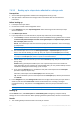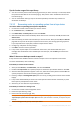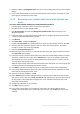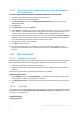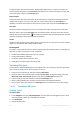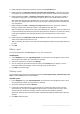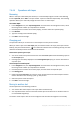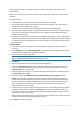Operation Manual
203 Copyright © Acronis International GmbH, 2002-2015
5. Rescan (p. 208) the Unrecognized tapes pool. As a result, you will get the contents of the loaded
tape(s).
6. If any of the detected backups continue on other tapes that have not been rescanned yet, load
these tapes as prompted and rescan them.
7.4.3.4 Recovering under bootable media from a locally attached tape
device
To recover under bootable media from a locally attached tape device:
1. Load the tape(s) required for the recovery into the tape device.
2. Boot the machine from the bootable media.
3. Click Acronis Backup, and then click Manage this machine locally. Skip this step if you use
WinPE-based media.
4. If the tape device is connected by using the iSCSI interface, configure the device as described in
"Configuring iSCSI and NDAS devices" (p. 262).
5. Click Recover.
6. Click Select data, and then click Browse.
7. Double-click Tape devices. The system prompts to confirm the tape devices detection. Click Yes.
8. After the detected tape devices appear in the tree, select the necessary device. The system
prompts to confirm the rescanning. Click Yes.
9. Select the Unrecognized tapes pool.
10. Select the tapes to be rescanned. To select all the tapes of the pool, select the check box next to
the Tape name column header.
11. If the tapes contain a password-protected archive, select the corresponding check box, and then
specify the password for the archive in the Password box. If you do not specify a password, or
the password is incorrect, the archive will not be detected. Please keep this in mind in case you
see no archives after the rescanning.
Tip. If the tapes contain several archives protected by various passwords, you need to repeat the
rescanning several times specifying each password in turn.
12. Click Start to start the rescanning. As a result, you will get the contents of the loaded tape(s).
13. If any of the detected backups continue on other tapes that have not been rescanned yet, load
these tapes as prompted and rescan them.
14. After the rescanning completes, click OK.
15. In the Archive view, select the backup whose data is to be recovered, and then select the data
you want to recover. After you click OK, the Recover page will show you the list of tapes required
for the recovery. The missing tapes are grayed out. If your tape device has empty slots, load
these tapes into the device.
16. Configure (p. 128) other recovery settings.
17. Click OK to start the recovery.
18. If any of the required tapes are not loaded for some reason, the software will show you a
message with the identifier of the needed tape. Load the tape, and click Retry to continue the
recovery.