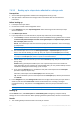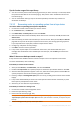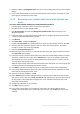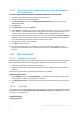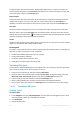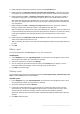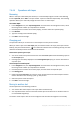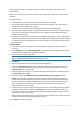Operation Manual
202 Copyright © Acronis International GmbH, 2002-2015
Tips for further usage of the tape library
You do not need to perform full inventorying each time you load a new tape. To save time, follow
the procedure described in the "Inventorying" (p. 210) section under "Combination of fast and
full inventorying".
You can create other vaults (p. 212) on the same tape library and select any of them as a
destination for backups.
7.4.3.3 Recovering under an operating system from a tape device
To recover under an operating system from a tape device:
1. Connect the console to the machine you want to recover.
2. On the Actions menu, click Recover.
3. Click Select data, click Data path, and then click Browse.
4. Select the vault that contains the backup whose data is to be recovered, click OK, and then click
Archive view.
5. Select the backup, and then select the data you want to recover. After you click OK, the Recover
page will show you the list of tapes required for the recovery. The missing tapes are grayed out.
If your tape device has empty slots, load these tapes into the device.
6. Configure (p. 128) other recovery settings.
7. Click OK to start the recovery operation.
8. If any of the required tapes are not loaded for some reason, the software will show you a
message with the identifier of the needed tape. Load the tape, and click Retry to continue the
recovery.
What if I do not see backups stored on tapes?
It may mean that the database with the contents of tapes is lost or corrupted for some reason.
To restore the database, do the following:
If the backup is located on the machine
1. After you click Recover, click Select data, and then click Browse.
2. Double-click Tape devices. The system prompts to confirm the tape devices detection. Click Yes.
3. After the detected tape devices appear in the tree, select the necessary device and click OK. The
system prompts to confirm the rescanning operation. Click Yes.
4. Rescan (p. 208) the Unrecognized tapes pool. As a result, you will get the contents of the loaded
tape(s).
5. If any of the detected backups continue on other tapes that have not been rescanned yet, load
these tapes as prompted and rescan them.
6. After that, you can select the required backup.
If the backup is located on a storage node
1. Connect the console to the management server.
2. Detect the tape devices (p. 204).
3. Perform the fast inventorying (p. 210).
During the inventorying, do not select the Move newly detected tapes from the 'Unrecognized tapes' or
'Imported tapes' pools to the 'Free tapes' pool check box. If the check box is selected, you may lose all your
backups.
4. Create a managed vault (p. 212) on the tape device.