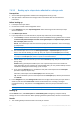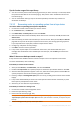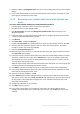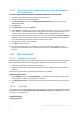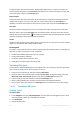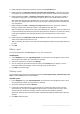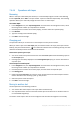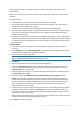Operation Manual
201 Copyright © Acronis International GmbH, 2002-2015
7.4.3.2 Backing up to a tape device attached to a storage node
Prerequisites
Acronis Backup Storage Node is added to the management server (p. 219).
The tape device is attached to the storage node in accordance with the manufacturer’s
instructions.
Before backing up
1. Load tapes to the tape device.
2. Connect the console to the management server.
3. In the Navigation tree, click Tape management. Select the storage node to which your tape
device is attached.
4. Click Detect tape devices.
5. If your tape device is a stand-alone drive, skip this step. Otherwise, do the following:
a. Click Inventory to detect the loaded tapes. Select the Full inventorying method. Do not select
the Move newly detected tapes from the 'Unrecognized tapes' or 'Imported tapes' pools to
the 'Free tapes' pool check box.
Result. The loaded tapes have been moved to proper pools as specified in the "Inventorying"
(p. 210) section.
Full inventorying of an entire tape device may take a long time.
b. If the loaded tapes were sent to the Unrecognized tapes or Imported tapes pool and you
want to use them for backing up, move (p. 207) such tapes to the Free tapes pool manually.
Tapes sent to the Imported tapes pool contain backups written by Acronis software. Before moving
such tapes to the Free tapes pool, make sure you do not need these backups.
c. Decide whether you want to back up to the default Acronis pool (p. 204) or to create a new
pool (p. 205).
Details. Having several pools enables you to use a separate tape set for each machine or
each department of your company. By using multiple pools, you can prevent backups created
via different backup plans from mixing up on one tape.
d. If you chose the Acronis pool, or enabled the new pool to take tapes from the Free tapes
pool when required, skip this step.
Otherwise, move tapes from the Free tapes pool to the new pool.
Tip. To learn whether a pool can take tapes from the Free tapes pool, click the pool and then
click Details.
6. In the Navigation tree, click Storage nodes. Select the storage node to which your tape device is
attached, and then click Create vault. Proceed as described in the "Creating a managed
centralized vault" (p. 179) section. In the Tape pool list, select the pool you decided to use on
step 5c.
Creating a centralized vault is mandatory when the tape device is attached to the storage node.
Backing up
On the Actions menu, click Back up now or Create backup plan. Configure (p. 352) the backup
settings for one or more machines. When specifying the backup destination, select the created vault.
Results
The resulting backups will be located in the vault you created.