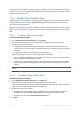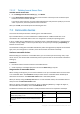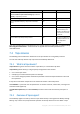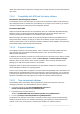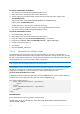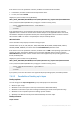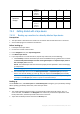Operation Manual
200 Copyright © Acronis International GmbH, 2002-2015
ABR11/
Acronis
Backup
11.5/11.7
+
+
+
+
Tape written on a
tape device
through...
Backup Server
9.1
-
-
-
-
Echo
-
-
-
-
Storage Node
ABR10
+
+
+
+
ABR11/
Acronis
Backup
11.5/11.7
+
+
+
+
7.4.3 Getting started with a tape device
7.4.3.1 Backing up a machine to a directly attached tape device
Prerequisites
The tape device is attached to the machine in accordance with the manufacturer’s instructions.
Acronis Backup agent is installed on the machine.
Before backing up
1. Load tapes to the tape device.
2. Connect the console to the machine.
3. In the Navigation tree, click Tape management.
4. Click Detect tape devices.
5. If your tape device is a stand-alone drive, skip this step. Otherwise, do the following:
a. Click Inventory to detect the loaded tapes. Select the Full inventorying method. Do not select
the Move newly detected tapes from the 'Unrecognized tapes' or 'Imported tapes' pools to
the 'Free tapes' pool check box.
Result. The loaded tapes have been moved to proper pools as specified in the "Inventorying"
(p. 210) section.
Full inventorying of an entire tape device may take a long time.
b. If the loaded tapes were sent to the Unrecognized tapes or Imported tapes pool and you
want to use them for backing up, move (p. 207) such tapes to the Free tapes pool manually.
Tapes sent to the Imported tapes pool contain backups written by Acronis software. Before moving
such tapes to the Free tapes pool, make sure you do not need these backups.
Backing up
On the Actions menu, click Back up now or Create backup plan. Configure (p. 51) the backup settings.
When specifying the backup destination, select the tape device.
Results
The resulting backups will be located in an automatically created personal vault (p. 212). To
access the vault, click Vaults in the Navigation tree. Each time you select the tape device as the
backup destination, the backups will be saved to the same vault.
Tapes with the backups will be moved to the Acronis pool.