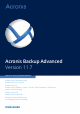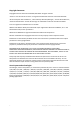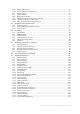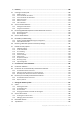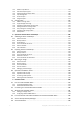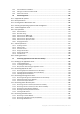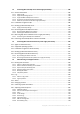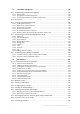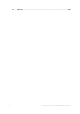Acronis Backup Advanced Version 11.
Copyright Statement Copyright © Acronis International GmbH, 2002-2016. All rights reserved. “Acronis” and “Acronis Secure Zone” are registered trademarks of Acronis International GmbH. "Acronis Compute with Confidence", “Acronis Startup Recovery Manager”, “Acronis Active Restore”, “Acronis Instant Restore” and the Acronis logo are trademarks of Acronis International GmbH. Linux is a registered trademark of Linus Torvalds. VMware and VMware Ready are trademarks and/or registered trademarks of VMware, Inc.
Table of contents 1 Introducing Acronis Backup ............................................................................................ 11 1.1 What's new in Acronis Backup 11.7.........................................................................................11 1.2 Acronis Backup components ...................................................................................................12 1.2.1 1.2.2 1.2.3 1.2.4 1.2.5 1.2.6 1.2.7 1.2.8 1.2.9 1.2.10 Agent for Windows ......................
.2.4 4.2.5 4.2.6 4.2.7 4.2.8 4.2.9 4.2.10 4.2.11 4.3 Simplified naming of backup files ............................................................................................73 4.3.1 4.3.2 4.3.3 4.4 Daily schedule ................................................................................................................................................ 80 Weekly schedule ...........................................................................................................................
Recovery ..................................................................................................................... 128 5.1 Creating a recovery task ........................................................................................................128 5.1.1 5.1.2 5.1.3 5.1.4 5.1.5 5.1.6 5.2 Acronis Universal Restore ......................................................................................................144 5.2.1 5.2.2 5.3 Getting Universal Restore....................
7.4.1 7.4.2 7.4.3 7.4.4 7.4.5 7.4.6 7.5 Storage nodes ........................................................................................................................216 7.5.1 7.5.2 7.5.3 7.5.4 7.5.5 7.5.6 7.5.7 What is a storage node? ............................................................................................................................. 216 Supported types of storage ...........................................................................................................
9.6.1 9.6.2 9.6.3 Acronis PXE Server Installation................................................................................................................... 265 Setting up a machine to boot from PXE .................................................................................................... 265 Work across subnets ................................................................................................................................... 266 10 Disk management ......................
12 Protecting Microsoft SQL Server with single-pass backup ........................................ 305 12.1 General information ..............................................................................................................305 12.1.1 12.1.2 12.1.3 12.1.4 12.1.5 Agent for SQL ............................................................................................................................................... 305 Supported operating systems .........................................
15 Centralized management ....................................................................................... 342 15.1 Understanding centralized management ..............................................................................342 15.1.1 15.1.2 15.1.3 Basic concepts ............................................................................................................................................. 342 Privileges for centralized management ...............................................
17 10 Glossary .................................................................................................................
1 Introducing Acronis Backup 1.1 What's new in Acronis Backup 11.7 Installation Microsoft SQL Server 2014 can be used to store the databases of Acronis Backup Management Server. Licensing Support for the subscription licensing model. For more information, please refer to the Acronis Backup Licensing FAQ. Deduplication 128 MB of RAM per 1 TB of unique data are required, instead of 3 GB. Recovery from a deduplicated backup is now 40 percent faster.
Support for Red Hat Enterprise Linux 7.2, Oracle Linux 7.2, ClearOS, Debian 8.2, Ubuntu 15.10, and Fedora 23. Support for Windows 2000 in Acronis Backup Advanced is limited. Components of v11.7 cannot be installed in this operating system. To back up machines that run Windows 2000, use the agents of v11.5. The v11.5 agents are compatible with the management components of v11.7. Acronis Backup for Windows Server and Acronis Backup for PC cannot be installed in Windows 2000.
1.2.1 Agent for Windows This agent enables disk-level and file-level data protection under Windows. Disk backup Disk-level data protection is based on backing up either a disk or a volume file system as a whole, along with all the information necessary for the operating system to boot; or all the disk sectors using the sector-by-sector approach (raw mode). A backup that contains a copy of a disk or a volume in a packaged form is called a disk (volume) backup or a disk (volume) image.
File backup File-level data protection is based on backing up files and directories residing on the machine where the agent is installed or on a network share accessed using the smb or nfs protocol. Files can be recovered to their original location or to another place. It is possible to recover all files and directories that were backed up or select which of them to recover.
1.2.6 Agent for Active Directory Acronis Backup Agent for Active Directory enables you to create single-pass disk and application backups and to extract Microsoft Active Directory data from them to a folder on a file system. The agent uses Microsoft VSS to ensure the consistency of the backed-up data. The agent is included in the setup program of Acronis Backup Advanced. The agent is installed with Agent for Windows (p. 13) or on a machine where Agent for Windows is already installed. 1.2.
1.2.7.3 Components for Remote Installation These are Acronis component installation packages used by the management console (p. 16) for installation on remote machines. Components for Remote Installation need to be installed on the machine with the console or with the management server (p. 15). During installation, the setup program saves the components in the default location and saves this location path in the registry.
1.2.10 Acronis Wake-on-LAN Proxy Acronis Wake-on-LAN Proxy enables Acronis Backup Management Server to wake up for backup machines located in another subnet. Acronis Wake-on-LAN Proxy installs on any server in the subnet where the machines to be backed up are located. 1.3 About using the product in the trial mode Before buying an Acronis Backup license, you may want to try the software. This can be done without a license key.
JFS - particular files cannot be recovered from disk backups located on Acronis Backup Storage Node Linux SWAP Acronis Backup can back up and recover corrupted or non-supported file systems using the sector-by-sector approach. 1.5 Technical Support Maintenance and Support Program If you need assistance with your Acronis product, please go to http://www.acronis.
2 Getting started Step 1. Installation These brief installation instructions enable you to start using the product quickly. For the complete description of installation methods and procedures, please refer to the Installation documentation. Before installation, make sure that: Your hardware meets the system requirements. You have license keys for the product of your choice. You have the setup program. You can download it from the Acronis website.
c. Follow the on-screen instructions. Step 2. Running Run Acronis Backup Management Console. In Windows Start the console by selecting In Linux Log in as root or log in as an ordinary user and then switch user as required. Start the console with the command Acronis Backup from the Start menu. /usr/sbin/acronis_console For understanding of the GUI elements see "Using the management console" (p. 22). Step 3.
Tip. Using the bootable media, you can do off-line ("cold") backups in the same way as in the operating system. Create backup plan (p. 51) Create a backup plan if you need a long-term backup strategy including backup schemes, schedules and conditions, timely deleting of backups, or moving them to different locations. Notes for users of Acronis Backup Advanced: When creating a backup plan on the management server, you can: - Select entire machines or groups of machines.
If you opt for storing all backup archives in a single or a few networked locations, create centralized vaults in these locations. After a vault is created, you can view and administer its content by selecting Vaults > Centralized > 'Vault name' in the Navigation pane. The shortcut to the vault will be deployed to all the registered machines. The vault can be specified as a backup destination in any backup plan created by you or by the registered machines' users.
Menu bar 2.1.1 Appears across the top of the program window. Lets you perform most of operations available in Acronis Backup. The menu items change dynamically depending on the item selected in the Navigation tree and the main area. "Navigation" pane The navigation pane includes the Navigation tree and the Shortcuts bar. Navigation tree The Navigation tree enables you to navigate across the program views. Views depend on whether the console is connected to a managed machine or to the management server.
Dashboard. Use this view to estimate at a glance whether the data is successfully protected on the machines registered on the management server. Machines with agents. Use this view to manage machines registered on the management server. Backup plans and tasks. Use this view to manage centralized backup plans and tasks on the management server. Vaults.
2.1.2 Main area, views and action pages The main area is a basic place where you work with the console. Here you create, edit and manage backup plans, recovery tasks and perform other operations. The main area displays different views and action pages according the items you select in the menu, or Navigation tree. 2.1.2.1 Views A view appears on the main area when clicking any item in the Navigation tree in the Navigation pane (p. 23).
To Do the following Sort items by any column Click a column's header to sort items in ascending order. Click it once again to sort items in descending order. Filter items by predefined column value In a field below the corresponding column's header, select the required value from the drop-down list. Filter items by entered value In a field below the corresponding column's header, type a value. As a result you will see the list of values, fully or just partly coincide with the entered value.
Using controls and specifying settings Use active controls to specify a backup plan or recovery task settings and parameters. By default, such fields as credentials, options, comments, and some others are hidden. Most settings are configured by clicking the respective Show… links. Others are selected from the drop-down list, or typed manually in the page's fields. Action page - Controls Acronis Backup remembers the changes you made on the action pages.
If the option is enabled, the credentials for various locations that you enter during a console session are saved for use during later sessions. In Windows, the credentials are stored in the Windows Credential Manager. In Linux, the credentials are stored in a special encrypted file. If the option is disabled, the credentials are stored only until the console is closed. To clear the credentials cache for the current user account, click the Clear credentials cache button. 2.1.3.
Notify when the management console is connected to a component of a different version This option defines whether to display a pop-up window when a console is connected to an agent/management server and their versions differ. The preset is: Enabled. To make a selection, select or clear the Notify when the management console is connected to a component of a different version check box.
3 Understanding Acronis Backup This section attempts to give its readers a clear understanding of the product so that they can use the product in various circumstances without step-by-step instructions. 3.1 Owners This section explains the concept of a backup plan (task) owner and an archive owner. Plan (task) owner A local backup plan owner is the user who created or last modified the plan.
enter the credentials next time. The credentials are cached independently for each user who uses the console on the machine. Backup plan's credentials Any backup plan running on a machine runs on behalf of a user. In Windows By default, the plan runs under the agent service account, if created by a user having administrative privileges on the machine. If created by a regular user, such as a member of the Users group, the plan runs under this user's account.
In Linux You do not need to specify task credentials. In Linux, tasks always run under the root user account. 3.3 User privileges on a managed machine Windows When managing a machine running Windows, the scope of a user's management rights depends on the user's privileges on the machine.
of user rights, membership in security groups, and the Full Control permissions on respective registry keys in the following key: HKEY_LOCAL_MACHINE\SOFTWARE\Acronis. There are no permissions granted on other registry keys. The following table lists the services of Acronis Backup components and the privileges for their accounts.
Service name Purpose Account used by the service Privileges added to the account User rights Running a Local System Microsoft SQL Server that is (Auxiliary optionally service; created installed with only if a new SQL the management server is server installed) (Auxiliary service) Permissions on registry keys No additional privileges SQL Server (ACRONIS) Acronis Web Server Service Group membership Same as for Acronis Management Server Service Hosting the management server Web page Services for Ac
Acronis Scheduler2 Service Providing scheduling for tasks performed by Acronis components Local System Dependencies on other services The main services depend on Acronis Scheduler2 Service and on the following standard Windows services: Remote Procedure Call (RPC) and Protected Storage. Acronis Managed Machine Service and Acronis Storage Node Service also depend on the Windows Management Instrumentation standard service. To view the list of dependencies for a service, do the following: 1.
Incremental backup An incremental backup stores changes to the data against the latest backup. You need access to other backups from the same archive to recover data from an incremental backup. An incremental backup is most useful when: you need the possibility to roll back to any one of multiple saved states the data changes tend to be small as compared to the total data size.
A volume backup stores all files and folders of the selected volume independent of their attributes (including hidden and system files), the boot record, the file allocation table (FAT) if it exists, the root and the zero track of the hard disk with the master boot record (MBR). A disk backup stores all volumes of the selected disk (including hidden volumes such as the vendor's maintenance partitions) and the zero track with the master boot record.
acrocmd backup disk --volume=DYN --loc=\\srv1\backups --credentials=netuser1,pass1 --arc=alldyn_arc This will back up all dynamic volumes of the local machine to a network shared folder. Recovering dynamic volumes A dynamic volume can be recovered: Over any type of existing volume. To unallocated space of a disk group. To unallocated space of a basic disk. To a disk which has not been initialized.
Moving and resizing volumes during recovery You can manually resize the resulting basic volume during recovery, or change the volume's location on the disk. A resulting dynamic volume cannot be moved or resized manually. Preparing disk groups and volumes Before recovering dynamic volumes to bare metal you should create a disk group on the target hardware. You also might need to create or increase unallocated space on an existing disk group.
This option is useful in the following cases: When some data on the volume was lost, but no hard disks were replaced. When recovering a logical volume over a basic disk or volume. You can resize the resulting volume in this case. A system, recovered from a logical volume backup to a basic disk, cannot boot because its kernel tries to mount the root file system at the logical volume.
3.7.2.4 Assembling MD devices for recovery (Linux) In Linux, when performing recovery from a disk backup to an existing MD device (also called Linux Software RAID), make sure that this device is assembled at the time of recovery. If the device is not assembled, assemble it by using the mdadm utility. Here are two examples: Example 1. The following command assembles the device /dev/md0 combined from the volumes /dev/sdb1 and /dev/sdc1: mdadm --assemble /dev/md0 -ayes /dev/sdb1 /sdc1 Example 2.
Creating the volume structure automatically Use the following procedure to automatically recreate the logical volume structure on a machine. Caution As a result of the following procedure, the current volume structure on the machine will be replaced with the one stored in the backup. This will destroy the data that is currently stored on some or all of the machine's hard disks. If disk configuration has changed. An MD device or a logical volume resides on one or more disks.
Note: This procedure will not work if you connect to Acronis Backup Bootable Agent remotely, because the command shell is not available in this case. Example Suppose that you previously performed a disk-level backup of a machine with the following disk configuration: The machine has two 1-gigabyte and two 2-gigabyte SCSI hard disks, mounted on /dev/sda, /dev/sdb, /dev/sdc, and /dev/sdd, respectively.
--- Volume group --VG Name my_volgroup ... VG Access read/write VG Status resizable ... VG Size 1.99 GB ... VG UUID 0qoQ4l-Vk7W-yDG3-uF1l-Q2AL-C0z0-vMeACu 5. Run the following command to create the logical volume; in the -L parameter, specify the size given by VG Size: lvm lvcreate -L1.99G --name my_logvol my_volgroup 6. Activate the volume group by running the following command: lvm vgchange -a y my_volgroup 7. Press ALT+F1 to return to the management console. Step 2: Starting the recovery 1. 2. 3. 4.
type: disk Num ----------Dyn1 Dyn2 Disk 1 1-1 1-2 1-3 Disk 2 2-1 2-2 Disk 3 Disk 4 4-1 4-2 Partition -------------------my_volgroup-my_lo... md0 sda sda1 sda2 sda3 sdb sdb1 sdb2 sdc sdd sdd1 sdd2 Flags ---------- Act,Pri Pri Pri Pri Pri Pri Pri Size ---------- Type ------------- 4 GB 2.007 16 GB 203.9 11.72 1.004 8 GB 2.007 2.007 1 GB 8 GB 2.007 2.007 Ext 3 Ext 2 DT_FIXED Ext 2 Reiser Linux swap DT_FIXED Ext 2 None DT_FIXED DT_FIXED Ext 2 None GB MB GB GB GB GB GB GB GUID ------ 2.
4K native (4Kn) disks have a 4-KB logical sector size. Modern operating systems can store data on these disks, but they generally cannot boot from these disks. These disks are commonly external drives with USB connection. By running the appropriate command To find out the logical sector size of a disk, do the following. In Windows: 1. Make sure that the disk contains an NTFS volume. 2.
The information in this section also applies to Windows 8.1, Windows Server 2012 R2, Windows 10, and Windows Server 2016. Limitations Acronis Disk Director Lite (p. 267) is not available under Windows 8 and Windows Server 2012. The Windows To Go feature of Windows 8 is not supported. Disk management operations under bootable media may work incorrectly if storage spaces are configured on the machine. WinPE 4.0 and WinPE 5.
Data Deduplication In Windows Server 2012, you can enable the Data Deduplication feature for an NTFS volume. Data Deduplication reduces the used space on the volume by storing duplicate fragments of the volume's files only once. You can back up and recover a data deduplication–enabled volume at a disk level, without limitations. File-level backup is supported, except when using Acronis VSS Provider. To recover files from a disk backup, mount the backup (p.
2. Recover the system. The recovered data will be unencrypted. 3. Reboot the recovered system. 4. Turn on BitLocker. If you only need to recover one partition of a multi-partitioned disk, do so under the operating system. Recovery under bootable media may make the recovered partition undetectable for Windows. McAfee Endpoint Encryption and PGP Whole Disk Encryption You can recover an encrypted system partition by using bootable media only.
About the test message When configuring SNMP notifications, you can send a test message to check if your settings are correct. The parameters of the test message are as follows: Type of event OID: 1.3.6.1.4.1.24769.100.200.1.0 Value: "Unknown" Text description of the event OID: 1.3.6.1.4.1.24769.100.200.2.
4 Backup 4.1 Back up now Use the Back up now feature to configure and run a one-time backup in a few simple steps. The backup process will start immediately after you perform the required steps and click OK. For a long-time backup strategy that includes schedules and conditions, timely deleting of backups or moving them to different locations, consider creating a backup plan. Configuring immediate backup is similar to creating a backup plan (p.
Select the mode the removable device will be used in (p. 193) If the specified location is an RDX drive or USB flash drive, select the device mode: Removable media or Fixed drive. Backup file naming, access credentials, archive comments To access these settings, click Show backup file naming, access credentials, archive comments. File naming (p.
Set up a regular conversion of a disk or volume backup to a virtual machine. Plan parameters Plan name [Optional] Enter a unique name for the backup plan. A conscious name lets you identify the plan among others. Backup options [Optional] Configure parameters of the backup operation, such as pre/post backup commands, maximum network bandwidth allocated for the backup stream or the backup archive compression level. If you do nothing in this section, the default values (p. 101) will be used.
Microsoft SQL databases by means of single-pass disk and application backup, if Acronis Backup Agent for SQL is installed. Agent for SQL enables you to create application-aware disk backups and to recover Microsoft SQL databases from such backups. For more information, see the "Protecting Microsoft SQL Server..." (p. 305) section. Microsoft Active Directory data by means of single-pass disk and application backup, if Acronis Backup Agent for Active Directory is installed.
For more information about backing up Microsoft Exchange data see "Backing up Microsoft Exchange Server data". 2. In the tree below Data to back up section, select the items to back up. To back up all items of the selected data type present on a machine, select the check box next to the machine. To back up individual data items, expand the machine and select check boxes next to the required items.
4.2.3 Source files exclusion This option is effective for Windows and Linux operating systems and bootable media. This option is effective for disk-level backup of NTFS, FAT, Ext3, and Ext4 file systems only. This option is effective for file-level backup of all supported file systems. The option defines which files and folders to skip during the backup process and thus exclude from the list of backed-up items. Note: Exclusions override selection of data items to back up.
Wildcard characters You can use one or more wildcard characters * and ? in the criterion. These characters can be used both within the full path and in the file or folder name. The asterisk (*) substitutes for zero or more characters in a file name. For example, the criterion Doc*.txt covers files such as Doc.txt and Document.txt The question mark (?) substitutes for exactly one character in a file name. For example, the criterion Doc?.txt covers files such as Doc1.txt and Docs.txt, but not the files Doc.
added, deleted or modified by another user or by the program itself according to scheduled operations. Use the Refresh button to refresh the list of archives. 3. Naming the new archive Once you select the archive destination, the program generates a name for the new archive and displays it in the Name field. The name commonly looks like Archive(N), where N is a sequence number. The generated name is unique within the selected location. If you are satisfied with the automatically generated name, click OK.
Destination Cloud storage Details To back up data to Acronis Cloud Storage, click Log in and specify the credentials to log in to the cloud storage. Then, expand the Cloud storage group and select the account. Prior to backing up to the cloud storage, you need to buy a subscription (p. 425) to the cloud backup service and activate (p. 427) the subscription on the machine(s) you want to back up. Cloud backup is not available under bootable media.
Destination Details FTP, SFTP To back up data to FTP or SFTP, type the server name or address in the Path field as follows: ftp://ftp_server:port _number or sftp://sftp_server:port number To establish an active mode FTP connection, use the following notation: aftp://ftp_server:port _number If the port number is not specified, port 21 is used for FTP and port 22 is used for SFTP. After entering access credentials, the folders on the server become available. Click the appropriate folder on the server.
Warning: According to the original FTP specification, credentials required for access to FTP servers are transferred through a network as plaintext. This means that the user name and password can be intercepted by an eavesdropper using a packet sniffer. 4.2.6 Backup schemes Choose one of the available backup schemes: Simple – to schedule when and how often to backup data and specify retention rules. Tower of Hanoi – to use the Tower of Hanoi backup scheme.
Full - selected by default for all backup locations (except for Acronis Cloud Storage). Incremental. At the first time a full backup will be created. The next backups will be incremental. Selected as the one and only backup type for Acronis Cloud Storage. Note: When the Incremental backup type is selected along with retention rules, the archive will be cleaned up using consolidation (p. 437), which is a more time-consuming and resource-intensive operation. 4.2.6.
Keep backups Specifies how long you want the backups to be stored in the archive. A term can be set in hours, days, weeks, months, or years. For monthly backups, you can also select Keep indefinitely if you want them to be saved forever. The default values for each backup type are as follows.
available through next Sunday, January 8; the first weekly backup, the one of Saturday, January 7, will be stored on the system until February 7. Monthly backups will never be deleted. Limited storage If you do not want to arrange a vast amount of space to store a huge archive, you may set up a GFS scheme so as to make your backups more short-lived, at the same time ensuring that your information can be recovered in case of an accidental data loss.
Monthly: 5 years Here, daily incremental backups will be created on Tuesdays and Thursdays, with weekly and monthly backups performed on Fridays. Note that, in order to choose Friday in the Weekly/monthly field, you need to first select it in the Back up on field. Such an archive would allow you to compare your financial documents as of the first and the last day of work, and have a five-year history of all documents, etc.
Parameter Meaning Clean up archive Specifies how to get rid of old backups: either to apply retention rules (p. 96) regularly or clean up the archive during a backup when the destination location runs out of space. By default, the retention rules are not specified, which means older backups will not be deleted automatically. Using retention rules Specify the retention rules and when to apply them. This setting is recommended for backup destinations such as shared folders or centralized vaults.
Here, all parameters except Schedule in Full backup are left empty. All backups in the archive are kept indefinitely (no archive cleanup is performed). Full and incremental backup plus cleanup With the following scheme, the archive will consist of weekly full backups and daily incremental backups. We further require that a full backup begin only after all users have logged off.
By default, a backup is not deleted as long as it has dependent backups that must be kept. For example, if a full backup has become subject to deletion, but there are incremental or differential backups that depend on it, the deletion is postponed until all the dependent backups can be deleted as well. For more information, see Retention rules (p. 96). 4.2.6.
1 2 3 4 5 6 7 8 9 10 11 12 13 14 4 1 2 1 3 1 2 1 4 1 2 1 3 1 Backups of different levels have different types: Last-level (in this case, level 4) backups are full; Backups of intermediate levels (2, 3) are differential; First-level (1) backups are incremental. A cleanup mechanism ensures that only the most recent backups of each level are kept. Here is how the archive looks on day 8, a day before creating a new full backup.
On day 14, the interval is five days. It increases on subsequent days before decreasing again, and so on. 1 4 2 1 3 2 4 1 5 3 6 1 7 2 8 1 9 4 10 1 11 2 12 1 13 3 14 1 The roll-back period shows how many days we are guaranteed to have even in the worst case. For a four-level scheme, it is four days. 4.2.6.5 Manual start With the Manual start scheme, you do not have to specify the backup schedule. You can run the backup plan from the Plans and Tasks view manually at any time afterwards.
protection strategy and you prefer to be immediately informed whether the backed-up data is not corrupted and can be successfully recovered, think of starting the validation right after backup creation. 2. What to validate – select either to validate the entire archive or the latest backup in the archive. Validation of the archive will validate all the archive’s backups and may take a long time and a lot of system resources.
To add a text label to a backup: 1. On the Create backup plan (p. 51) page, click Show plan's credentials, comments, label. 2. In Label, enter the text label or select it from the drop-down menu. Parameters specification Parameter Value Description acronisTag.label A user-defined label. The label can be set by a user when creating a backup plan. acronisTag.hostname Host name (FQDN) acronisTag.os.type Operating system acronisTag.os.servicepack 0, 1, 2...
4.2.10 Sequence of operations in a backup plan If a backup plan contains multiple operations, Acronis Backup performs them in the following order: 1. Cleanup (if configured Before backup) and validation (if cleanup has been performed and validation is configured to run After the retention rules are applied).
When you use simplified file naming The file name of the first (full) backup in the archive will consist of the archive name; for example: MyData.tib. The file names of subsequent (incremental or differential) backups will have an index. For example: MyData2.tib, MyData3.tib, and so on. This simple naming scheme enables you to create a portable image of a machine on a detachable media or move the backups to a different location by using a script.
more than one full backup per day. You can sort the backups by date. You can also use a script to copy, move, or delete the older backups. The value of this variable is the current date surrounded by brackets ([]). The date format depends on the regional options on the machine. For example, if the date format is year-month-day, the value for January 31, 2012, is [2012-01-31]. Characters that are not supported in a file name, such as slashes (/), are replaced with underscores (_).
Result. The archive consists of a single file: MyMachine.tib. This file is deleted before creating a new backup. If you choose to back up to a locally attached RDX drive or USB flash drive, you will not see the Name backup files using the archive name... check box. Instead, make sure that the removable device mode (p. 193) is set to Removable media. 4.3.3.2 Example 2. Daily full backups with a date stamp Consider the following scenario: You want to perform a daily full backup of your machine.
You want each new backup to replace the backup on the currently attached drive. In this scenario, create a backup plan with a daily schedule. When creating the backup plan: Specify MyMachine as the archive name. Select the Name backup files using the archive name... check box. In Windows, specify D:\ as the archive location, where D is the letter each of the drives has in the operating system when attached to the machine.
In Windows, if you choose to back up to locally attached RDX drives or USB flash drives, the Name backup files using the archive name... check box does not appear. Instead, make sure that the removable device mode (p. 193) is set to Removable media. 4.3.3.6 Example 6. Backups within working hours Consider the following scenario: You want to back up your server’s critical files every day. You want to include a creation date in the name of each backup file.
Event Windows Linux Time: Daily, Weekly, Monthly + + Time since completion of the last successful backup within the same backup plan + + + - + - System startup + + System shutdown + - An event in Windows Event Log + - (specify the length of time) User logon (any user, current user, specify the user’s account) User logoff* (any user, current user, specify the user’s account) *Shutting down is not the same as logging off. The task will not run at a system shutdown.
4.4.1 Daily schedule Daily schedule is effective in Windows and Linux operating systems. To specify a daily schedule In the Schedule area, select the appropriate parameter as follows: Every: <...> day(s) Set up the certain number of days you want the task to be run. For example, if you set Every 2 day(s), the task will be started on every other day. In the During the day execute the task... area, select one of the following: Once at: <...> Set up the time at which the task will be run once. Every: <.
1. Every: 1 day(s). 2. Every: 3 hours From: 12:00:00 AM (midnight) Until: 09:00:00 PM - thus, the task will be performed 8 times a day with a 3 hour time interval. After the last daily recurrence at 9 PM, the next day comes and the task starts over again from midnight. 3. Effective: From: 09/15/2009. If September 15, 2009 is the current date of the task's creation and, say, 01:15 PM is the task's creation time, the task will be started when the nearest time interval comes: at 03:00 PM in our example.
4.4.2 Weekly schedule Weekly schedule is effective in Windows and Linux operating systems. To specify a weekly schedule In the Schedule area, select the appropriate parameter as follows: Every: <...> week(s) on: <...> Specify a certain number of weeks and the days of the week you want the task to be run. For example, with the Every 2 week(s) on Mon setting, the task will be performed on Monday of every other week. In the During the day execute the task... area, select one of the following: Once at: <..
"Workdays" schedule Run the task every week on workdays: from Monday through Friday. During a workday, the task starts only once at 9 PM. The schedule's parameters are thus set up as follows. 1. Every: 1 week(s) on: - selecting the check box automatically selects the corresponding check boxes (Mon, Tue, Wed, Thu, and Fri), and leaves the remaining ones unchanged. 2. Once at: 09:00:00 PM. 3. Effective: From: empty.
3. Effective: From: not set. To: not set. Third schedule 1. Every: 1 week(s) on: Sat, Sun. 2. Once at: 09:00:00 PM. 3. Effective: From: not set. To: not set. 4.4.3 Monthly schedule Monthly schedule is effective in Windows and Linux operating systems. To specify a monthly schedule In the Schedule area, select the appropriate parameter as follows: Months: <...> Select a certain month(s) you want to run the task in. Days: <...> Select specific days of the month to run the task on.
The schedule's parameters are set up as follows. 1. 2. 3. 4. Months: . Days: Last. The task will run on the last day of every month despite its actual date. Once at: 10:00:00 PM. Effective: From: empty. To: empty. This schedule is widely used when creating a custom backup scheme. The "Last day of every month" schedule is added to the full backups, while the differential backups are scheduled to be performed once a week and incremental on workdays.
To: not set. Second schedule 1. Months: March, April, May, September, October, November. 2. On: . 3. Every: 12 hours From: 12:00:00 AM Until: 12:00:00 PM. 4. Effective: From: 11/01/2009. To: not set. Third schedule 1. 2. 3. 4. Months: June, July, August. Days: 1, 15. Once at: 10:00:00 PM. Effective: From: 11/01/2009. To: not set. 4.4.4 On Windows Event Log event This type of schedule is effective only in Windows operating systems.
Examples "Bad block" emergency backup One or more bad blocks that have suddenly appeared on a hard disk usually indicate that the hard disk drive will soon fail. Suppose that you want to create a backup plan that will back up hard disk data as soon as such a situation occurs. When Windows detects a bad block on a hard disk, it records an event with the event source disk and the event number 7 into the System log; the type of this event is Error.
2. In the list of events in the right pane, double-click the name of an event whose properties you want to view. 3. In the Event Properties dialog box, view the event's properties such as the event source, shown in the Source field; and the event number, shown in the Event ID field. When you are finished, click OK to close the Event Properties dialog box. 4.4.
In this case, the task's start time on each machine may be any time between 09:00:00 AM and 09:59:59 AM.
conditions are obligatory - put the backup task run on hold until all the conditions are met. backup task start time matters - skip the backup task if the conditions are not met at the time when the task should be started. Skipping the task run makes sense when you need to back up data strictly at the specified time, especially if the events are relatively often. conditions are preferable, but a backup task run has higher priority - put the task on hold for the specified time interval.
(1) If 9:00 PM comes and the location's host is available, the backup task starts right on time. (2) If 9:00 PM comes but the host is unavailable at the moment, the backup task will start on the next workday if the location's host is available. (3) If the location's host will never be available on workdays at 9:00 PM, the task never starts. 4.4.6.3 Fits the time interval Applies to: Windows, Linux Restricts a backup task's start time to a specified interval.
4.4.6.4 Users logged off Applies to: Windows Enables to put a backup task run on hold until all users log off from Windows on the managed machine. Example Run the backup task at 8 PM on the first and third Friday of every month, preferably when all users are logged off. If one of the users is still logged on at 11 PM, run the task anyway. Event: Monthly, Months: ; On: , ; Once at 08:00:00 PM. Condition: Users logged off.
Replicate (copy) each backup to a second location immediately after creation. Retain the backups according to the retention rules you specify, and then either move them to a second location or delete them. Similarly, you can copy or move backups from a second location to a third location and so on. Up to five consecutive locations are supported (including the primary one).
Tower of Hanoi (p. 68) Yes No Yes Custom (p. 65) Yes Yes Yes Initial seeding (p. 70) No No No Notes: Setting up both copying and moving backups from the same location is not possible. With simplified naming of backup files (p. 73), neither replication nor use of retention rules is available. 4.5.
By that agent, if the location is not a managed vault. By the corresponding storage node, if the location is a managed vault. However, copying or moving the backup from the managed vault to the cloud storage is performed by the agent that created the backup. As follows from the above description, the operation will be performed only if the machine with the agent is powered on. If the operation is scheduled, the schedule will use that machine's date and time.
The retention rules are applied after creating a backup. For the second and next locations, creating a backup means copying or moving a backup there from the previous location. Grandfather-Father-Son (GFS) scheme Backups of each type (daily, weekly, and monthly) are retained for the periods you specify in Keep backups, and then deleted. The retention rules are applied after creating a backup. They are applied sequentially in the primary, the second and all next locations.
Backups older than 5 days Archive size greater than 100 GB With these settings, a backup will be stored until it is older than five days and the size of the archive containing it exceeds 100 GB. b. Number of backups in the archive exceeds... If the number of backups exceeds the specified value, one or more of the oldest backups will be moved or deleted. The minimal setting is 1. 2. Select whether to delete the backups or to move them to another location if the specified conditions are met.
resources. You still need some extra space in the vault for temporary files created during consolidation. This mode is not available if you selected the Archive size greater than rule for any archive location except for Acronis Cloud Storage. What you need to know about consolidation Please be aware that consolidation is just a method of deletion but not an alternative to deletion.
Backups that are older than one month are kept only if the total size of all backups (older plus younger) does not exceed 200 GB. Otherwise, the software deletes some or all of the older backups, starting from the oldest one. 4.5.5.3 Example 3. Replicating backups to the cloud storage This example assumes that you have activated (p. 427) a cloud backup subscription (p. 411) for the machine that you are backing up.
The updated backup plan will produce backups that will be replicated to the cloud storage outside working hours. 4.5.5.4 Example 4. Moving older backups to tapes Consider the following scenario: You want to perform a daily backup of your machine. You want to store the backups locally for one week. You want to move the backups that are older than one week to a tape device. Such scenario is sometimes called disk staging, or D2D2T (disk-to-disk-to-tape).
Result: Agents back up their machines to the vault on the hard disk. The lifetime of backups on the hard disk does not exceed one month. On the tape library, the monthly backups are kept indefinitely. The storage node copies the backups to the tape device. No CPU resource from the machines is taken. 4.6 How to disable backup cataloging Cataloging a backup adds the contents of the backup to the data catalog as soon as the backup is created.
Disk backup File backup Disk backup File backup Disk backup File backup Dest: removable media Dest: removable media Dest: removable media Dest: removable media Dest: removable media Dest: removable media Additional settings (p. 103): Ask for the first media while backing up to removable media Deduplicate backup only after transferring it to the vault Dest: dedup. Dest: dedup. Dest: dedup. Dest: dedup. Dest: dedup. Dest: dedup.
Agent for Windows Agent for Linux Bootable media (Linux-based or PE-based) Disk backup File backup Disk backup File backup Disk backup File backup Preserve files’ security settings in archives - + - - - - In archives, store encrypted files in decrypted state - + - - - - LVM snapshotting (p. 114) - - + - - - Media components (p. 116) Dest: removable media - Dest: removable media + Dest: removable media - Dest: removable media - - - - - Multi-volume snapshot (p.
the prompt when scheduling a backup to removable media. Then, if the removable media is available (for example, a DVD is inserted), the task can run unattended. Reset archive bit The option is effective only for file-level backup in Windows operating systems and in bootable media. The preset is: Disabled. In Windows operating systems, each file has the File is ready for archiving attribute, available by selecting File -> Properties -> General -> Advanced -> Archive and Index attributes.
This option is effective for both disk-level and file-level backup. This option defines whether the archive will be protected with a password and whether the archive’s content will be encrypted. This option is not available when the archive already contains backups. For example, this option may not be available: When you specify an already existing archive as the destination of the backup plan. When you edit a backup plan that has already resulted in a backup. The preset is: Disabled.
For an Exchange database-level backup - databases or storage groups and mailboxes (always); folders and e-mails (depends on the Microsoft Exchange metadata collection option). For an Exchange mailbox-level backup - mailboxes, folders, and e-mails. You may want to select Fast cataloging if the full cataloging tends to affect the performance of the managed machine or if your backup window is too narrow.
4.7.4.2 HDD writing speed This option is effective for Windows and Linux operating systems and bootable media. This option is available when an internal (fixed) hard disk of the machine being backed up is selected as the backup destination Backing up to a fixed hard disk (for example, to Acronis Secure Zone) may slow performance of the operating system and applications because of the large amounts of data that needs to be written to the disk.
Automatic With this setting, Acronis Backup will act as follows. When backing up to a hard disk or a network share: A single backup file will be created if the destination disk's file system allows the estimated file size. The backup will automatically be split into several files if the destination disk's file system does not allow the estimated file size. This might be the case when the backup is placed on FAT16 and FAT32 file systems that have a 4-GB file size limit.
To specify the compression level Select one of the following: None – the data will be copied as is, without any compression. The resulting backup size will be maximal. Normal – recommended in most cases. High – the resulting backup size will typically be less than for the Normal level. Maximum – the data will be compressed as much as possible. The backup duration will be maximal.
If you back up multiple machines with one centralized backup plan and want each machine user to receive a separate DRP e-mail about his/her machine only: a. Use the %MachineName% variable to show the name of the certain machine in the e-mail subject. b. Set up your mail server or client to filter or forward e-mails using the Subject field. 4. Enter the parameters of access to the SMTP server. For more detailed information, see E-mail notifications (p. 159). 5.
7. In the Port field, set the port of the outgoing mail server. By default, the port is set to 25. 8. If the outgoing mail server requires authentication, enter User name and Password of the sender's e-mail account. If the SMTP server does not require authentication, leave the User name and Password fields blank. If you are not sure whether the SMTP server requires authentication, contact your network administrator or your e-mail service provider for assistance. 9. Click Additional e-mail parameters...
Ignore bad sectors The preset is: Disabled. When the option is disabled, the program will display a pop-up window each time it comes across a bad sector and ask for a user decision as to whether to continue or stop the backup procedure. In order to back up the valid information on a rapidly dying disk, enable ignoring bad sectors. The rest of the data will be backed up and you will be able to mount the resulting disk backup and extract valid files to another disk. 4.7.
This option defines whether the agent(s) operating on the managed machine have to log events of the backup operations in the Application Event Log of Windows (to see this log, run eventvwr.exe or select Control Panel > Administrative tools > Event Viewer). You can filter the events to be logged. The preset is: Use the setting set in the Machine options.
Back up files directly if taking a snapshot is not possible. Do not create a snapshot Always back up files directly. Administrator or Backup Operator privileges are not required. Trying to back up files that are opened for exclusive access will result in a read error. Files in the backup may be not time-consistent. 4.7.13 File-level security These options are effective only for file-level backup in Windows operating systems.
Select one of the following: Acronis Backup Acronis Backup will take the snapshot on its own. With this setting, a backup normally proceeds faster and unallocated space on the volume group is not required. Therefore, we recommend changing the preset only if you are experiencing problems with backing up logical volumes. Logical volume manager Acronis Backup will use the snapshot taken by LVM. This snapshot is stored on unallocated space of the volume group.
20 In this example, the new value is 20 percent. The number must be integer. 5. Save the file. The new setting will take effect at the next backup. No service restart is needed. 4.7.15 Media components This option is effective for both Windows and Linux operating systems, when the backup destination is CD, DVD, or Blue-ray Disc (BD).
The preset is: Disabled. Tip. You can back up Hyper-V virtual machines residing on a cluster shared volume by backing up the required files or the entire volume with file-level backup. Just power off the virtual machines to be sure that they are backed up in a consistent state. Example Let's assume that the C:\Data1\ folder is a mount point for the mounted volume. The volume contains folders Folder1 and Folder2. You create a backup plan for file-level backup of your data.
Selectively copy backups from an archive to another location. This option may be useful because the replication configured in a backup plan copies every backup of an archive to subsequent locations. Acronis Backup performs the replication after executing the post-backup command. For more information see "Sequence of operations in a backup plan" (p. 73). The program does not support interactive commands, i.e. commands that require user input (for example, "pause"). To specify pre/post commands 1.
4.7.18.2 Post-backup command To specify a command/executable file to be executed after the backup is completed 1. In the Command field, type a command or browse to a batch file. 2. In the Working directory field, specify a path to a directory where the command/batch file will be executed. 3. In the Arguments field, specify the command execution arguments, if required. 4. Select the Fail the task if the command execution fails check box if successful execution of the command is critical for you.
4.7.19.1 Pre-data capture command To specify a command/batch file to be executed before data capture 1. In the Command field, type a command or browse to a batch file. The program does not support interactive commands, i.e. commands that require user input (for example, "pause".) 2. In the Working directory field, specify a path to a directory where the command/batch file will be executed. 3. In the Arguments field specify the command’s execution arguments, if required. 4.
Preset Continue the backup after the Continue the backup command is only after the executed despite command is command successfully execution failure executed. Delete the or success. TIB file and temporary files and fail the task if the command execution fails. N/A Continue the backup concurrently with the command execution and irrespective of the command execution result. * A command is considered failed if its exit code is not equal to zero. 4.7.
If you leave this option disabled, data from different machines will be backed up on all tapes belonging to a pool. If the option is enabled, backups of each machine will be stored on a separate tape set. The option applies to backing up to a storage node. Enable file recovery from disk backups stored on tapes The preset is: Disabled. If this check box is selected, at each backup, the software creates supplementary files on a hard disk of the machine where the tape device is attached.
Always use a free tape By default, the software tries to write a backup onto a tape containing backups of the same backup chain or archive. If not found, the software searches for a tape of the same tape set. (Tape sets can be determined by tape pools, by the Use a separate tape set for each single machine option or by the Grandfather-Father-Son (p. 62) or Tower of Hanoi (p. 68) backup schemes.) If a tape of the same tape set is not found, the software will try to use a free tape.
The program will try to execute the failed task again if you select the Restart a failed task check box and specify the number of attempts and the time interval between the attempts. The program stops trying as soon as an attempt completes successfully OR the specified number of attempts is performed, depending on which comes first. If the task fails because of a mistake in the backup plan, you can edit the plan while the task is in the Idle state.
Time diagram: Wait until conditions are met Skip the task execution Delaying a backup might be unacceptable, for example, when you need to back up data strictly at the specified time. Then it makes sense to skip the backup rather than wait for the conditions, especially if the events occur relatively often. 4.7.25 Volume Shadow Copy Service These options are effective only for Windows operating systems.
VSS will use any available software-based provider. If one is not found, VSS will try to use the Microsoft Software Shadow Copy provider, and Acronis VSS Provider in turn. Software - Acronis VSS Provider VSS will use Acronis VSS Provider. Software - System provider (selected by default) VSS will use the Microsoft Software Shadow Copy provider.
If you use Acronis Backup Agent for Exchange or third-party software for backing up the Exchange Server data. This is because the log truncation will interfere with the consecutive transaction log backups. If you use third-party software for backing up the SQL Server data. The reason for this is that the third-party software will take the resulting disk-level backup for its "own" full backup. As a result, the next differential backup of the SQL Server data will fail.
5 Recovery When it comes to data recovery, first consider the most functional method: connect the console to the managed machine running the operating system and create the recovery task. If the machine's operating system fails to start or you need to recover data to bare metal, boot the machine from the bootable media (p. 435) or using Acronis Startup Recovery Manager (p. 264) and configure recovery.
Where to recover This section appears after the required backup is selected and the type of data to recover is defined. The parameters you specify here depend on the type of data being recovered. Disks (p. 135) Volumes (p. 139) Files (p. 142) Microsoft Exchange databases or storage groups Microsoft Exchange mailboxes or public folders Microsoft SQL databases (p. 310) Microsoft Active Directory (p. 318) [On the management server only] Choose the registered machine to recover the data to.
Universal Restore for Windows/Linux (p. 144) Use Acronis Universal Restore when you need to recover and boot up an operating system on dissimilar hardware. After you complete all the required steps, click OK to create the recovery task. 5.1.1 What to recover 1. Specifying the archive location In the Data path field, specify the archive location path or click Browse and select the required location as described in "Selecting archive location" (p. 131).
The operating system cannot boot. The disk is new and does not have MBR. You are recovering custom or non-Windows boot loaders (such as LILO and GRUB). The disk geometry is different to that stored in the backup. There are probably other times when you may need to recover the MBR, but the above are the most common. When recovering the MBR of one disk to another Acronis Backup recovers Track 0, which does not affect the target disk’s partition table and partition layout.
Location Details If the archive is stored on an FTP or SFTP server, type the server name or address in the Path field as follows: FTP, SFTP ftp://ftp_server:port _number or sftp://sftp_server:port number To establish an active mode FTP connection, use the following notation: aftp://ftp_server:port _number If the port number is not specified, port 21 is used for FTP and port 22 is used for SFTP. After entering access credentials, the folders on the server become available.
Select Microsoft Exchange Information Store to browse and search for information stores, individual storage groups or databases in the database-level backups. Select Microsoft Exchange Mailboxes to browse and search for entire mailboxes, public folders, individual folders, e-mails, calendar events, tasks, contacts, notes both in the database-level and mailbox-level backups.
On a managed machine: Enable cataloging in the Backup cataloging option (Options > Machine options). On the management server: Enable cataloging by modifying the Windows registry (p. 409). On the storage node(s): Enable cataloging by modifying the Windows registry (p. 227). Run the full cataloging manually by clicking Catalog now. For the Data catalog, all backups stored in the managed vaults will be cataloged.
Password. The password for the account. 2. Click OK. According to the original FTP specification, credentials required for access to FTP servers are transferred through a network as plaintext. This means that the user name and password can be intercepted by an eavesdropper using a packet sniffer. 5.1.3 Access credentials for destination To specify credentials 1.
virtualization product brand and settings. VMware ESX(i) may have multiple storages. A Microsoft Hyper-V server enables creating a new virtual machine in any local folder. The new virtual machine will be configured automatically, the source machine configuration being copied where possible. The configuration is displayed in the Virtual Machine Settings (p. 172) section. Check the settings and make changes if necessary. Then you proceed to the regular disk mapping procedure described below.
The software will keep the NT signature of the target disk if it is the same as the NT signature stored in the backup. (In other words, if you recover the disk to the same disk that was backed up.) Otherwise, the software will generate a new NT signature for the target disk. This is the default selection recommended in most cases. Use the following settings only if you absolutely need to. Create new Acronis Backup will generate a new NT signature for the target hard disk.
If there is enough unallocated space, the volumes will be recovered "as is". If unallocated space on the target disks is less than the size of the volumes being recovered, the volumes will be proportionally shrunk (by decreasing their free space) in order to fit the unallocated space. If the shrunk volumes still cannot fit the unallocated space, you have to map the volumes manually.
3. Examine the first value in the Sector size (logical/physical) line. For example, the output may be the following: Sector size (logical/physical): 512B/4096B 5.1.4.2 Selecting target volumes Available volume destinations depend on the agents operating on the machine. Recover to: Physical machine Available when the Acronis Backup Agent for Windows or Agent for Linux is installed. The selected volumes will be recovered to the physical disks of the machine the console is connected to.
Recover [Disk #] MBR to: [If the Master Boot Record is selected for recovery] Disk # (p. 140) Choose the disk to recover the Master Boot Record to. NT signature: (p. 136) Select the way the disk's signature contained in the MBR will be handled. The disk signature is used by Windows and the Linux kernel version 2.6 and later. Recover [Volume] [Letter] to: Disk # /Volume Sequentially map each of the source volumes to a volume or an unallocated space on the destination disk. Size: (p.
Type A basic MBR disk can contain up to four primary volumes or up to three primary volumes and multiple logical drives. By default, the program selects the original volume's type. You can change this setting, if required. Primary. Information about primary volumes is contained in the MBR partition table. Most operating systems can boot only from the primary volume of the first hard disk, but the number of primary volumes is limited.
When recovering basic MBR and GPT volumes, you can select the alignment method manually if the automatic alignment does not satisfy you for some reason. The following options are available: Select automatically - (Default) recommended. The software will automatically set the appropriate alignment based on the source and target disk/volume properties. Use the following options only if you absolutely need to.
If you allow files to be overwritten, you still have an option to prevent overwriting of specific files by excluding them from the recovery operation. Recovery exclusions (p. 143) Specify files and folders you do not wish to be recovered. Recovery exclusions Set up exclusions for the specific files and folders you do not wish to recover. Note: Exclusions override selection of data items to recover. For example, if you select to recover file MyFile.tmp and to exclude all .tmp files, file MyFile.
Use current user credentials The task will run under the credentials with which the user who starts the tasks is logged on. If the task has to run on schedule, you will be asked for the current user's password on completing the task creation. Use the following credentials The task will always run under the credentials you specify, whether started manually or executed on schedule. Specify: User name.
Sometimes Universal Restore is applied in the background because the software knows what drivers or modules are required for the supported virtual machines. These cases are as follows: recovering a system to a new virtual machine recovering a system to any virtual machine by means of Agent for VMware or Agent for Hyper-V. Universal Restore is not available when: the backup is located in Acronis Secure Zone you have chosen to use Acronis Active Restore (p.
Universal Restore settings Automatic driver search Specify where the program will search for the Hardware Abstraction Layer (HAL), HDD controller driver and network adapter driver(s): If the drivers are on a vendor's disc or other removable media, turn on the Search removable media. If the drivers are located in a networked folder or on the bootable media, specify the path to the folder by clicking Add folder.
When Universal Restore is applied to a Linux operating system, it updates a temporary file system known as the initial RAM disk (initrd). This ensures that the operating system can boot on the new hardware. Universal Restore adds modules for the new hardware (including device drivers) to the initial RAM disk. As a rule, it finds the necessary modules in the /lib/modules directory of the operating system you are recovering.
When performing a recovery to a machine that has a type of firmware that is different from the firmware of the original machine, Acronis Backup: Initializes the disk to which you are recovering the system volume either as an MBR disk or as a GPT disk, depending on the new firmware. Adjusts the Windows operating system so that it can start on the new firmware. For details, including the list of Windows operating systems that can be adjusted this way, see “Recovering volumes” (p.
If the initialization may result in bootability loss, the software takes the partitioning style from the source volume ignoring the target disk size. In such cases, the software can select the MBR partitioning style for disks whose size is more than 2 TB; however, the disk space beyond 2 TB will not be available for use. If required, you can initialize the target disk manually by using the Disk management (p. 267) functionality.
The ability of the recovered system to boot up in different modes depends on the operating systems installed on the source disk. Operating systems can be convertible i.e. allow changing the boot mode from BIOS to UEFI and back, or non-convertible. For the list of convertible operating systems, see Recovering volumes (p. 148). When a source disk contains one or more operating systems and all of them are convertible, the boot mode can be automatically changed.
Original system Target hardware BIOS UEFI OS: nonconvertible UEFI The target disk will be initialized as the source one (GPT). The target machine must support UEFI. Additional steps 1. Turn on the UEFI mode in BIOS. 2. Boot from a bootable media, and perform the recovery. Recovery to large disks in BIOS After a recovery to a BIOS-based system, the target system disk is initialized as MBR.
If you enable Active Restore, the sequence of actions will be set as follows. Once the system recovery is started, the operating system boots from the backup. The machine becomes operational and ready to provide necessary services. The data required to serve incoming requests is recovered with the highest priority; everything else is recovered in the background. Because serving requests is performed simultaneously with recovery, the system operation can slow down even if recovery priority (p.
Please do not shut down or reboot the machine until the recovery is completed. If you switch off the machine, all the changes made to the system since the last boot up will be lost. The system will not be recovered, not even partially. The only possible solution in this case will be to restart the recovery process from a bootable media. 8.
The system uses Linux Loader (LILO) and was recovered from a normal (not from a raw, that is, sector-by-sector) backup LILO contains numerous references to absolute sector numbers and so cannot be repaired automatically except for the case when all data is recovered to the sectors that have the same absolute numbers as on the source disk. Solution: Reactivate the boot loader. You might also need to fix the loader configuration file for the reason described in the previous item.
title Red Hat Enterprise Linux Server (2.6.24.4) root (hd0,0) kernel /vmlinuz-2.6.24.4 ro root=/dev/sda2 rhgb quiet initrd /initrd-2.6.24.4.img The lines starting with title, root, kernel, and initrd respectively determine: The title of the menu item. The path to the kernel on that device and the root partition—in this example, the path is /vmlinuz-2.6.24.4 and the root partition is /dev/sda2.
[boot loader] timeout=30 default=multi(0)disk(0)rdisk(0)partition(1)\WINDOWS [operating systems] multi(0)disk(0)rdisk(0)partition(1)\WINDOWS="Microsoft Windows XP Professional" /noexecute=optin /fastdetect Windows Vista and later A part of the loader resides in the partition boot sector, the rest is in the files bootmgr, boot\bcd. At starting Windows, boot\bcd is mounted to the registry key HKLM \BCD00000000. 5.
To view and change the default recovery options, connect the console to the managed machine and then select Options > Default backup and recovery options > Default recovery options from the top menu. Availability of the recovery options The set of available recovery options depends on: The environment the agent operates in (Windows, Linux, bootable media). The type of data being recovered (disk, file). The operating system being recovered from the disk backup (Windows, Linux).
Agent for Windows Agent for Linux Bootable media (Linux-based or PE-based) Disk recovery File recovery Disk recovery File recovery Mount points (p. 162) - + - Pre/Post recovery commands (p. 162) + + Recovery priority (p. 164) + Tape management (p. 164) - 5.7.
Restart the machine automatically after recovery is finished This option is effective when operating under bootable media. The preset is Disabled. This option enables booting the machine into the recovered operating system without user interaction. Change SID after recovery This option is not effective when recovery to a virtual machine is performed by Acronis Backup Agent for VMware or Acronis Backup Agent for Hyper-V. The preset is Disabled.
5. 6. 7. 8. The %subject% variable will be replaced by the following phrase: Task on machine . In the SMTP server field, enter the name of the outgoing mail server (SMTP). In the Port field, set the port of the outgoing mail server. By default, the port is set to 25. If the outgoing mail server requires authentication, enter User name and Password of the sender's e-mail account.
5.7.4 Event tracing It is possible to duplicate log events of the recovery operations, performed on the managed machine, in the Application Event Log of Windows; or send the events to the specified SNMP managers. 5.7.4.1 SNMP notifications This option is effective for both Windows and Linux operating systems. This option is not available when operating under the bootable media.
Use the setting set in the Machine options – to use the setting specified for the machine. For more information refer to Machine options. Log the following event types – to log events of the recovery operations in the Application Event Log. Specify the types of events to be logged: All events – log all events (information, warnings and errors) Errors and warnings Errors only Do not log - to disable logging events of the recovery operations in the Application Event Log. 5.7.
To specify pre/post commands 1. Enable pre/post commands execution by checking the following options: Execute before the recovery Click Edit to specify a new command or a batch file Execute after the recovery 2. Do any of the following: Select the existing command or the batch file from the drop-down list 3. Click OK. 5.7.7.1 Pre-recovery command To specify a command/batch file to be executed before the recovery process starts 1.
4. Select the Fail the task if the command execution fails check box if successful execution of the command is critical for you. The command is considered failed if its exit code is not equal to zero. If the command execution fails, the task run result will be set to Failed. When the check box is not selected, the command execution result does not affect the task execution failure or success. You can track the command execution result by exploring the Log view. 5.
6 Conversion to a virtual machine Acronis Backup offers a number of ways of converting a disk backup into a virtual machine. This section helps you choose the method that best fits your needs and provides step-by-step instructions for conversion. 6.1 Conversion methods Depending on your needs, you can choose among the following conversion methods: a) Make the conversion a part of a backup plan When to use. If you want the backup and the conversion to be executed on a schedule.
During conversion which is part of a backup plan (p. 167), the software creates the virtual machine in addition to creating the backup. The virtual machine has the same configuration as the original machine. During recovery to the "New virtual machine" destination (p. 170), the software creates the virtual machine from a backup you already have. You can change the configuration of the virtual machine.
Conversion of logical volumes to basic ones may also prevent the system from booting up. For these reasons, if the machine uses a custom boot loader, you might need to configure the loader to point to the new devices and reactivate it. Configuring GRUB is normally not needed because Acronis Backup does this automatically. Should the need arise, use the procedure described in "How to reactivate GRUB and change its configuration" (p. 154).
Storage Choose the storage on the virtualization server or the folder to place the virtual machine files in. Resultant VMs Specify the name of the virtual machine. The default name is Backup_of_[Machine Name]. You can add more variables to the name.
Agent for Windows or Agent for Linux is installed on the machine You can choose the virtual machine type: VMware Workstation, Microsoft Virtual PC, Red Hat Kernel-based Virtual Machine (KVM) or Red Hat Enterprise Virtualization (RHEV). In the Storage step, you can select the virtual machine path. What is the machine's processing power? Conversion will take the selected machine's CPU resource. Multiple conversion tasks will be queued on that machine and it may take considerable time to complete them all.
and the old machine is given its previous name. This way, the conversion always ends up with a single machine. However, extra storage space is required during conversion to store the old machine. If you choose to create the virtual machine on a virtualization server The first conversion creates a new virtual machine. Any subsequent conversion works as follows: If there has been a full backup since the last conversion, the virtual machine is re-created from scratch, as described earlier in this section.
*Microsoft Virtual PC does not support disks that are larger than 127 GB. Acronis enables you to create a Virtual PC machine with larger disks so that you can attach the disks to a Microsoft Hyper-V virtual machine. With Acronis Backup Agent for Hyper-V or Agent for VMware, you can create a new virtual machine directly on the respective virtualization server. 6.2.3.1 Steps to perform To perform a recovery to a new virtual machine 1.
2. In the left part of the window, select the virtualization server. Use the right part of the window to review details on the selected server. [Only if the console is connected to the management server] If multiple agents manage the selected ESX(i) host, you can choose the agent that will perform recovery. For better performance, choose an Agent for VMware (Virtual Appliance) located on that ESX(i).
Name Initial setting: if not contained in the backup, New virtual machine. Enter the name for the new virtual machine. If the backup was created by Agent for VMware or Agent for Hyper-V, the software takes the name from the virtual machine configuration contained in the backup. Processors Initial setting: if not contained in the backup or if the backed-up setting is not supported by the virtualization server, it is the default server's setting. This is the number of processors of the new virtual machine.
the old name. Configuring GRUB is normally not needed because Acronis Backup does this automatically. 6.3.2 Steps to perform To perform a recovery to a manually created virtual machine 1. [When recovering Windows] Prepare Windows drivers (p. 145) that correspond to the target virtualization platform. For machines running Linux, the necessary drivers are normally already present in the operating system. 2. Create a bootable media (p.
7 Storing the backed up data 7.1 Vaults A vault is a location for storing backup archives. For ease of use and administration, a vault is associated with the archives' metadata. Referring to this metadata makes for fast and convenient operations with archives and backups stored in the vault. A vault can be organized on a local or networked drive, detachable media or a tape device. There are no settings for limiting a vault size or number of backups in a vault.
'Vaults' view Vaults (on the navigation pane) - top item of the vaults tree. Click this item to display centralized and personal vaults. To perform actions on any vault, use the toolbar that is located at the top of the Vaults view. For centralized vaults, see the Actions on centralized vaults (p. 178) section. For personal vaults, see the Actions on personal vaults (p. 186) section. Centralized vaults.
What does the icon mean? When browsing archives on the Archive view tab, you may encounter a backup with the icon. This icon means that the backup is marked for deletion but cannot be deleted immediately for any of the following reasons: Other backups depend on it, but consolidation is either not possible or disabled by retention rules. The backup is stored on a tape. You cannot perform any operation on backups marked for deletion.
Functionality Managed vaults Unmanaged vaults SAN, NAS Yes Yes FTP/SFTP server No Yes 7.1.2.1 Actions on centralized vaults To access actions 1. Connect the console to the management server. 2. In the Navigation pane, click Vaults > Centralized. All the operations described here are performed by clicking the corresponding buttons on the vaults toolbar. These operations can be also accessed from the [Vault name] actions item of the main menu.
To Do in the Attaching a managed vault (p. 184) section. Note. Tape-based vaults cannot be attached. Validate a vault 1. Select the vault. 2. Click Validate. You will be taken to the Validation (p. 236) page with an already pre-selected vault as a source. The vault validation checks all the archives in this vault. Open an unmanaged vault folder 1. Select the unmanaged vault. 2. Click Explore. The vault will be available for examination with the standard file manager program. Delete a vault 1.
[Optional] Select whether to protect the vault with encryption. Anything written to the vault will be encrypted and anything read from it will be decrypted transparently by the storage node, using a vault-specific encryption key stored on the storage node. A vault located on a tape device cannot be protected with encryption. Path (p. 181) Specify where the vault will be created.
Compression [Optional] Select whether to compress the deduplication data stores. This setting is available only if the backward compatibility is turned on and deduplication is enabled. User accounts Vault administrators (p. 182) Add groups or user accounts that will have administrator rights on this vault. Vault administrators can view and manage all the archives stored in the vault.
stored on the node. If the storage medium is stolen or accessed by an unauthorized person, the malefactor will not be able to decrypt the vault contents without access to the storage node. This encryption has nothing to do with the archive encryption specified by the backup plan and performed by an agent. If the archive is already encrypted, the storage node-side encryption is applied over the encryption performed by the agent. To protect the vault with encryption 1.
You will be prompted to specify the domain account credentials, when you enter a user or group name that cannot be checked using your domain account; for example, if you are logged on using a domain account other than the domain name you have entered to check. Vault users Vault users can view and manage only their own archives in the vault. A vault user who is a member of the Administrators group on a machine can additionally view and manage any archives created from that machine in a managed vault.
Vault path To specify the path where the unmanaged vault will be created 1. Enter the full path to the folder in the Path field or select the desired folder in the folders tree. Unmanaged vaults can be organized: On Acronis Cloud Storage. On a network share (SMB/CIFS). On a Network File System (NFS) share. On a Storage Area Network (SAN). On a Network Attached Storage (NAS). On FTP and SFTP servers.
If the vault is deduplicating, we recommend that you move the deduplication database from the old storage node to the new one. Otherwise, the software will automatically re-create the deduplication database, which may take a long time to perform. For the information about the recommended location of the deduplication database, see "Deduplication best practices" (p. 232). The deduplication database consists of several files that are named _u.*.
7.1.3 Personal vaults A vault is called personal if it was created using direct connection of the console to a managed machine. Personal vaults are specific for each managed machine. Personal vaults are visible to any user that can log on to the system. A user's right to back up to a personal vault is defined by the user's permission for the folder or device where the vault is located.
To Do for accessing a vault In the appearing dialog box, provide the credentials required for accessing the vault. Create Acronis Secure Zone Click Explore a vault's content Click Validate a vault Click Create Acronis Secure Zone. The procedure of creating the Acronis Secure Zone is described in-depth in the Creating Acronis Secure Zone (p. 190) section. Explore. In the appearing Explorer window, examine the selected vault's content. Validate. You will be taken to the Validation (p.
3. Create a new vault. 4. Edit the backup plans and tasks: redirect their destination to the new vault. 5. Delete the old vault. How can I merge two vaults? Suppose you have two vaults A and B in use. Both vaults are used by backup plans. You decide to leave only vault B, moving all the archives from vault A there. To do this, proceed as follows 1. Make sure that none of the backup plans uses vault A while merging, or disable the given plans. See Actions on backup plans and tasks (p. 320). 2.
To specify a new cache folder in Linux: Add the following element inside the Configuration tag in /etc/Acronis/MMS.config: "/home/Catalog/" So, the configuration file will look like: ... "/home/Catalog/" Where /home/Catalog/ is a new folder path.
Offers a cost-effective and handy method for protecting data from software malfunction, virus attack, operator error. Since it is internal archive storage, it eliminates the need for a separate media or network connection to back up or recover the data. This is especially useful for mobile users. Can serve as a primary destination when using replication of backups (p. 95). Limitations Acronis Secure Zone cannot be organized on a dynamic disk. 7.2.
7.2.1.2 Acronis Secure Zone Size Enter the Acronis Secure Zone size or drag the slider to select any size between the minimum and the maximum ones. The minimum size is approximately 50MB, depending on the geometry of the hard disk. The maximum size is equal to the disk's unallocated space plus the total free space on all the volumes you have selected in the previous step.
As is apparent from the above, setting the maximum possible zone size is not advisable. You will end up with no free space on any volume which might cause the operating system or applications to work unstably and even fail to start. 7.2.2 Managing Acronis Secure Zone Acronis Secure Zone is considered as a personal vault (p. 445). Once created on a managed machine, the zone is always present in the list of Personal vaults. Centralized backup plans can use Acronis Secure Zone as well as local plans.
7.2.2.3 Deleting Acronis Secure Zone To delete Acronis Secure Zone: 1. On the Manage Acronis Secure Zone page, click Delete. 2. In the Delete Acronis Secure Zone window, select volumes to which you want to add the space freed from the zone and then click OK. If you select several volumes, the space will be distributed to each partition equally. If you do not select any volumes, the freed space becomes unallocated. After you click OK, Acronis Backup will start deleting the zone. 7.
Functionality Fixed drive Removable media You can set the option to clean up the archive "When there is insufficient space while backing up" within the Custom (p. 65) backup scheme. Yes No Simplified naming (p. 73) of backup files... ...is unavailable. ...is always used. You can replicate backups (p. 95) to the removable device. Yes No You can replicate backups from the removable device. No No An archive with several full backups can be created. Yes No.
device with several drives is attached to a storage node, multiple machines can simultaneously back up to tapes. 7.4.2.1 Compatibility with RSM and third-party software Coexistence with third-party software Acronis Backup cannot work with tapes on a machine where third-party software with proprietary tape management tools is installed. For Acronis Backup to use tapes on such machine, you need to uninstall or deactivate the third-party tape management software.
To relocate the database in Windows: 1. Stop the Acronis Removable Storage Management service. 2. Move all files from the default location to the new location. 3. Add the registry key described below. Specify the new location path in the registry value ArsmDmlDbProtocol. Registry key: HKEY_LOCAL_MACHINE\SOFTWARE\Acronis\ARSM\Settings Registry value: ArsmDmlDbProtocol Possible data values: Any string 0 to 32765 characters long. Description: Specifies the folder where the tape management database is stored.
If the value is 0 or if the parameter is absent, the block size is determined as follows: In Windows, the value is taken from the tape device driver. In Linux, the value is 64 KB. Registry key (on a machine running Windows): HKEY_LOCAL_MACHINE\SOFTWARE\Acronis\BackupAndRecovery\TapeLocation\DefaultBlockSize Line in /etc/Acronis/BackupAndRecovery.
When you use the Simple backup scheme (p. 61), only full backups can be created on tapes. This is because backups located on tapes cannot be consolidated (p. 437). If you had the option of creating incremental backups, you would not be able to delete any of the backups. Grandfather-Father-Son and Tower of Hanoi schemes By default, the Grandfather-Father-Son (p. 62) and Tower of Hanoi (p. 68) backup schemes create only full backups on tapes.
5. Files cannot be recovered from disk-level backups created by Acronis Backup & Recovery 11 Update 0 (build 17318) and earlier. Files can be recovered from a disk-level backup created by Acronis Backup & Recovery 11 Update 0.5 (build 17437) only after you rescan (p. 208) the tapes where the backup is located. The Enable file recovery from disk backups stored on tapes (p. 121) option value determines whether files and folders can be recovered from disk-level backups created by Acronis Backup. 6.
Tape written on a tape device through... 7.4.3 Backup Server Storage Node ABR11/ Acronis Backup 11.5/11.7 9.1 Echo ABR10 ABR11/ Acronis Backup 11.5/11.7 + + + + + + + + + + + + Getting started with a tape device 7.4.3.1 Backing up a machine to a directly attached tape device Prerequisites The tape device is attached to the machine in accordance with the manufacturer’s instructions. Acronis Backup agent is installed on the machine. Before backing up 1. 2. 3. 4. 5.
7.4.3.2 Backing up to a tape device attached to a storage node Prerequisites Acronis Backup Storage Node is added to the management server (p. 219). The tape device is attached to the storage node in accordance with the manufacturer’s instructions. Before backing up 1. Load tapes to the tape device. 2. Connect the console to the management server. 3. In the Navigation tree, click Tape management. Select the storage node to which your tape device is attached. 4. Click Detect tape devices. 5.
Tips for further usage of the tape library You do not need to perform full inventorying each time you load a new tape. To save time, follow the procedure described in the "Inventorying" (p. 210) section under "Combination of fast and full inventorying". You can create other vaults (p. 212) on the same tape library and select any of them as a destination for backups. 7.4.3.3 Recovering under an operating system from a tape device To recover under an operating system from a tape device: 1. 2. 3. 4.
5. Rescan (p. 208) the Unrecognized tapes pool. As a result, you will get the contents of the loaded tape(s). 6. If any of the detected backups continue on other tapes that have not been rescanned yet, load these tapes as prompted and rescan them. 7.4.3.4 Recovering under bootable media from a locally attached tape device To recover under bootable media from a locally attached tape device: 1. Load the tape(s) required for the recovery into the tape device. 2. Boot the machine from the bootable media. 3.
7.4.3.5 Recovering under bootable media from a tape device attached to a storage node To recover under bootable media from a tape device attached to a storage node: 1. Load the tape(s) required for the recovery into the tape device. 2. Boot the machine from the bootable media. 3. Click Acronis Backup, and then click Manage this machine locally. Skip this step if you use WinPE-based media. 4. Click Recover. 5. Click Select data, and then click Browse. 6.
The pool contains tapes that were written by third-party applications. To write to such tapes, you need to move (p. 207) them to the Free tapes pool explicitly. You cannot move tapes from this pool to any other pool, except for the Free tapes pool. Imported tapes The pool contains tapes that were written by Acronis Backup in a tape device attached to another storage node or agent. To write to such tapes, you need to move them to the Free tapes pool explicitly.
4. [Optional] Select tapes to be moved to the pool from the Free tapes pool. 5. [Optional] Clear the Take tapes from the Free tapes pool automatically... check box. If cleared, only tapes that are included into the new pool at a certain moment will be used for backing up. 6. [Optional] Select the After ... rewritings, move tape to pool check box, specify the number of information writing cycles, and then select the pool to which a tape will be moved after that. Tip. Tapes have relatively short durability.
7.4.4.4 Operations with tapes Renaming When a new tape is detected by the software, it is automatically assigned a name in the following format: Tape XXX, where XXX is a unique number. Tapes are numbered sequentially. The renaming operation allows you to manually change the name of one or several tapes. To rename tapes: 1. In the Navigation tree, click Tape management. If connected to the management server, select the storage node to which your tape device is attached. 2.
To move tapes to other slots: 1. In the Navigation tree, click Tape management. If connected to the management server, select the storage node to which your tape device is attached. 2. Click the pool that contains the necessary tapes, and then select the required tapes. 3. Click Move. 4. Select a new slot to move each of the selected tapes to. 5. Click OK to start the operation.
the data stored on tapes. The archives detected as a result of the operation are placed in the specified vault. Within one operation, you can rescan tapes of one pool. Only online tapes can be selected for the operation. Run the rescanning: If the database of a storage node or managed machine is lost or damaged. To obtain access to backups stored on tapes when working under bootable media. If backups were deleted from a tape either manually or through retention rules (p.
Result. The selected tapes are moved to the pool associated with the selected vault. The backups stored on the tapes can be found in this vault. A backup spread over several tapes will not appear in the vault until all of these tapes are rescanned. Inventorying The inventorying operation detects tapes loaded into a tape device and assigns names to those that have none. Perform the operation every time you load tapes into the tape device slots.
Full inventorying of an entire tape device may take a long time. If you need to inventory only a few tapes, proceed as follows: 1. Perform the fast inventorying of the tape device. 2. Click the Unrecognized tapes pool. Find the tapes you want to inventory and note which slots they occupy. 3. Perform the full inventorying of these slots. What to do after inventorying If you want to back up to tapes that were placed in the Unrecognized tapes or Imported tapes pool, move (p.
2. Perform the fast inventorying (p. 210) to detect the tape. During the inventorying, do not select the Move newly detected tapes from the 'Unrecognized tapes' or 'Imported tapes' pools to the 'Free tapes' pool check box. 3. Perform the rescanning (p. 208) to match the data stored on tapes with the database. 7.4.5 Vaults on tapes Each tape-based vault is associated with one or several drives of a tape device and with a tape pool (p. 204).
Backing up to tapes within a narrow backup window (p. 100) 7.4.6.1 Example 1. A tape autoloader and 12 tapes Consider the following scenario: You have 12 tapes and a tape autoloader attached to the machine whose data you want to back up. You want to back up the machine data so that if there is insufficient space on a tape, the backup continues onto another one. When all of the tapes are filled, you want them to be overwritten sequentially without any user interaction.
overwritten in turn. This way of working can be useful if the number of slots of your tape device is only enough for backing up during a week. Sequence of actions 1. Load one of your tape sets into the tape device slots. 2. Perform the fast inventorying (p. 210) with the Move newly detected tapes from the 'Unrecognized tapes' or 'Imported tapes' pools to the 'Free tapes' pool check box selected. Result. The loaded tapes are in the Free tapes pool.
3. 4. 5. 6. Result. The loaded tapes are in the Free tapes pool. If some of them are sent to the Acronis pool or a custom pool, this means the tapes contain backups you did earlier on this machine. Move (p. 207) such tapes to the Free tapes pool manually if you don't need these backups. Decide whether you want to back up to the default Acronis pool (p. 204) or to create a new pool (p. 205). If the chosen pool is not replenishable (p. 444), move all of the loaded tapes from the Free tapes pool to it.
6. When creating a backup plan (p. 51): Choose the created vault as the backup destination. Click Show backup type, validation..., and then select Full/incremental/differential in Backup type. Select the Grandfather-Father-Son (GFS) backup scheme. Specify the rules to keep daily backups for 7 days, weekly ones for 4 weeks and monthly ones indefinitely. Click Backup options, click Tape management (p. 121) in the tree, and select For each full backup under Always use a free tape. 7.
Cleanup and validation Archives stored in unmanaged vaults are maintained by the agents (p. 434) that create the archives. This means that each agent not only backs up data to the archive, but also executes service tasks that apply to the archive the retention rules and validation rules specified by the backup plan (p. 435). To relieve the managed machines of unnecessary CPU load, execution of the service tasks can be delegated to the storage node.
2. Add the storage node to the management server. Skip this step, if you registered the storage node during the installation. a. Connect the console to the management server, and click Storage nodes in the Navigation pane. b. Click Add, and then proceed as described in "Adding a storage node to a management server" (p. 220). 3. Create a managed centralized vault. a. If not connected, connect the console to the management server, and then click Storage nodes in the Navigation pane. b.
Recommendations on user accounts To allow users to access the centralized vaults managed by a storage node, you must ensure that those users have a right to access the storage node from the network. If both the users' machines and the machine with the storage node are in one Active Directory domain, you probably do not need to perform any further steps: all users are typically members of the Domain Users group and so can access the storage node.
To Do Remove a storage node from the management server 1. Select the storage node you need to remove. 2. Click Remove. Once the storage node is removed from the management server, the vaults being managed by the storage node disappear from the vault list (p. 175) and become unavailable for performing operations. All the plans and tasks that use these vaults will fail. All the databases and vaults of this storage node remain untouched.
storage node is deployed, each agent will try to access the storage node as if it were installed on the agent's host. 2. To provide a valid user account for the machine, click Options>>, and specify: User name. When entering a name of an Active Directory user account, be sure to also specify the domain name (DOMAIN\Username or Username@domain). The user account has to be a member of the Administrators group on the machine. Password. The password for the account.
Compacting - the compacting task deletes from the deduplication data store the blocks which are no longer referred to. To learn more about compacting, see the "How deduplication works" (p. 230) section. Idle - compacting is not running. You can start the compacting by clicking the Run compacting link. Running - compacting is running. You can stop the compacting by clicking the Stop link. Compacting schedule - the compacting task scheduling parameters.
Description: Specifies the relative size of the backed-up data that remains in a deduplicating vault, below which checking for unused items is performed (see the Compacting Trigger Threshold parameter). Possible values: Any integer number between 0 and 100 Default value: 90 The Compacting Trigger Rough Estimation Threshold parameter enables you to skip the check for unused items (and hence skip compacting) when the content of the vault did not change significantly.
Default value: 95 Client Connection Limit Description: Specifies the maximum number of simultaneous connections to the storage node by the agents that perform backup, recovery, or operations with archives (such as validation, replication, or cleanup). Possible values: Any integer number between 1 and 2147483647 Default value: 10 Acronis Backup agents connect to the storage node to access its managed vaults during backup, recovery, or to perform an operation with an archive.
When the number of components in this queue is equal to the value in Fast Operation Queue Limit and another component tries to establish a connection, the storage node does not put the component in the queue. In this case, the corresponding operation fails. See also the Backup Queue Limit parameter. Vault Metadata Databases Path Description: Specifies the path to the folder where vault databases, also called metadata databases, are stored.
Specifies the amount of free space in a vault (both as an absolute value and as a percentage) below which a warning or error is recorded in the log. This parameter contains the following settings: Vault Free Space Warning Limit Description: Specifies the amount of free space in a managed vault, in megabytes, below which a warning is recorded in the storage node's log.
Vault Database Free Space Warning Limit Description: Specifies the amount of free space, in megabytes, on the volume containing a managed vault's database, below which a warning is recorded in the storage node's log.
Registry key: HKEY_LOCAL_MACHINE\SOFTWARE\Acronis\ASN\Configuration\StorageNode\PreferedDedupInd ex Default value: 0 The parameter applies to the deduplication databases that are created after the parameter has been changed. For existing databases, the corresponding algorithm is selected automatically. Memory allocation settings When the Acronis Storage Node Service is started, it allocates a certain amount of memory for itself to keep the index and other data.
7.5.7 Deduplication This section describes deduplication, a mechanism designed to eliminate data repetition by storing identical data in archives only once. Starting with v11.7, Acronis Backup uses a new deduplication algorithm. The information in this section is effective for the case when v11.7 agents back up to deduplicating vaults created on v11.7 storage nodes. When a new agent backs up to an old vault or an old agent backs up to a new vault, the old deduplication algorithm is used.
If the database is corrupted or the storage node is lost, while the vault retains its contents, the new storage node rescans the vault and re-creates the vault database and then the deduplication database. 7.5.7.2 How deduplication works Deduplication at source When performing a backup to a deduplicating vault, Acronis Backup Agent calculates a fingerprint of each data block. Such a fingerprint is often called a hash value.
The following diagram illustrates the result of deduplication at target. The indexing activity may take considerable time to complete. You can view this activity's state on the management server, by selecting the corresponding storage node and clicking View details (p. 221). You can also manually start or stop this activity in that window. If you back up a large amount of unique data, the indexing activity may fail due to insufficient RAM on the storage node. The backups will continue to run.
When backing up in the full backup mode similar data from different sources. Such is the case when you back up operating systems and applications deployed from a single source over the network. When performing incremental backups of similar data from different sources, provided that the changes to the data are also similar. Such is the case when you deploy updates to these systems and apply the incremental backup.
To minimize access time to the database, store it on a directly attached drive rather than on a mounted network volume. The network latency may significantly reduce deduplication performance.
Back up a typical machine before backing up several machines with similar contents When backing up several machines with similar contents, it is recommended that you back up one machine first and wait until the end of the backed-up data indexing. After that, the other machines will be backed up faster owing to the efficient deduplication. Because the first machine's backup has been indexed, most of the data is already in the deduplication data store.
8 Operations with archives and backups 8.1 Validating archives and backups Validation is an operation that checks the possibility of data recovery from a backup. Validation of a file backup imitates recovery of all files from the backup to a dummy destination. Validation of a disk or volume backup calculates a checksum for every data block saved in the backup. Both procedures are resource-intensive. Validation of an archive will validate all the archive's backups.
Credentials (p. 238) [Optional] Provide credentials for accessing the source if the task account does not have enough privileges to access it. When to validate Start validation (p. 239) Specify when and how often to perform validation. Task parameters Task name [Optional] Enter a unique name for the validation task. A conscious name lets you quickly identify the task among the others. Task's credentials (p. 239) [Optional] The validation task will run on behalf of the user who is creating the task.
To select a centralized vault (either managed or unmanaged), expand the Centralized group and click the vault. If you cannot access a managed vault (for example, when using bootable media), select the Storage nodes group, enter the storage node name in the Path box (by using the format bsp:///), and then click the arrow button. To select a personal vault, expand the Personal group and click the appropriate vault.
According to the original FTP specification, credentials required for access to FTP servers are transferred through a network as plaintext. This means that the user name and password can be intercepted by an eavesdropper using a packet sniffer. 8.1.5 When to validate As validation is a resource-intensive operation, it makes sense to schedule validation to the managed machine's off-peak period.
8.2 Exporting archives and backups The export operation creates a copy of an archive or a self-sufficient part copy of an archive in the location you specify. The original archive remains untouched. The export operation can be applied to: A single archive - an exact archive copy will be created. Your choice of backups belonging to the same archive - the resulting archive will contain only the specified backups.
The exported archive inherits the options of the original archive, including encryption and the password. When exporting a password-protected archive, you are prompted for the password. If the original archive is encrypted, the password is used to encrypt the resulting archive. Source and destination locations When the console is connected to a managed machine, you can export an archive or part of an archive to and from any location accessible to the agent residing on the machine.
Select the type of objects to export: Archive - in this case, you need to specify the archive only. Backups - you need to specify the archive first, and then select the desired backup(s) in this archive. Browse Select the Archive (p. 242) or the Backups (p. 242). Show access credentials (p. 243) [Optional] Provide credentials for accessing the source if the task account does not have enough privileges to access it. Where to export Browse (p.
8.2.3 Access credentials for source Specify credentials required for access to the location where the source archive, or the backup is stored. To specify credentials 1. Select one of the following: Use the current user credentials The software will access the location using the credentials of the current user. Use the following credentials The program will access the location using the credentials you specify. Use this option if the task account does not have access permissions to the location.
After entering access credentials, the folders on the server become available. Click the appropriate folder on the server. You can access the server as an anonymous user if the server enables such access. To do so, click Use anonymous access instead of entering credentials. Note According to the original FTP specification, credentials required for access to FTP servers are transferred through a network as plaintext.
The software will access the destination using the credentials you specify. Use this option if the task account does not have access permissions to the destination. Specify: User name. When entering the name of an Active Directory user account, be sure to also specify the domain name (DOMAIN\Username or Username@domain). Password. The password for the account. 2. Click OK.
Select volumes to mount and configure the mount settings for every volume: assign a letter or enter the mount point, choose the read/write or read only access mode. When you complete all the required steps, click OK to mount the volumes. 8.3.1 Archive selection To select an archive 1.
Specify: User name. When entering the name of an Active Directory user account, be sure to also specify the domain name (DOMAIN\Username or Username@domain). Password. The password for the account. 2. Click OK. According to the original FTP specification, credentials required for access to FTP servers are transferred through a network as plaintext. This means that the user name and password can be intercepted by an eavesdropper using a packet sniffer. 8.3.
8.4 Operations available in vaults By using vaults, you can easily access archives and backups and perform archive management operations. To perform operations with archives and backups 1. In the Navigation pane, select the vault whose archives you need to manage. 2. In the vault view, select the Archive view tab. This tab displays all archives stored in the selected vault. 3. Proceed as described in: 8.4.1 Operations with archives (p. 248) Operations with backups (p.
8.4.2 Operations with backups To perform any operation with a backup 1. In the Navigation pane, select the vault that contains archives. 2. On the Archive view tab of the vault, select the archive. Then, expand the archive and click the backup to select it. If the archive is protected with a password, you will be asked to provide it. 3. Perform operations by clicking the corresponding buttons on the toolbar. These operations can also be accessed from the '[Backup name]' actions item of the main menu.
8.4.3 Converting a backup to full When the chain of incremental backups in an archive becomes long, conversion of an incremental backup to a full one increases the reliability of your archive. You may also want to convert a differential backup if there are incremental backups that depend on it. During the conversion, the selected incremental or differential backup is replaced with a full backup for the same point in time. The previous backups in the chain are not changed.
Please be aware that consolidation is just a method of deletion but not an alternative to deletion. The resulting backup will not contain data that was present in the deleted backup and was absent from the retained incremental or differential backup. There should be enough space in the vault for temporary files created during consolidation. Backups resulting from consolidation always have maximum compression.
9 Bootable media Bootable media Bootable media is physical media (CD, DVD, USB flash drive or other removable media supported by a machine BIOS as a boot device) that boots on any PC-compatible machine and enables you to run Acronis Backup Agent either in a Linux-based environment or Windows Preinstallation Environment (WinPE), without the help of an operating system.
Bootable media based on WinPE versions earlier than 4.0 cannot boot on machines that use Unified Extensible Firmware Interface (UEFI). When a machine is booted with a PE-based bootable media, you cannot select optical media such as CD, DVD, or Blu-ray Discs (BD) as a backup destination. 9.1 How to create bootable media Acronis offers a dedicated tool for creating bootable media, Acronis Bootable Media Builder. Bootable Media Builder does not require a license if installed together with an agent.
c. [Optional] The timeout interval for the boot menu plus the component that will automatically start on timeout. If not configured, the Acronis loader waits for someone to select whether to boot the operating system (if present) or the Acronis component. If you set, say, 10 sec. for the bootable agent, the agent will launch 10 seconds after the menu is displayed. This enables unattended onsite operation when booting from a PXE server or WDS/RIS. d.
vga=mode_number Specifies the video mode to be used by the bootable media's graphical user interface. The mode number is given by mode_number in the hexadecimal format—for example: vga=0x318 Screen resolution and the number of colors corresponding to a mode number may be different on different machines. We recommend using the vga=ask parameter first to choose a value for mode_number.
These calls might not work properly on some machines. But this may be the only way to get the interrupt routing table. 9.1.1.2 Network settings While creating Acronis bootable media, you have an option to pre-configure network connections that will be used by the bootable agent. The following parameters can be pre-configured: IP address Subnet mask Gateway DNS server WINS server.
the default port the currently used port the new port (enter the port number). If the port has not been pre-configured, the agent uses the default port number (9876.) This port is also used as default by the Acronis Backup Management Console. 9.1.1.4 Drivers for Universal Restore While creating bootable media, you have an option to add Windows drivers to the media.
Windows Vista (PE 2.0) Windows Vista SP1 and Windows Server 2008 (PE 2.1) Windows 7 (PE 3.0) with or without the supplement for Windows 7 SP1 (PE 3.1) Windows 8 (PE 4.0) Windows 8.1 (PE 5.0) Bootable Media Builder supports both 32-bit and 64-bit WinPE distributions. The 32-bit WinPE distributions can also work on 64-bit hardware. However, you need a 64-bit distribution to boot a machine that uses Unified Extensible Firmware Interface (UEFI).
To prepare a machine with ADK 1. Download the setup program of Assessment and Deployment Kit. Assessment and Deployment Kit (ADK) for Windows 8 (PE 4.0): http://www.microsoft.com/en-us/download/details.aspx?id=30652. Assessment and Deployment Kit (ADK) for Windows 8.1 (PE 5.0): http://www.microsoft.com/en-US/download/details.aspx?id=39982. You can find system requirements for installation by following the above links. 2. Install Assessment and Deployment Kit on the machine. 3.
Click Add and specify the path to the necessary *.inf file for a corresponding SCSI, RAID, SATA controller, network adapter, tape drive or other device. 8. 9. 10. 11. Repeat this procedure for each driver you want to be included in the resulting WinPE boot media. Choose whether you want to create ISO or WIM image or upload the media on a server (Acronis PXE Server, WDS or RIS).
After you click OK, a new entry appears in the list of network adapters. If you need to remove a VLAN, click the required VLAN entry, and then click Remove VLAN. Local connection To operate directly on the machine booted from bootable media, click Manage this machine locally in the startup window. Remote connection To connect a management console to a remote machine booted from bootable media, select Connect > Manage a remote machine in the console menu, and then specify one of the machine's IP addresses.
9.3.1 Setting up a display mode For a machine booted from media, a display video mode is detected automatically based on the hardware configuration (monitor and graphics card specifications). If, for some reason, the video mode is detected incorrectly, do the following: 1. In the boot menu, press F11. 2. Add to the command prompt the following command: vga=ask, and then proceed with booting. 3.
9.4 List of commands and utilities available in Linux-based bootable media Linux-based bootable media contains the following commands and command line utilities, which you can use when running a command shell. To start the command shell, press CTRL+ALT+F2 while in the bootable media's management console.
hotplug raidautorun ifconfig readcd 9.5 Acronis Startup Recovery Manager Acronis Startup Recovery Manager is a modification of the bootable agent (p. 435), residing on the system disk in Windows, or on the /boot partition in Linux and configured to start at boot time on pressing F11. It eliminates the need for a separate media or network connection to start the bootable rescue utility. Acronis Startup Recovery Manager is especially useful for mobile users.
during group operations, reduces the time required for booting multiple machines as compared to using physical bootable media. Bootable components are uploaded to Acronis PXE Server using Acronis Bootable Media Builder. To upload bootable components, start the Bootable Media Builder (either from the management console, by selecting Tools > Create bootable media or as a separate component) and follow the step-by-step instructions described in the "Bootable Media Builder (p. 253)" section.
On a machine that has an operating system on the hard disk, the BIOS must be configured so that the network interface card is either the first boot device, or at least prior to the Hard Drive device. The example below shows one of reasonable BIOS configurations. If you don’t insert bootable media, the machine will boot from the network. In some BIOS versions, you have to save changes to BIOS after enabling the network interface card so that the card appears in the list of boot devices.
10 Disk management Acronis Disk Director Lite is a tool for preparing a machine disk/volume configuration for recovering the volume images saved by the Acronis Backup software. Sometimes after the volume has been backed up and its image placed into a safe storage, the machine disk configuration might change due to a HDD replacement or hardware loss.
1. Back up the disk on which volumes will be created or managed. Having your most important data backed up to another hard disk, network share or removable media will allow you to work on disk volumes being reassured that your data is safe. 2. Test your disk to make sure it is fully functional and does not contain bad sectors or file system errors. 3. Do not perform any disk/volume operations while running other software that has low-level disk access.
10.5 "Disk management" view Acronis Disk Director Lite is controlled through the Disk management view of the console. The top part of the view contains a disks and volumes table enabling data sorting and columns customization and toolbar. The table presents the numbers of the disks, as well as assigned letter, label, type, capacity, free space size, used space size, file system, and status for each volume.
10.6.1 Disk initialization If you add any new disk to your machine, Acronis Disk Director Lite will notice the configuration change and scan the added disk to include it to the disk and volume list. If the disk is still not initialized or, possibly, has a file structure unknown to the machine system, that means that no programs can be installed on it and you will not be able to store any files there. Acronis Disk Director Lite will detect that the disk is unusable by the system and needs to be initialized.
10.6.2.1 Selecting source and target disks The program displays a list of partitioned disks and asks the user to select the source disk, from which data will be transferred to another disk. The next step is selection of a disk as target for the cloning operation. The program enables the user to select a disk if its size will be sufficient to hold all the data from the source disk without any loss.
You have the following two alternatives to retain system bootability on the target disk volume: 1. Copy NT signature – to provide the target disk with the source disk NT signature matched with the Registry keys also copied on the target disk. 2. Leave NT signature – to keep the old target disk signature and update the operating system according to the signature. If you need to copy the NT signature: 1. Select the Copy NT signature check box.
Dynamic disk conversion: MBR to GPT Acronis Disk Director Lite does not support direct MBR to GPT conversion for dynamic disks. However you can perform the following conversions to reach the goal using the program: 1. MBR disk conversion: dynamic to basic (p. 274) using the Convert to basic operation. 2. Basic disk conversion: MBR to GPT using the Convert to GPT operation. 3. GPT disk conversion: basic to dynamic (p. 273) using the Convert to dynamic operation. 10.6.
System disk conversion Acronis Disk Director Lite does not require an operating system reboot after basic to dynamic conversion of the disk, if: 1. There is a single Windows 2008/Vista operating system installed on the disk. 2. The machine runs this operating system.
safe conversion of a dynamic disk to basic when it contains volumes with data for simple and mirrored volumes in multiboot systems, bootability of a system that was offline during the operation 10.6.7 Changing disk status Changing disk status is effective for Windows Vista SP1, Windows Server 2008, Windows 7 operating systems and applies to the current disk layout (p. 268).
Store backups (images) of other volumes/disks on a special volume; Install a new operating system (or swap file) on a new volume; Add new hardware to a machine. In Acronis Disk Director Lite the tool for creating volumes is the Create volume Wizard. 10.7.1.1 Types of dynamic volumes Simple Volume A volume created from free space on a single physical disk. It can consist of one region on the disk or several regions, virtually united by the Logical Disk Manager (LDM).
and is able to overcome the physical disk size limitations with a higher than mirrored disk-to-volume size ratio. 10.7.1.2 Create volume wizard The Create volume wizard lets you create any type of volume (including system and active), select a file system, label, assign a letter, and also provides other disk management functions.
To create a RAID-5 volume: Select three destination disks to create the volume on. After you choose the disks, the wizard will calculate the maximum size of the resulting volume, depending on the size of the unallocated space on the disks you chose and the requirements of the volume type you have previously decided upon.
If you are creating a basic volume, which can be made into a system volume, this page will be different, giving you the opportunity to select the volume Type — Primary (Active Primary) or Logical. Typically Primary is selected to install an operating system to a volume. Select the Active (default) value if you want to install an operating system on this volume to boot at machine startup. If the Primary button is not selected, the Active option will be inactive.
10.7.3 Set active volume If you have several primary volumes, you must specify one to be the boot volume. For this, you can set a volume to become active. A disk can have only one active volume, so if you set a volume as active, the volume, which was active before, will be automatically unset. If you need to set a volume active: 1. Select a primary volume on a basic MBR disk to set as active. 2. Right-click on the selected volume, and then click Mark as active in the context menu.
an application volume, DATA — a data volume, etc., but it does not imply that only the type of data stated with the label could be stored on such a volume. In Windows, volume labels are shown in the Explorer disk and folder tree: LABEL1(C:), LABEL2(D:), LABEL3(E:), etc. LABEL1, LABEL2 and LABEL3 are volume labels. A volume label is shown in all application dialog boxes for opening and saving files. If you need to change a volume label: 1. Right-click on the selected volume, and then click Change label. 2.
10.8 Pending operations All operations, which were prepared by the user in manual mode or with the aid of a wizard, are considered pending until the user issues the specific command for the changes to be made permanent. Until then, Acronis Disk Director Lite will only demonstrate the new volume structure that will result from the operations that have been planned to be performed on disks and volumes.
11 Protecting applications with disk-level backup This section describes how to use a disk-level backup to protect applications running on Windows servers. This information is valid for both physical and virtual machines, no matter if the virtual machines are backed up at a hypervisor level or from inside a guest OS.
If the application databases are located on a number of machines, back up all of the machines on the same schedule. For example, include all of the SQL servers belonging to a SharePoint farm in a centralized backup plan running on a fixed schedule. Use Volume Shadow Copy (VSS) Microsoft Volume Shadow Copy Service (VSS) should be used to ensure consistency of the database files in the backup.
Other available solutions include: 1. Truncating the logs manually or by using a script. For more information, see "Truncating transaction logs" (p. 288) 2. For Microsoft Exchange Server, using the dedicated Agent for Exchange. 3. For Microsoft SQL Server, using Agent for SQL. Application-specific recommendations See "Best practices when backing up application servers" (p. 290). 11.1.1 Locating database files This section describes how to find application database files.
Determining locations of database files by using SQL Server Management Studio Default locations SQL Server database files are in their default locations unless you have customized the paths manually. To find out the default locations of database files: 1. Run Microsoft SQL Server Management Studio and connect to the necessary instance. 2. Right-click the instance name and select Properties. 3. Open the Database Settings page and view the paths specified in the Database default locations section.
Exchange 2003 1. Start Exchange System Manager. 2. Click Administrative Groups. Note: If Administrative Groups does not appear, it may not be turned on. To turn on Administrative Groups, right-click Exchange Organization, and then click Properties. Click to select the Display Administrative Groups check box. 3. To find out transaction log location, do the following: a. Right-click the storage group, and then click Properties. b. On the General tab you will see transaction log location. 4.
5. Repeat step 4 for other databases of the web application. 6. Repeat steps 3-5 for other web applications. 7. Use Microsoft SQL Server Management Studio to identify the database files. For detailed instructions, refer to "SQL Server database files" (p. 285). To find the configuration or service database files in SharePoint 2007 1. Open Central Administration site. 2. Select Application Management > Create or configure this farm's shared services. 3.
11.1.2.2 Transaction log truncation for Exchange Server About Microsoft Exchange Server log Before committing a transaction to a database file, Exchange logs it to a transaction log file. To track which of the logged transactions have been committed to the database, Exchange uses checkpoint files. Once the transactions are committed to the database and tracked by the checkpoint files, the log files are no longer needed by the database.
committed to the database. Do not delete log files whose data has not been committed to the database, they are essential to recover the database consistency from unexpected shutdown. To delete the committed transaction logs 1. Determine which logs have been committed to the database by using the Eseutil tool: a. Execute the eseutil /mk command, where the is a path to the checkpoint file of the required database or the storage group. b.
verification can be time consuming. For information about using Eseutil /K, see: http://technet.microsoft.com/en-us/library/bb123956(v=exchg.80). You can perform the consistency check before or after a backup. Before a backup. This ensures that you do not back up the damaged Exchange database files. a. Dismount the databases. b. Run Eseutil /K and review the verification results. c. If the databases are consistent, mount them again and run the backup. Otherwise, repair the damaged databases.
The Active Directory database and/or transaction logs were moved to a different location. An operating system on the domain controller was upgraded, or a service pack was installed. A hotfix that changes the Active Directory database was installed. The tombstone lifetime was changed administratively. The reason for this additional backup is that a successful recovery of Active Directory from the previous backups might not be possible. 11.1.3.
4. Select the required SQL Server database files and click Recover. By default, the data will be reverted to the state of the latest backup. If you need to select another point in time to revert the data to, use the Versions list. 5. On the recovery page under What to recover section: a. In Data paths, select Custom. b. In Browse, specify a folder where the files will be recovered to.
Details. When mounting an image in the "Read/write" mode, Acronis Backup creates a new incremental backup. We strongly recommend deleting this incremental backup. 11.2.3 Attaching SQL Server databases This section describes how to attach a database in SQL Server by using SQL Server Management Studio. Only one database can be attached at a time. Attaching a database requires any of the following permissions: CREATE DATABASE, CREATE ANY DATABASE, or ALTER ANY DATABASE.
To recover Exchange Server databases 1. 2. 3. 4. Connect the console to the machine on which you are going to perform the operation. Navigate to the vault containing the disk backup with the Exchange data files. Click the Data view tab. In the Show list, click Folders/files. Select the required Exchange database files and click Recover. By default, the data will be reverted to the state of the latest backup. If you need to select another point in time to revert the data to, use the Versions list. 5.
Exchange 2010: http://technet.microsoft.com/en-us/library/ee332321 Exchange 2010: http://technet.microsoft.com/en-us/library/ee332351 Exchange 2007: http://technet.microsoft.com/en-us/library/aa997694(v=exchg.80) Exchange 2003: http://technet.microsoft.com/en-us/library/bb124427(v=exchg.65) 2. Recover the database files to the RDB/RSG folder structure. For information about recovering database files, see "Recovering Exchange Server database files from a disk backup" (p. 294). 3.
Recovery vs. re-creation Re-creation does not require having a backup. Recovery is normally faster than re-creation. However, recovery is not possible in the following cases: All available backups are older than the tombstone lifetime. Tombstones are used during replication to ensure that an object deleted on one domain controller becomes deleted on other domain controllers. Thus, proper replication is not possible after the tombstones have been deleted.
11.4.3 Restoring the Active Directory database If the Active Directory database files are corrupted but the domain controller is able to start in normal mode, you can restore the database in one of the following ways. Re-promoting the domain controller This method of restoring the database is available only if the domain has other domain controllers. It does not require having a backup.
11.4.4 Restoring accidentally deleted information If the domain has other domain controllers, you can use the Ntdsutil tool to perform an authoritative restore of certain entries only. For example, you can restore an unintentionally deleted user account or computer account. To restore accidentally deleted information 1. Perform steps 1–5 from "Restoring the Active Directory database" (p.
version on another. To prevent conflicts and loss of information, Active Directory tracks object versions on each domain controller and replaces the outdated versions with the up-to-date version. To track object versions, Active Directory uses numbers called Update Sequence Numbers (USNs). Newer versions of Active Directory objects correspond to higher USNs. Each domain controller keeps the USNs of all other domain controllers.
For more details about USNs and USN rollback, see the following Microsoft Technet article: http://technet.microsoft.com/en-us/library/virtual_active_directory_domain_controller_virtualizatio n_hyperv.aspx. 11.5 Recovering SharePoint data Different SharePoint servers and databases are recovered in different way. To recover separate disks or volumes of a front-end Web server, you can either create a recovery task (p.
To recover a content database to the original SQL server 1. If the Windows SharePoint Services Timer service is running, stop the service and wait for a few minutes for any running stored procedures to complete. Do not restart the service until you have recovered all the databases that you need to recover. 2. If you are recovering the database to the original location on the disk, do the following: a. Bring the destination database offline. b.
2. On the server that is running the Central Administration site, run the following command: iisreset /stop 3. Recover the database files as described in "Recovering SQL Server databases from a disk backup" (p. 292). 4. Start the SharePoint services that were stopped earlier.
Using Acronis SharePoint Explorer. This tool allows you to recover SharePoint items from single-pass disk and application backups (p. 305), from an attached database, or from database files. To use the tool, you need a working SharePoint farm. You must also purchase an Acronis Backup license that supports SharePoint backups. To access Acronis SharePoint Explorer, click Extract SharePoint Data on the Tools menu of Acronis Backup Management Console.
12 Protecting Microsoft SQL Server with single-pass backup This section describes how to use single-pass disk and application backups to protect Microsoft SQL Server data. A single-pass backup operation creates an application-aware disk backup which enables browsing and recovery of the backed-up application data without recovering the entire disk or volume. The disk or volume can also be recovered as a whole.
Mounting databases By using the agent, you can temporarily attach a backed-up database to a running SQL Server instance and use third-party tools to get various objects from this database. 12.1.
Granting the permissions to the agent During installation, the setup program includes the agent service account in the Backup Operators group. If you choose to create a new account for the agent, this account is also included in the Administrators group. Therefore, the agent always has the required privileges in Windows. To grant the agent the sysadmin role in SQL Server, you are asked to specify the sysadmin credentials for each Microsoft SQL instance installed on the machine.
12.2 Installation of Agent for SQL Agent for SQL can only be installed on a machine running Microsoft SQL Server. Remote installation of the agent is not possible. The agent is included in the setup program of Acronis Backup Advanced. The agent is installed with Agent for Windows (p. 13) or on a machine where Agent for Windows is already installed.
Follow these recommendations to ensure that a single-pass backup is successful. Back up entire machines. This will allow you to recover both the operating system and any SQL database present on a machine. Databases may be stored on more than one disk or volume. To ensure that all necessary files are included in a backup, back up the entire machine. This also ensures that the SQL Server will remain protected if you add more databases or relocate the log files in the future.
Leave the setting disabled if you use a third-party application, such as the SQL Server backup and restore component, for backing up the SQL Server data. Log truncation and ignoring application errors are mutually exclusive. This prevents truncating the Microsoft SQL log if the application metadata is not collected. 12.4 Recovering Microsoft SQL Server data This section describes only the steps and settings that are specific for recovering SQL databases from a single-pass backup.
Rename the recovered database This setting lets you retain the existing database. A recovered database will have the following name: -Recovered. If a database with this name already exists, the recovered database will be named as follows: -Recovered (). Examples: MyDatabase-Recovered, MyDatabase-Recovered (2). 6. For each database being recovered, you can select its state after recovery.
Active Restore supports the following backup locations: A local folder on the machine where the recovery is performed (except optical disks). Acronis Secure Zone. A network share. To use Active Restore, enable it on the Recover data page (p. 128) under How to recover. The recovery process 1. If the recovery task includes the master database, it is recovered first. During this process, the instance is in the single-user mode and, therefore, users cannot connect to it.
12.5 Mounting SQL Server databases from a single-pass backup When you mount a backed-up SQL database, it is temporarily attached to your SQL Server in the read-only mode. You can access the database like any other database of the instance. Mounting databases comes in handy when you need any of the following: To granularly restore individual database objects, such as tables, records, stored procedures. Mount the database and use third-party tools to get the necessary information from it.
If the selected database is in use, Acronis Backup forcibly disconnects all users from the database and then unmounts it. 12.6 Protecting clustered SQL Server instances and AAG SQL Server high-availability solutions The Windows Server Failover Clustering (WSFC) functionality enables you to configure a highly available SQL Server through redundance at the instance level (Failover Cluster Instance, FCI) or at the database level (AlwaysOn Availability Group, AAG). You can also combine both methods.
13 Protecting Microsoft Active Directory with single-pass backup This section describes how to use single-pass disk and application backups to protect the Active Directory Domain Services role of Microsoft Active Directory. The single-pass backup functionality becomes available by installing Acronis Backup Agent for Active Directory. Without this agent, you can protect your Active Directory data by using disk-level backup.
Acronis Backup for Windows Server Essentials Acronis Backup Advanced for VMware / Hyper-V / RHEV / Citrix XenServer / Oracle VM Acronis Backup Advanced Universal License Each of these licenses enables you to install Agent for Windows on the same machine. If Agent for Windows is already installed, you can install Agent for Active Directory by using the Acronis Backup Advanced for Active Directory Add-On license. To use the product in the trial mode, you do not need licenses.
13.5.1 Re-promoting the domain controller This method of recovering the data is available only if the domain has other domain controllers. It does not require having a backup. To recover Microsoft Active Directory, use the Dcpromo tool to demote the domain controller with the corrupted data, and then to promote that domain controller again. To re-promote the domain controller, run the following commands: dcpromo /forceremoval dcpromo /adv 13.5.
b. Copy all of the contents from each of these folders to the root of the corresponding disk drive. For example, copy the contents from the Drive(C) folder to C:/ and from the Drive(E) folder to E:/. Choose to overwrite the files, if prompted. Completing the recovery 1. If the domain has only one domain controller, skip this step.
14 Administering a managed machine This section describes the views that are available through the navigation tree of the console connected to a managed machine and explains how to work with each view. This section also covers supplementary operations that can be performed on a managed machine, such as changing a license, adjusting Machine options, and collecting system information. 14.1 Backup plans and tasks The Backup plans and tasks view keeps you informed of data protection on a given machine.
To Do Validation task (p. 236) View details of a plan/task Click Details. In the respective Plan Details (p. 329) or Task Details (p. 330) window, review the plan or task details. View plan's/task's log Click Log. You will be taken to the Log (p. 330) view containing the list of the log entries grouped by the plan/task-related activities. Run a plan/task Backup plan 1. Click Run. 2. In the drop-down list, select the plan's task you need run.
To Do Edit a plan/task Click Edit. Backup plan editing is performed in the same way as creation (p. 51), except for the following limitations: It is not always possible to use all scheme options, when editing a backup plan if the created archive is not empty (i.e. contains backups). 1. It is not possible to change the scheme to Grandfather-Father-Son or Tower of Hanoi. 2. If the Tower of Hanoi scheme is used, it is not possible to change the number of levels.
State 2 Running How it is determined At least one task is running. How to handle No action is required. Otherwise, see 3. 3 Waiting At least one task is waiting. Otherwise, see 4. Waiting for condition. This situation is quite normal, but delaying a backup for too long is risky. The solution may be to set the maximum delay (p. 124) after which the task will start anyway or force the condition (tell the user to log off, enable the required network connection.
Once the task is started manually or the event specified by the schedule occurs, the task enters either the Running state or the Waiting state. Running A task changes to the Running state when the event specified by the schedule occurs AND all the conditions set in the backup plan are met AND no other task that locks the necessary resources is running. In this case, nothing prevents the task from running.
You can edit plans in the Acronis Backup graphical user interface when importing them or after. Backup plans are exported to .xml files, so you can edit the export files of backup plans (p. 325) with text editors. Passwords are encrypted in the export files. Usage examples Agent reinstallation Export the backup plans before reinstalling the agent and import them after reinstalling.
To modify credentials, change the and tags in the corresponding sections: plan's credentials – the section access credentials for the backed-up data – the section access credentials for the backup destination – the section. Pay special attention to modifying the tag. The tag that contains an encrypted password looks like ....
1. Delete the tag. 2. Edit the value of the tag , which contains information about data to back up; for example, replace "C:" with "D:". Replacing a directly specified item with a selection template Inside the section: 1. Add the tag with "disks" or "files" value, depending on the type of the template you need. 2. Add the tag. 3. Inside the tag, add the with the required template.
14.1.4 Deploying backup plans as files Assume that for some reason you cannot run Acronis Backup Management Server in your environment, but you need to apply one and the same backup plan to multiple machines. A good decision is to export the backup plan from one machine and deploy it to all the other machines. How it works A dedicated folder for storing deployed plans exists on every machine where an agent is installed. The agent tracks changes in the dedicated folder. As soon as a new .
"/usr/lib/Acronis/BackupAndRecovery/import" The change will be applied after a restart of the agent. To restart the agent, run the following command as the root user: /etc/init.d/acronis_mms restart The absence of the tag means that the agent does not monitor the dedicated folder. 14.1.
History The History tab lets you examine the history of all the backup plan's accomplished activities. What to back up The Source tab provides the following information on the data selected for backup: Source type - the type of data selected for backing up. Items to back up - items selected to back up and their size. Where to back up The Destination tab provides the following information: Name - name of the archive.
14.2.1 Actions on log entries All the operations described below are performed by clicking the corresponding items on the log toolbar. These operations can also be performed with the context menu (by right-clicking the log entry or the activity). The following is a guideline for you to perform actions on log entries. To Do Select a single activity Select Activities in the Display drop-down list and click an activity. The Information pane will show log entries for the selected activity.
To view details of the next or the previous log entry, click the down arrow button or correspondingly the up arrow button. To copy the details, click the Copy to clipboard button. Log entry data fields A log entry contains the following data fields: Type - Type of event (Error; Warning; Information). Module - It can be blank or the number of the program module where the event has occurred. It is an integer number that may be used by Acronis support service to solve the problem.
To export entire table contents to a *.txt or *.csv file, click Save all to file. Configuring alerts Use the following options at the top of the Alerts view to configure alerts: Show/hide alerts (p. 27) - specify the alert types to display in the Alerts view. Notifications (p. 337) - set up e-mail notifications about alerts. Settings (p. 335) - specify whether to move inactive alerts to the Accepted alerts table automatically; set how long to keep the accepted alerts in the Accepted alerts table.
To change a license for a virtualization host (except for a clustered host), connect the console to the management server, navigate to Virtual machines > Hosts and clusters, right-click the host, and then click Change license. To change licenses for all of the hosts of a virtualization cluster, connect the console to the management server, navigate to Virtual machines > Hosts and clusters, right-click the cluster, and then click Change license.
It determines Acronis Backup behavior when the system is shutting down. The system shutdown occurs when the machine is turned off or restarted. The preset is: Stop running tasks and shut down. If you select Stop running tasks and shut down, all of the running Acronis Backup tasks will be aborted. If you select Wait for task completion, all of the running Acronis Backup tasks will be completed. 14.6.2 Acronis Customer Experience Program This option is effective only for Windows operating systems.
14.6.3.2 Time-based alerts Last backup This option is effective when the console is connected to a managed machine (p. 442) or to the management server (p. 443). The option defines whether to alert if no backup was performed on a given machine for a period of time. You can configure the time period that is considered critical for your business. The preset is: alert if the last successful backup on a machine was completed more than 5 days ago.
5. If the outgoing mail server requires authentication, enter User name and Password of the sender's e-mail account. If the SMTP server does not require authentication, leave the User name and Password fields blank. If you are not sure whether the SMTP server requires authentication, contact your network administrator or your e-mail service provider for assistance. 6. Click Additional e-mail parameters... to configure additional e-mail parameters as follows: a. From – type the name of the sender.
You can override the settings set here, exclusively for the events that occur during backup or during recovery, in the Default backup and recovery options. In this case, the settings set here will be effective for operations other than backup and recovery, such as archive validation or cleanup. You can further override the settings set in the default backup and recovery options, when creating a backup plan or a recovery task. The settings you obtain in this case will be plan-specific or task-specific. 14.
1. 2. 3. 4. 5. Start > Control Panel > Add or Remove Programs > Add/Remove Windows Components. Select Management and Monitoring Tools. Click Details. Select the Simple Network Management Protocol check box. Click OK. You might be asked for lmmib2.dll that can be found on the installation disc of your operating system. Linux To receive SNMP messages on a machine running Linux, the net-snmp (for RHEL and SUSE) or the snmpd (for Debian) package has to be installed.
In Windows XP and Server 2003: %ALLUSERSPROFILE%\Application Data\Acronis\BackupAndRecovery\MMS\events.db3. In Windows Vista and later versions of Windows: %PROGRAMDATA%\Acronis\BackupAndRecovery\MMS\events.db3. In Linux: /var/lib/Acronis/BackupAndRecovery/MMS/events.db3. The preset is: Maximum log size: 50 MB. On cleanup, keep 95% of the maximum log size. When the option is enabled, the program compares the actual log size with the maximum size after every 100 log entries.
To set up proxy server settings 1. Select the Use a proxy server check box. 2. In Address, specify the network name or IP address of the proxy server—for example: proxy.example.com or 192.168.0.1 3. In Port, specify the port number of the proxy server—for example: 80 4. If the proxy server requires authentication, specify the credentials in User name and Password. 5. To test the proxy server settings, click Test connection.
15 Centralized management This section covers operations that can be performed centrally by using the components for centralized management. The content of this section is only applicable to Acronis Backup Advanced. 15.1 Understanding centralized management This section contains an overview of centralized data protection with Acronis Backup. Please be sure you have an understanding of how data is protected on a single machine before reading this section. 15.1.
Storage Node (p. 444) and configure it to manage a centralized vault or multiple centralized vaults. Such vaults are called managed vaults (p. 442). The storage node helps the agent deduplicate (p. 438) backups before transferring them to managed vaults and deduplicates the backups already saved in the vaults. Deduplication results in reducing backup traffic and saving storage space.
15.1.2.2 Privileges for local connection Windows Local connection on a machine running Windows can be established by any user who has the "Log on locally" user right on the machine. Linux Establishing a local connection on a machine running Linux, and managing such machine, requires the root privileges on it. To establish a local connection as the root user 1.
To disable UAC Do one of the following depending on the operating system: In a Windows operating system prior to Windows 8: Go to Control panel > View by: Small icons > User Accounts > Change User Account Control Settings, and then move the slider to Never notify. Then, restart the machine. In any Windows operating system: 1. Open Registry Editor. 2. Locate the following registry key: HKEY_LOCAL_MACHINE\Software\Microsoft\Windows\CurrentVersion\Policies\System 3.
2. Add the names of the non-root users, whom you want to allow to connect to the machine remotely, to the Acronis_Trusted group. For example, to add the existing user user_a to the group, run the following command: usermod -G Acronis_Trusted user_a 3. Edit the file /etc/pam.d/acronisagent-trusted as follows: #%PAM-1.0 auth required auth required account required pam_unix.so pam_succeed_if.so user ingroup Acronis_Trusted pam_unix.
Acronis Centralized Admins A user who is a member of this group is a management server administrator. Management server administrators can connect to the management server by using Acronis Backup Management Console; they have the same management rights on the registered machines as users with administrative privileges on those machines—regardless of the contents of Acronis security groups there.
This section also provides information on configuring communication settings, selecting a network port for communication, and managing security certificates. 15.1.3.1 Secure communication Acronis Backup provides the capability to secure the data transferred between its components within a local area network and through a perimeter network (also known as demilitarized zone, DMZ).
15.1.3.3 Configuring communication settings You can configure communication settings, such as whether to encrypt transferred data, for Acronis Backup components installed on one or more machines, by using Acronis Administrative Template. For information on how to load the administrative template, see How to load Acronis Administrative Template (p. 395).
Linux Specify the port in the /etc/Acronis/Policies/Agent.config file. Restart the acronis_agent daemon. Configuring the port in a bootable environment While creating Acronis bootable media, you have the option to pre-configure the network port that will be used by the Acronis Backup Bootable Agent. The choice is available between: The default port (9876) The currently used port New port (enter the port number) If a port has not been pre-configured, the agent uses the default port number. 15.1.3.
"%CommonProgramFiles%\Acronis\Utils\acroniscert" --reinstall When using a 64-bit version of Windows: "%CommonProgramFiles(x86)%\Acronis\Utils\acroniscert" --reinstall 4. Restart Windows, or restart the running Acronis services. Non-self-signed certificates You have the option to use trusted third-party certificates or certificates created by your organization's CA as an alternative to self-signed certificates, by using Acronis Certificate Command-line Utility. To install a third-party certificate 1.
15.3 Creating a centralized backup plan A centralized backup plan can be applied to both Windows and Linux machines. The steps required for the creating centralized backup plan are similar to creating a backup plan (p. 51) except the following: When selecting what data to back up, you can either select items on the registered machines directly or use the selection rules. For more information, see "Selecting data to back up" (p. 352).
Entire virtual machines residing on a virtualization server or their disks or volumes, if Acronis Backup Agent for VMware or Acronis Backup Hyper-V is installed. Backing up an entire virtual machine, its disks, or volumes yields a standard disk backup (p. 439). In addition, this backup stores the virtual machine configuration. This configuration will be suggested by default when recovering the backup content to a new virtual machine.
If your operating system and its loader reside on different volumes, always include both volumes in the backup. The volumes must also be recovered together; otherwise there is a high risk that the operating system will not start. Notes for Linux users: Logical volumes and MD devices are shown under Dynamic volumes. For more information about backing up such volumes and devices, see "Backup and recovery of logical volumes and MD devices (Linux)" (p. 39).
File Text.doc in folder D:\Work D:\Work\Text.doc Folder C:\Windows C:\Windows Environment variables Some environment variables point to Windows folders. Using such variables instead of full folder and file paths ensures that proper Windows folders are backed up regardless of where Windows is located on a particular machine.
Directory for system configuration files /etc 15.3.3 Selection rules for volumes Define volume selection rules, according to which the volumes on the machines included in the centralized backup plan will be backed up. To define volume selection rules 1. Select the rule from the drop-down list (or type it manually) and click Add rule. The program remembers the rules typed manually, and the next time you open the window, these rules will be available for selection in the list along with the default ones.
To include In the selection rules box: Comments All fixed volumes Type or select: [Fixed Volumes] Refers to all volumes other than removable media. Fixed volumes include volumes on SCSI, ATAPI, ATA, SSA, SAS and SATA devices, and on RAID arrays. First disk Type or select: [Disk 1] Refers to the first disk of the registered machine, including all volumes on that disk.
/dev/hda2, and /dev/hda3, respectively. To perform a disk backup of the, say, third partition, you can specify the rule /dev/hda3 in the Data to Back Up dialog box. Furthermore, a Linux partition can be mounted anywhere inside the tree. For example, /dev/hda3, can be mounted as a “subdirectory” inside the tree. Such a tree might be /home/usr/docs. In this case, you can type either /dev/hda3 or /home/usr/docs in the Volume field to perform a disk backup of the third partition.
15.3.4 Backup location selection Specify where to store the archives and define names for the new backup archives. 1. Selecting the archives destination Choose where to store machines' archives: Store all machines' archives in a single location To back up data to Acronis Cloud Storage, click Log in and specify the credentials to log in to the cloud storage. Then, expand the Cloud storage group and select the account. Prior to backing up to the cloud storage, you need to buy a subscription (p.
The software generates a common name for the new archives and displays it in the Name field. The name looks like [Machine Name]_Archive(N), where the [Machine Name] stands for the machine's name (physical or virtual), and N is a sequence number. If you are not satisfied with the automatically generated name, construct another name. When selecting data to back up from multiple machines, the following variables can be used: [Machine Name] - substitution for the machine's name.
that the data may appear in the future. A backup plan is created as usual and the plan state is changed to Deployed. If no data to back up is found at the time when the backup task starts, the task will fail and the plan status will turn to Error. If at least one of the data items is found, the backup task will succeed with a warning. The plan status will change accordingly.
the start date. Right-click the particular day on the column chart to show the context menu and move to the Log view for the selected date. The Current day button focuses selection to the current date. Machines, backup plans, and recovery tasks The Machines, Backup plans, and Recovery tasks sections show summarized statistics of registered machines, backup plans, and recovery tasks. Click the items in these sections to obtain the relevant information.
Typical workflow Create a custom group and add machines to it. For more information, see "Machine groups" (p. 363). Select a machine (or group) to perform actions on it. See "Actions on machines" (p. 364) and "Actions on groups" (p. 371). To view detailed information about the selected machine or group and perform additional operations (such as run/stop tasks, import/export backup plans), use the information panel at the bottom of the window. The panel is collapsed by default.
The dynamic groups contain the machines added automatically according to the criteria specified by the administrator. The dynamic group content changes automatically. A machine remains in the group until it meets the specified criteria. Example: The accounting department forms a separate Active Directory organizational unit (OU). You simply specify the accounting OU as the group membership criterion and create the centralized backup plan for it.
Delete a machine from the management server Click Delete machine from AMS. As a result, backup plans are removed and shortcuts to centralized vaults are deleted from the machine. If the machine is not available at the moment, these actions will be performed on the machine as soon as the machine becomes available to the management server. Grouping actions To Do Create a custom static or dynamic group Click Add a machine to another static group Click Create group. In the Create group (p.
Other actions To Do View detailed information on a machine Click View log entries of a machine Click Update the license for a machine's agent Click Details. In the Machine details (p. 369) window, examine information on the machine. Log. The Log (p. 387) view will display a list of the machine's log entries. Change license. The reasons for changing a license (p. 333) include: Switching from trial mode to full mode.
User name. When entering the name of an Active Directory user account, be sure to also specify the domain name (DOMAIN\Username). Password. The password for the account. 5. Click Next, and then click Proceed. Initiating registration on the machine side The registration procedure can be initiated on the machine side. 1. Connect the console to the machine where Acronis Backup agent is installed. If prompted for credentials, specify credentials of a member of the Administrators group on the machine. 2.
2. Click Synchronize with file on the toolbar. 3. In the Path field, enter a path to the .txt or .csv file, or click Browse and select the file in the Browse window. 4. Under Logon settings, specify the user name and password of a user who is a member of the Administrators group on all machines that are listed in the file. 5. Click OK to start import.
4. Click OK to add machines. Once the machines appear in the group, the centralized backup plans created for the group (if any) are deployed to the machines. If any of the selected machines is not available or reachable at the moment, the action will be kept in the management server as pending and will be performed as soon as the machine becomes available to the server.
Processor - the type of CPU used in the managed machine. CPU clock - clock rate of the CPU. RAM - memory size. Comments - the machine's description (taken from the Computer description in Windows). Backup plans and tasks Displays a list of the plans (both local and centralized) and tasks existing on the selected machine. Operations For the list of the operations available with machine's backup plans and tasks, see "Actions on backup plans and tasks" (p. 320).
15.4.2.3 Actions on groups Actions are available when you select the Machines with agents view in the Navigation tree. You select a group in the Navigation tree or in the Machines with agents view to perform an action on the group. The following is a guideline to perform actions on selected groups. To Do Add a machine to the management server This action is enabled only for the Machines with agents view and for the All machines with agents group. Click Add machine to AMS. In the Add machine (p.
To Do Move one custom group to another Click Delete a custom group Click Move to. In the Move to group (p. 374) window, specify a group that will be a new parent of the selected group. Delete. Deletion of a parent group will delete its child groups as well. Centralized backup plans created for the parent group and inherited by its child groups will be removed from all members of the deleted groups. The backup plan that are directly created for the members will remain.
b) Operating system: Windows Server 2008 will add to the same group all the machines whose operating system is Windows 2003 OR Windows 2008. Entries of different criteria are combined by logical multiplication (AND) For example, consider the following set of criteria: Operating system: Windows Server 2003 Operating system: Windows Server 2008 Organizational unit: SERVERS IP range: 192.168.17.0 - 192.168.17.
added to the group. The registration address of each machine can be found in the Registration address column in any management server view that contains the machine (the column is hidden by default). Move one group to another To move the selected group to another group or to the root 1. In the groups tree, click the group to move the selected group to. You can move any type of custom group (either static, or dynamic) to another custom group of any type, or to the root folder.
To Do View details of a backup plan Click Details. In the Backup plans and tasks window, examine all information related to the selected backup plan. View log of a backup plan Click Log. The Log view will display a list of the log entries related to the selected backup plan. Run a backup plan 1. Click Run. 2. In the drop-down list, select the plan's task you need run.
On Acronis Backup Management Server, a machine is considered virtual if it can be backed up from the virtualization host without installing an agent on the machine. This is possible when using Acronis Backup Advanced for virtual environments. There are several ways to add a virtual machine to the management server: Enable integration of the management server with vCenter Server. Result. The virtual machines managed by the vCenter Server appear under Virtual machines in the All virtual machines group.
mark ( ). The content of the panel is also duplicated in the Plan details (p. 329) and Task details (p. 330) windows respectively. 15.4.4.1 Actions on centralized backup plans and tasks The following is a guideline for you to perform operations with tasks and centralized backup plans. To Do Create a new Click New, and select one of the following: backup plan, or Backup plan (centralized) (p. 352) a task on a registered Recovery task (p. 128) machine Validation task (p.
To Do Edit a plan/task Click Edit. Centralized backup plan The editing of centralized backup plans is performed in the same way as creating. Once the plan is edited, the management server updates the plan on all machines the plan was deployed to. Task The editing of tasks is performed in the same way as their creation. Clone a backup Click Clone. plan The clone of the original backup plan will be created with default name "Clone of ".
15.4.6 Licenses The Licenses view enables you to manage licenses stored on Acronis License Server. The license server can be either integrated with Acronis Backup Management Server, or installed as a separate component. Accessing the Licenses view To access the Licenses view when connected to the management server, click Licenses in the Navigation pane. To connect to the license server directly: 1. In the Tools menu of the console, select Manage licenses. 2.
4. Click OK. After changing the license server, the management server deploys the new license server's IP address to the registered machines and they start using the new license server. 15.4.6.3 Exporting licenses Before changing the license server, export the licenses from the license server that you plan to change (p. 379). All licenses are saved into an .xml or a .txt file. Later on, you can import (p. 379) these licenses to a new license server. To export licenses 1. 2. 3. 4. Click Export licenses.
Displays the total number of licenses and the number of available licenses for each Acronis product. --import Adds a new license key to the specified license server. You can specify multiple license keys (space separated). --import-file Imports license keys from a .txt or .eml file. --help Shows usage. 15.4.7 Alerts An alert is a message that warns about actual or potential problems.
Accepted separately both on the management server side and the registered machines. Similar alerts collected from a number of machines are combined in a single group alert. The Machine column for group alerts looks as Multiple (X), where X - is the number of the registered machines that have this alert. Once a single active alert in the group becomes inactive, the alert is moved to a new or to the existing inactive group.
view, click Configure on the toolbar, and then set Filters and Report view. Click OK to generate the report. A predefined report template is preset so that you can generate a report with one click. To start generating a report, select a report template in the Reports view, and then click Generate on the toolbar. The report will contain the information selected, grouped and sorted according to the template settings. Select whether to preview the report in the default browser or to save it to the .xml file.
Filters Under Filters, choose which backup plans to include in the report. Only the backup plans that meet all filter criteria are included. Origin: The types of origin of the backup plans—Local and/or Centralized. Owner: The list of users who created the backup plans. Machines: The list of machines on which the backup plans exist. Backed up data type: The types of backed up data—Machines/Disks/Volumes and/or Files.
Report view Under Report view, choose how the report will look: Select whether to show all items in a single table or to group them by a particular column. Specify which table columns to show, and in which order. Specify how to sort the table. 15.4.8.4 Report about the archives and backups In this view, you can generate a report about the archives that are stored in managed centralized vaults. This report consists of one or more tables.
A combined total is the total free and occupied space, total amount of backed up data, total number of archives and backups, and average ratios across the selected vaults. With the default filter settings, the report includes information about all centralized managed vaults plus the combined total. Report view Under Report view, choose how the report will look: Specify which table columns to show, and in which order. Select which diagrams to include in the report.
15.4.8.8 Report view In order for your web browser to correctly display dates and other information in generated reports, enable active content (JavaScript). You can allow active content to run temporarily for the currently displayed webpage, or enable it permanently. To allow active content to run temporarily in Internet Explorer, click the Information bar that appears at the top of the webpage by default, and then click Allow blocked content. To allow active content permanently in Internet Explorer 1.
To Do Select multiple log entries non-contiguous: hold down CTRL and click the log entries one by one contiguous: select a single log entry, then hold down SHIFT and click another log entry. All the log entries between the first and last selections will be selected too. View a log entry’s details 1. Select a log entry. 2. Do one of the following: Double click the selection. Click Details. The log entry's details will be displayed. See Log entry details (p.
Date and time - Date and time when the event took place. Module - It can be blank or the number of the program module where an error was occurred. It is an integer number that may be used by Acronis support service to solve the problem. Owner - The user name of the backup plan owner (p. 30). Backup plan - The backup plan the event relates to (if any). Task - The task the event relates to (if any).
15.4.10.2 Alerts Alert management Remove from "Accepted alerts" items older than This option defines whether to delete the accepted alerts from the Accepted alerts table. The preset is: Disabled. When enabled, you can specify the keeping period for the accepted alerts. The accepted alerts older than this period will be deleted from the table automatically.
15.4.10.3 Domain access credentials This option determines the user name and password that the management server will use to access the domain. The preset is: No credentials The management server needs domain access credentials when working with a dynamic group that is based on the Organizational unit criterion (p. 373). When you are creating such group and no credentials are given by this option, the program will ask you for credentials and save them in this option.
User name and Password of the incoming mail server. d. Click OK. 7. Click Send test e-mail message to check whether e-mail notifications work correctly with the specified settings. Alert notifications This option enables you to specify when to send e-mail notifications about alerts which occurred on the management server and to select the types of alerts to send. When using this option, make sure that the e-mail settings are properly configured in Management server options > E-mail settings (p. 391).
Community – type the name of the SNMP community to which both the host running SNMP management application and the sending machine belong. The typical community is "public". Click Send test message to check if the settings are correct. To disable sending SNMP messages, clear the Send messages to SNMP server check box. The messages are sent over UDP.
entries. You can select the amount of log entries to retain. The default 95% setting will keep most of the log. With the minimum 1% setting, the log will be nearly cleared. Even if you remove the log size limit, logging events to an SQL Server Express database will stop after the log size reaches 4 GB, because SQL Express Edition has the 4 GB per database limit. Set the maximum log size to approximately 3.8 GB if you want to use the maximum capacity of the SQL Express database.
The administrative template contains the configuration parameters of Acronis Backup Agent, Acronis Backup Management Server, Acronis Backup Storage Node, and common parameters of Acronis Backup components. The Acronis Backup Storage Node parameters are described in the "Storage nodes" (p. 222) section. Other parameters are described in the correspondent subtopics. 15.5.1.
http://msdn2.microsoft.com/en-us/library/aa374177.aspx 15.5.1.2 Acronis Backup This section of the administrative template specifies the connection parameters and event tracing parameters for the following Acronis Backup components: Acronis Backup Management Server Acronis Backup Agent Acronis Backup Storage Node Connection parameters Remote Agent ports Specifies the port that the component will use for incoming and outgoing communication with other Acronis components.
Encryption is enabled. In Encryption, select one of the following: Enabled Data transfer will be encrypted if encryption is enabled on the server application, otherwise it will be unencrypted. Disabled Encryption is disabled; any connection to a server application which requires encryption will not be established. Required Data transfer will be performed only if encryption is enabled on the server application (see "Server Encryption options"); it will be encrypted.
Data transfer will be performed only if encryption is enabled on the client application (see "Client Encryption options"); it will be encrypted. Authentication parameters In Use Agent Certificate Authentication, select one of the following: Do not use The use of SSL certificates is disabled. Any connection to a client application which requires the use of SSL certificates will not be established. Use if possible The use of SSL certificates is enabled.
The log files are located inside the folder %ALLUSERSPROFILE%\Application Data\Acronis (in Windows XP and Server 2003) or %PROGRAMDATA%\Acronis (in Windows Vista and later versions of Windows), in the Logs subfolder for the particular component. Win32 Trace Minimal Level Description: Specifies the minimum severity level of events to be recorded in the System event log. Only events of levels greater than or equal to Win32 Trace Minimal Level will be recorded.
When the agent cannot connect to the license server, a warning is recorded into the agent's log. You can view this warning in the Dashboard. If the value is 0, no license check will be performed; without a license, Acronis Backup's functionality will be disabled after the number of days given by Maximum Time without License Server (see the next parameter). See also License Server Connection Retry Interval later in this topic.
This parameter has two settings: Trace State Description: Specifies whether to record the agent's events into the event log. Possible values: Enabled or Disabled Default value: Enabled Trace Level Description: Specifies the minimum level of severity of events to be recorded into the event log. Only events of levels greater than or equal to the value in Trace Level will be recorded.
This parameter is used when creating a local backup plan. Changes to this parameter do not affect already existing local backup plans. This parameter has the following settings: Path to the snapshot folder Description: Specifies the folder in which to create the snapshot storage.
Possible values: Any integer number between 0 and 65535 Default value: 0 Online Backup Proxy Credentials Use the following two parameters if the proxy server for connection to Acronis Cloud Storage requires authentication.
Description: Specifies the minimum level of severity of collected entries. Only entries of levels greater than or equal to the value in Trace Level will be collected. Possible values: 0 (Internal event), 1 (Debugging information), 2 (Information), 3 (Warning), 4 (Error), or 5 (Critical error) Default value: 0 (all entries will be collected) Log Cleanup Rules Specifies how to clean up the centralized event log stored in the management server's reporting database.
Description: Specifies the minimum level of severity of events for sending SNMP notifications about them. Only notifications about events of levels greater than or equal to Trace Level will be sent. Possible values: 0 (Internal event), 1 (Debugging information), 2 (Information), 3 (Warning), 4 (Error), or 5 (Critical error) Default value: 4 (only errors and critical errors will be sent—if Trace State is set to Enabled) SNMP Address Description: Specifies the network name or IP address of the SNMP server.
A connected machine to be synchronized waits for an available worker. For this reason, the actual number of workers will never exceed the maximum number of connections (see Maximum Connections described previously). Period (in seconds) Description: Specifies how often, in seconds, to perform synchronization for machines that have a normal synchronization priority—typically, the machines without currently running centralized backup tasks.
If Second Connection Attempt is set to Enabled and a connection to the machine by using its network name has failed, the management server performs a second connection attempt, this time using the latest IP address which was associated with that network name.
If this setting is 0, the management server uses the Pre-allocated storage size (in percent) setting. The initial size will not exceed the available space minus 50 MB. Pre-allocated storage size (in percent) This setting is effective only when the Pre-allocated storage size (in Megabytes) setting is 0. Description: Specifies the initial size of the snapshot storage as a percentage of the disk space that is available at the time of starting the backup.
Customer Experience Program Description: Specifies whether the management server participates in the Customer Experience Program. Possible values: Enabled (participate) or Disabled (do not participate) Default value: Enabled 15.5.1.5 Acronis Backup Management Console The following are the parameters of Acronis Backup Management Console that can be set by using Acronis Administrative Template.
Parameters for writing to tapes (p.
16 Cloud backup This section provides details about using the Acronis Cloud Backup service. This service enables you to back up your data to Acronis Cloud Storage. Acronis Cloud Backup might be unavailable in your region. To find more information, click here: http://www.acronis.eu/my/cloud-backup/corporate To configure backup to the cloud storage or recovery from the storage, follow the regular steps described in the corresponding sections: Creating a backup plan (p.
For effective use of the storage space, you have the option to set up the "Delete backups older than" retention rule. Example You might want to use the following backup strategy for a file server. Back up the critical files twice a day on a schedule. Set the retention rule "Delete backups older than" 7 days. This means that after every backup the software will check for backups older than 7 days and delete them automatically. Run backup of the server's system volume manually as required.
you want to back up a pass-through disk of a Hyper-V virtual machine you want to use pre/post backup or pre/post data capture commands on the virtual machine you want to back up individual files and folders of the virtual machine you want to recover files directly to the virtual machine’s file system. The machine will be treated as a physical one. If you do not have a volume subscription, you will need a separate server or PC subscription for this machine.
Workstation operating systems Windows XP Professional SP2+ (x86, x64) Windows Vista – all editions except for Vista Home Basic and Vista Home Premium (x86, x64) Windows 7 – all editions except for the Starter and Home editions (x86, x64) Windows 8/8.1 – all editions except for the Windows RT editions (x86, x64) Windows 10 – Home, Pro, Education, and Enterprise editions Virtualization products (host-based backup of virtual machines) VMware ESX(i) 4.0, 4.1, 5.0, 5.1, 5.5, and 6.
Retrieving files (p. 429) from file-level backups by using a web browser. To do this, you only need a machine with Internet access. 16.1.7.3 Is the cloud storage available under Acronis bootable media? Recovery from Acronis Cloud Storage is available but backup to the storage is not. 16.1.7.4 What if a network connection is lost during cloud backup or recovery? The software will try to reach the cloud storage every 30 seconds.
16.1.8.1 What is Initial Seeding? Initial Seeding is an extra service that lets you save an initial full backup locally and then send it to Acronis on a hard disk drive. Acronis uploads the backup to the cloud storage. After that, you can add incremental backups to this full backup, either manually or on a schedule. The hard disk drive is sent back to you but it is not possible to recover from it. However, recovery from a locally attached device is possible with the Large scale recovery (p. 421) option.
16.1.8.8 How do I perform initial seeding? Preparing 1. Ensure that you have activated an Acronis Cloud Backup subscription on the machine where you will do initial seeding (skip this step if you have a volume subscription). 2. If you are currently using a trial subscription, ensure that you also have a paid subscription available and assigned to this machine. Do not use the Initial Seeding service if you do not have a paid subscription. 3. Decide on the media (p. 416) that you will send. 4.
Hard drive types Acronis accepts hard disk drives of the following interface types: SATA, eSATA, and USB connected drives. ATA, IDE, and SCSI drives are not accepted. Packaging If possible, use the original packaging. Otherwise, packaging materials can be obtained at any shipping outlet or stationary store. You should also include all necessary cables or adapters to the drive. Acronis will not be able to process your initial seeding request if there are no cables included.
Step 4 Using the website of the shipping company that you chose, prepare and print two prepaid shipping labels: 1. Shipping label for sending your hard drive. This label is placed on the top of the box. You should send your package to one of the Acronis data centers. The data center address can be obtained on the Initial seeding / Recovery tab of your account management page by clicking Datacenter address.
Step 5 Securely seal the box with a sturdy tape. Then, stick the shipping label for sending your hard drive to the top of the box, so the label does not wrap around the edge of the package. 16.1.8.10 How do I track an Initial Seeding order status? On the Acronis website, the Initial Seeding / Recovery tab shows you the status of all your orders. In addition, you will receive e-mail notifications about the most important events. Available – The license is available for using on any machine.
specified). If a prepaid shipping label was not provided with the media, the media will be discarded. [Occasional] The order is on hold – Your order was placed on hold due to technical difficulties processing the order. Acronis is working on resolving these issues. [Occasional] The order has been cancelled – The order had been cancelled before the media was shipped, so returning the media is not required. [Occasional] The order has been cancelled.
16.1.9.7 How to buy a Large Scale Recovery license? You can buy a Large Scale Recovery license from an Acronis partner or from the Acronis online store. Having purchased a license from an Acronis partner, you receive a confirmation e-mail with a registration code. Log in to your Acronis account and enter the registration code in the product registration section. The registered license appears on the Initial Seeding / Recovery tab on your account management webpage.
16.1.10.1 How do I access my account management webpage? Go to http://www.acronis.eu/my/cloud-backup/corporate and log in to your account (create one if you are not registered). To access this webpage from Acronis Backup: 1. On the Actions menu, click Back up now or Create backup plan. 2. Click Location, and then click Buy or manage your subscriptions. 3. Log in to your account (create one if you are not registered). 16.1.10.
A subscription for virtual machines (now deprecated) can be renewed to a server subscription or to a volume subscription. Volume subscriptions To renew a volume subscription, go to the account management webpage, click Renew next to the volume subscription, and then follow the on-screen instructions. The new expiration date will appear in the Expires column. If the new subscription has the same storage quota as the old one, the subscription periods will be added together.
16.1.10.8 Can I cancel my subscription? Just wait until the subscription expires. Refunds are not available for the cloud backup subscriptions. 16.2 Where do I start? Go to http://www.acronis.eu/my/cloud-backup/corporate and log in to your account (create one if you are not registered). This is your account management webpage. Here you can get a trial subscription, locate an Acronis partner or buy subscriptions online.
On the account management webpage, click the cloud backup trial link, and then select the necessary subscription type. Install Acronis Backup, start the product, connect the console to the machine you want to back up, click Back up now or Create backup plan, click Location, and then click Get trial subscription. Log in to your account (create one if you are not registered yet). A trial subscription will be automatically created and assigned to the machine. 16.
rpc.acronis.com, port 443. To check the connections, use the telnet command or Acronis Cloud Connection Verification Tool, as described in the Acronis Knowledge Base article https://kb.acronis.com/content/4350. 3. If any of the above connections are blocked, configure your firewall to allow the connections. 16.6 Activating cloud backup subscriptions Activating a subscription on a machine means allowing the machine to back up to the cloud storage.
You no longer need to back up one of your machines and you want to reuse that machine’s subscription for another machine. You reinstalled Acronis Backup on a machine and want to resume its cloud backups. You recovered a machine to bare metal (or to a state when it did not yet have an activated subscription) and want to resume its cloud backups. Reassigning a subscription does not restart its subscription period. To assign an activated subscription to a machine 1.
Before reassigning Delete backups from Subscription 1 using Machine 1 (if it is available and turned on). Delete backups from Subscription 2 using Machine 2. After reassigning Delete backups from Subscription 1 using Machine 2. You cannot delete backups from Subscription 2, unless you assign this subscription to any machine. 16.
6. To download the selected files, click Save. Details. If you selected a single file, it is downloaded as is. Otherwise, the selected data will be archived into a .zip file (named AcronisArchive.zip by default). 7. Select the location to save the data to, and then click Save. 16.8 Limitations of the cloud storage Unlike other types of storage available in Acronis Backup, the cloud storage has the following limitations. Operations The following operations are not possible.
Activate a subscription Allow the machine to use the cloud storage according to the subscription. Activated subscription A subscription that is currently being used by a machine. Assign a subscription to a machine Reserve a subscription for a particular machine in order to renew its current subscription. Assigned subscription A subscription that has been assigned to a machine. Available subscription A subscription that is not assigned to any machine.
When you purchase such subscriptions or licenses, you receive a confirmation e-mail containing the registration codes for each of them. You then enter the registration codes on the account management webpage, and these subscriptions and licenses become available for use. Renew a subscription Assign a subscription of the same type and with the same or a larger storage quota as the current, activated subscription. This subscription will become activated as soon as the current subscription expires.
17 Glossary A Acronis Active Restore The Acronis proprietary technology that brings a system online immediately after the system recovery is started. The system boots from the backup (p. 439) and the machine becomes operational and ready to provide necessary services. The data required to serve incoming requests is recovered with the highest priority; everything else is recovered in the background.
Acronis Universal Restore The Acronis proprietary technology that helps boot up Windows or Linux on dissimilar hardware or a virtual machine. Universal Restore handles differences in devices that are critical for the operating system start-up, such as storage controllers, motherboard or chipset. Universal Restore is not available: when the image being recovered is located in Acronis Secure Zone (p. 433) or when using Acronis Active Restore (p.
Backup options Configuration parameters of a backup operation (p. 434), such as pre/post backup commands, maximum network bandwidth allotted for the backup stream or data compression level. Backup options are a part of a backup plan (p. 435). Backup plan (Plan) A set of rules that specify how the given data will be protected on a given machine. A backup plan specifies: what data to back up [optionally] additional operations to perform with the backups (replication (p. 444), validation (p.
Bootable media A physical media (CD, DVD, USB flash drive or other media supported by a machine (p. 442) as a boot device) that contains the bootable agent (p. 435) or Windows Preinstallation Environment (WinPE) (p. 446) with the Acronis Plug-in for WinPE (p. 433). A machine can also be booted into the above environments using the network boot from Acronis PXE Server or Windows Deployment Service (WDS). These servers with uploaded bootable components can also be thought of as a kind of bootable media.
creating and managing centralized vaults (p. 437) for storing archives managing storage nodes (p. 444) monitoring activities of the Acronis Backup components, creating reports, viewing the centralized log and more. Centralized task A task (p. 445) propagated to a machine from the management server (p. 443). Such task can be modified only by editing the original task or centralized backup plan (p. 436) on the management server.
the next incremental (p. 441) one. The backups will be combined into a single full backup which will be dated with the incremental backup's date. Since consolidation may take a lot of time and system resources, retention rules provide an option to not delete backups with dependencies. In our example, the full backup will be retained until the incremental one also becomes obsolete. Then both backups will be deleted.
disk management operations, such as clone a disk, create volume, convert volume. A kind of direct management is performed when using bootable media (p. 435). Disaster recovery plan (DRP) A document that contains a list of backed up data items and detailed instructions on how to recover these items from a backup. If the corresponding backup option (p.
dynamic volumes' configuration. Each dynamic disk holds the complete information about all dynamic volumes existing in the disk group which makes for better storage reliability. The database occupies the last 1MB of an MBR disk. On a GPT disk, Windows creates the dedicated LDM Metadata partition, taking space from the Microsoft Reserved Partition (MSR.
E Encrypted archive A backup archive (p. 434) encrypted according to the Advanced Encryption Standard (AES). When the encryption option and a password for the archive are set in the backup options (p. 434), each backup belonging to the archive is encrypted by the agent (p. 434) before saving the backup to its destination. Encrypted vault A managed vault (p. 442) to which anything written is encrypted and anything read is decrypted transparently by the storage node (p.
Indexing An activity (p. 434) performed by a storage node (p. 444) after a backup (p. 434) has been saved to a deduplicating vault (p. 438). During indexing, the storage node performs the following operations: Moves data blocks from the backup to a special file within the vault. This file is called the deduplication data store.
Managed vault A centralized vault (p. 437) managed by a storage node (p. 444). Archives (p. 434) in a managed vault can be accessed as follows: bsp://node_address/vault_name/archive_name/ Physically, managed vaults can reside on a network share, SAN, NAS, on a hard drive local to the storage node or on a tape library locally attached to the storage node. The storage node performs cleanup (p. 437) and validation (p. 445) for each archive stored in the managed vault.
Registered machine A machine (p. 442) managed by a management server (p. 443). A machine can be registered on only one management server at a time. A machine becomes registered as a result of the registration (p. 444) procedure. Registration A procedure that adds a managed machine (p. 442) to a management server (p. 443). Registration sets up a trust relationship between the agent (p. 434) residing on the machine and the server.
relieve managed machines (p. 442) of unnecessary CPU load by performing cleanup (p. 437), validation (p. 445) and other operations with backup archives (p. 434) which otherwise would be performed by agents (p. 434) drastically reduce backup traffic and storage space taken by the archives (p. 434) by using deduplication (p. 438) prevent access to the backup archives, even in case the storage medium is stolen or accessed by a malefactor, by using encrypted vaults (p. 441).
Virtual machine On Acronis Backup Management Server (p. 443), a machine (p. 442) is considered virtual if it can be backed up from the virtualization host without installing an agent (p. 434) on the machine. Such machine appears in the Virtual machines section. If an agent is installed into the guest system, the machine appears in the Machines with agents section.