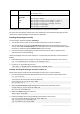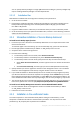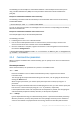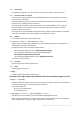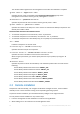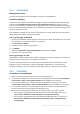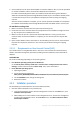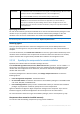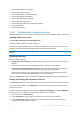Installation Instructions
50 Copyright © Acronis International GmbH, 2002-2015
Acronis Backup Agent for Exchange
Acronis Backup Agent for SQL
Acronis Backup Agent for Active Directory
Acronis Backup Agent for VMware
Acronis Backup Management Server
Acronis Backup Storage Node
Acronis Backup Components for Remote Installation
Acronis PXE Server
Acronis License Server
2.3.3.3 Installation with or without license keys
When installing agents, you need to provide license keys or choose installation without license keys.
Installing without license keys
Select Install in trial mode or for cloud backup only.
The agents will be installed in the trial mode (p. 4).
Cloud backup will be available after you activate subscriptions to the cloud backup service on the
machines. Cloud backup will be available until the subscription period expires.
Please do not try to import the subscription keys to Acronis License Server or type them in the installation wizard
windows.
Specifying license keys
Select one of the following:
Specify license keys manually. You will be able to type the license keys or import them from a
text file.
When you add machines to the management server, this option is not available.
Use licenses from the following license server. Specify the name or IP address of the license
server or the management server and provide access credentials for the server.
When you add machines to the management server, the software automatically selects the
license server used by the management server. You cannot change it.
After you click Next, the software automatically assigns the available licenses to the components.
Viewing and changing the assignment of licenses
The Licensing window shows how many licenses are required and the number of deficient licenses.
To add one or more licenses, click Add license. You will be able to type the license keys or import
them from a text file.
To view or change the assignment of licenses, click View license mapping. In the License Mapping
window, you can set up which component will use which license, as follows:
1. Click a machine in the Machines list.
2. Under Components, examine which components on the machine require licenses.
3. Under Used Licenses, assign or reassign the licenses for these components by selecting or
clearing the corresponding check boxes.