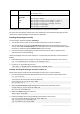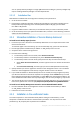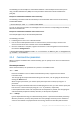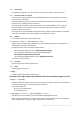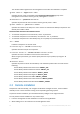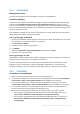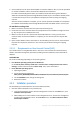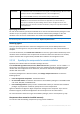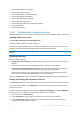Installation Instructions
49 Copyright © Acronis International GmbH, 2002-2015
From RHEV
environment
Specify machines by connecting to a Red Hat Enterprise Virtualization Manager. Provide
the credentials of the account with the access rights on the RHEV Manager. Be sure to also
specify the domain name (DOMAIN\Username or Username@domain).
From the list of RHEV machines, select the machines you want to add.
By application
Specify machines on which certain applications are installed. Use the Servers and clusters
found filter to show the machines that have an application you need to back up.
This option is available only when adding machines to the management server. The
management server must be a member of a domain, and you can only select machines
from that domain.
Specifying credentials
For each of the machines, specify the credentials of an account with administrative privileges on that
machine. Or you can specify a universal account that has administrative privileges on all of the
machines. Enter the account credentials for one machine and click Apply to all machines.
Note. For a machine which is a domain controller in an Active Directory domain, you must specify the name of
that domain together with the user name. For example: MyDomain\Administrator
Detecting agents
Once you specify the machines to add to the management server, Acronis Backup detects the
machines on which agents are not yet installed. We recommend that you wait until the detection is
complete.
To cancel the detection, click Cancel status detection. In this case, agents will be installed only on the
machines where the detection was completed. Of the machines where the detection was canceled,
only the machines with an agent already installed will be added to the management server.
2.3.3.2 Specifying the components for remote installation
By default, the software takes the installation packages from the
folder %CommonProgramFiles%\Acronis\RemoteInstaller\<product build number>. If
the console is connected to the management server, the software will take the packages from the
machine with the management server. Otherwise, the software will take the packages from the
machine with the console.
To take the packages from a different location, click Change components source. You have the
following options:
From the registered components. The default location.
On removable media. The software will search for the installation packages on removable media
such as CD, DVD, BD, or USB flash drive.
In the following location. Specify a local or network folder where you extracted the installation
packages. If prompted for credentials, specify the user name and password.
Agent for Windows and Agent for Hyper-V depend on the Agent Core component. If you want to
install these agents, the file AcronisAgentCore.msi must be present in the same location.
For more information about how to get the installation packages, refer to "Prerequisites" (p. 46).
Components that cannot be installed remotely
You cannot install the following components by using remote installation: