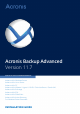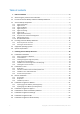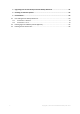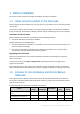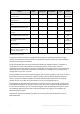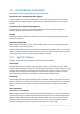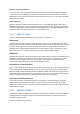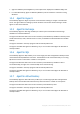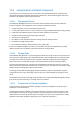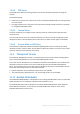Acronis Backup Advanced Version 11.
Table of contents 1 Before installation ...........................................................................................................4 1.1 About using the product in the trial mode ................................................................................4 1.2 Licenses for Acronis Backup and Acronis Backup Advanced .....................................................4 1.3 Acronis Backup components ...................................................................................
Upgrading from Acronis Backup to Acronis Backup Advanced ......................................... 61 4 Checking for software updates ....................................................................................... 62 5 Uninstallation ................................................................................................................ 63 5.1 Uninstalling Acronis Backup Advanced....................................................................................63 5.1.1 5.1.
1 Before installation This section answers questions that might arise before the product installation. 1.1 About using the product in the trial mode Before buying an Acronis Backup license, you may want to try the software. This can be done without a license key. To install the product in the trial mode, run the setup program locally or use the remote installation (p. 45) functionality. Unattended installation and other ways of installation (p. 18) are not supported.
Disk and file backup Centralized management Deduplication Backup to tape Application backup Acronis Backup for Windows Server Essentials + + + + All supported* Acronis Backup Advanced for Windows Server + + + + - Acronis Backup Advanced for Linux Server + + + + - + + + + - + + + + Exchange + + + + SQL Acronis Backup Advanced for SharePoint + + + + SQL, SharePoint Acronis Backup Advanced for Active Directory + + + + Active Directory Acronis Backup Advanced fo
1.3 Acronis Backup components Acronis Backup includes the following main types of components. Components for a managed machine (agents) These are applications that perform data backup, recovery and other operations on the machines managed with Acronis Backup. Agents require a license to perform operations on each managed machine. Components for centralized management These components, included in Acronis Backup Advanced, provide centralized management capability.
Recovery to dissimilar hardware You can use the restore to dissimilar hardware functionality on the machine where the agent is installed and create bootable media with this functionality. Acronis Universal Restore handles differences in devices that are critical for the operating system start-up, such as storage controllers, motherboard or chipset. Disk management Agent for Windows includes Acronis Disk Director Lite - a handy disk management utility.
Agent for VMware (Virtual Appliance) can be imported or deployed to a VMware ESX(i) host. For off-loaded backup, Agent for VMware (Windows) can be installed on a machine running Windows. 1.3.4 Agent for Hyper-V Acronis Backup Agent for Hyper-V protects virtual machines residing on a Hyper-V virtualization server. The agent allows for backing up virtual machines from the host without having to install agents on each virtual machine. 1.3.
1.3.8 Components for centralized management This section lists the components that are included in Acronis Backup Advanced and provide the centralized management capability. Besides these components, Acronis Backup Agents have to be installed on all machines that need data protection. 1.3.8.1 Management Server Acronis Backup Management Server is the central server that drives data protection within the enterprise network.
1.3.8.4 PXE Server Acronis PXE Server allows for booting machines into Acronis bootable components through the network. The network booting: Eliminates the need to have a technician onsite to install the bootable media into the system that has to be booted During group operations, reduces the time required for booting multiple machines as compared to using physical bootable media. 1.3.8.
1.4 Licensing of Acronis Backup Advanced Acronis License Server Licenses of Acronis Backup Advanced are managed by Acronis License Server. You can install a license server as a separate component (p. 39) or use the one integrated into the management server. The functionality of the license server is similar for both types of installation. Acronis License Server can import multiple license keys from .txt or .eml files, saving you from the time-consuming procedure of typing in numbers.
1.4.2 Licensing for virtual machines The licenses for virtual environments enable backing up a physical host and an unlimited number of hosted virtual machines. You can install the product into the guest systems, back them up from the host, or combine both methods. Any Acronis Backup agent, including Agent for Exchange, Agent for SQL, and Agent for Active Directory, can be installed without additional licenses.
Windows Small Business Server 2003/2003 R2 Windows Vista – all editions except for Vista Home Basic and Vista Home Premium (x86, x64) Windows Server 2008 – Standard, Enterprise, Datacenter, and Web editions (x86, x64) Windows Small Business Server 2008 Windows 7 – all editions except for the Starter and Home editions (x86, x64) Windows Server 2008 R2 – Standard, Enterprise, Datacenter, Foundation, and Web editions Windows MultiPoint Server 2010/2011/2012 Windows Small Business Server 2011 – all editions Win
Windows Server 2012/2012 R2 – all editions Windows Storage Server 2003/2008/2008 R2/2012/2012 R2 Windows 10 – Home, Pro, Education, and Enterprise editions Acronis Backup Agent for Active Directory Windows Server 2003/2003 R2 – Standard and Enterprise editions (x86, x64) Windows Small Business Server 2003/2003 R2 Windows Server 2008 – Standard, Enterprise, and Datacenter editions (x86, x64) Windows Small Business Server 2008 Windows Server 2008 R2 – Standard, Enterprise, Datacenter, and Foundation editions
Windows 8, 8.1 (x64) with Hyper-V Windows 10 – Pro, Education, and Enterprise editions with Hyper-V Windows Server 2016 with Hyper-V – Technical Preview 4 Acronis Backup Agent for VMware (Virtual Appliance) This agent is delivered as a virtual appliance for running on an ESX(i) host. VMware ESX(i) 4.0, 4.1, 5.0, 5.1, 5.5, and 6.
Windows Server 2016 – Technical Preview 4 1.6 System requirements The components installed in operating systems To calculate the total required disk space, add up the values specified in the third and fourth columns of the table for the components you are planning to install. Component Memory (above the OS and running applications) Disk space required Disk space occupied Additional during installation or by the component(s) update The components installed in Windows Complete installation 350 MB 5.
Component Memory (above the OS and running applications) Disk space required Disk space occupied Additional during installation or by the component(s) update Storage Node (requirements for using Deduplication) Minimum 8 GB of RAM. 64-bit platform. For more information, see “Deduplication best practices” in the product Help or the User Guide.
2 Installing Acronis Backup Advanced This section helps answer questions that might arise during the product installation. 2.1 Installation in Windows This section describes installation of Acronis Backup components on a machine running Windows. 2.1.1 Ways of installation in Windows Components of Acronis Backup Advanced can be installed in different ways. Based on the size and structure of your environment, choose any of the ways of installation described in this section.
Advantages: Installation can be performed centrally by an administrator and is transparent to end users. Disadvantages: Several preparatory steps (p. 46) must be performed on the target machines before installation. Usage examples: Installing agents on a large number of machines in a local network. Adding a machine without an agent to the management server. Unattended installation (p. 26) In this way of installation, you run installation packages (.msi files) with command-line parameters.
2.1.2 Local installation You have a choice between a setup program that contains all components, and a lightweight setup program that will download from the Acronis website only the components that you select to install. Installation can be performed in the interactive or the unattended mode. 2.1.2.1 Preparation Network port. Acronis Backup uses TCP port 9876 for local installation and for communication between components. The setup program automatically opens this port through Windows Firewall.
2. Click Install Acronis Backup. 3. Accept the terms of the license agreement. 4. Select the I want to manually select the Acronis components and customize the installation process check box. You can also select one or more of the machine roles, depending on what you want this machine to do. Based on your choice, the corresponding components (p. 22) of Acronis Backup will be selected for installation. 5.
The product will be installed in the trial mode (p. 4). Installing in the full mode 1. [During typical installation only] Select I purchased a license or a subscription, and then click Next. 2. If you have a license key, choose whether to take licenses from a license server or to store them locally on the machine. Otherwise, skip this step. To take licenses from a license server, select the Use the following license server check box, and then specify the name or IP address of the license server.
Management Console Components for Remote Installation* Command-Line Tool License Server Store the backups of other machines on this machine. Management Server Storage Node Command-Line Tool Connect to remote machines. Management Console Bootable Media Builder Components for Remote Installation* Command-Line Tool * The components are installed only if the setup file is in a local folder.
Privileges for accounts Both existing and newly created accounts are given the following privileges: The accounts for the agent service and the storage node service are included in the Backup Operators group. New accounts for the agent service and the storage node service are also included in the Administrators group. If you specify an existing account for the storage node service, we recommend that this account be a member of the Administrators group.
In other Windows operating systems: Microsoft SQL Server 2005 Express. The name of the instance is ACRONIS. Click Change if you want to specify a different name or select an existing SQL server instance. Selecting an existing SQL server instance You can select any edition of Microsoft SQL Server 2005, Microsoft SQL Server 2008/2008 R2, Microsoft SQL Server 2012, or Microsoft SQL Server 2014. The instance you choose can also be used by other programs.
on the local machine, specify the user name and password of a member of the Administrators group. To skip registration Click I will register the machine later (or I will register the components later). After the installation, you can register the components on the management server or remove them from it, through the management server's interface.
This section describes unattended installation and update by using Windows Installer (the msiexec program). In an Active Directory domain, another way of performing unattended installation or update of a supported component is through Group Policy—see "Installing the agent through Group Policy (p. 29)". Some components require a file known as a transform (an .mst file). Use of a transform for other components is optional.
2. Click Extract installation files (when using the standard setup program) or Save installation files (when using the Web-based setup program). 3. Extract the component's installation package. 4. If you are installing a component that uses a transform, create the transform by running the configuration script. Otherwise, skip this step. For example, the following command creates a transform to install Agent for Windows with the license key ABCDE-54321: mst_gen.vbs /msi_path C:\AcronisAgentWindows.
2.1.2.5 Update To update one or more Acronis Backup components: 1. 2. 3. 4. 5. Run the setup program of the updated version of Acronis Backup. Click Install Acronis Backup. Click Update. If prompted, specify the license keys, by typing them manually or by specifying the license server. Follow the on-screen instructions. Updating components in the unattended mode For information about updating a component in the unattended mode, see "Unattended installation (p. 26)". 2.1.
5. In Extract to, type the name of the folder that you just created, or click Browse and select the folder. 6. Click Extract. 7. Share the folder where you placed the installation packages. Make sure that domain users can access the shared folder—for example, by leaving the default sharing settings for Everyone. Step 2: Configuring the installation packages Important: Skip this step when reinstalling or updating the agent.
Make sure that you have completed the steps described in Preparing the agent's deployment (p. 29). Step 1: Creating Group Policy objects 1. In the Start menu, point to Administrative Tools, and then click Active Directory Users and Computers (in Windows Server 2003) or Group Policy Management (in Windows Server 2008, Windows Server 2012, and Windows Server 2016). 2. In Windows Server 2003: Right-click the name of the domain or organizational unit, and then click Properties.
2. In the Group Policy object editor snap-in, expand Computer Configuration. 3. In Windows Server 2003 and Windows Server 2008: Expand Software Settings. In Windows Server 2012 and Windows Server 2016: 4. 5. 6. 7. Expand Policies > Software Settings. Right-click Software installation, then point to New, and then click Package. Select the AcronisAgentCore.msi installation package in the shared folder that you previously created, and then click Open.
/target_dir Specifies the folder where to install the component. Without this parameter, the component will be installed to the default folder: %ProgramFiles%\Acronis (in a 32-bit version of Windows) or %ProgramFiles(x86)%\Acronis (in a 64-bit version of Windows). Parameter that applies only to the Agent Core and Management Console components The following parameter applies only to the installation packages AcronisAgentCore.msi and AcronisManagementConsole.msi.
Parameters that apply only to a component that requires a license The following parameters apply only to the installation packages AcronisAgentWindows.msi, AcronisAgentESX.msi, and AcronisAgentHyperV.msi. /serial Specifies the license key to use when installing the component. A license key is a sequence of letters and numerals separated by dashes. Enter the license key exactly, including the dashes.
and install Acronis Backup without having to specify installation settings. When installing an agent, the setup program registers the machine on the management server. The Web page enables access to installation packages in a network that does not allow sharing folders. Unlike installation through Group Policy (p. 29), installation from the Web page can be started by the user. It can be performed on machines that are not members of a domain, including machines running Linux.* Unlike remote installation (p.
5. The setup program runs with all required fields (such as the name of the license server) already filled in. The user can go through the installation wizard without changing any settings. Installation with selecting components on-site The following is how advanced users can use the Web page to easily install Acronis Backup on their machines: 1. A user goes to the Web page. It displays the list of components of Acronis Backup that the user can install. 2.
Specifies what components appear on the Web page. Each component is specified as a product element. For example: The product element has the following attributes: name The name of the component as it appears on the Web page. package The name of the component’s installation package (an .msi, .i686, or .x86_64 file).
The possible values of the enabled attribute: true (participation is enabled) and false (participation is not enabled). install Specifies for which Windows users to install the components and how much interaction is required from the user during installation.
net stop "Acronis Web Server Service" net start "Acronis Web Server Service" In the Services snap-in by right-clicking Acronis Web Server Service and then clicking Restart. 2.1.6 Installing Acronis License Server The license server is integrated with Acronis Backup Management Server. We recommend using that license server. If you need to install the license server as a separate component, use the following procedure. To install the license server as a separate component 1. 2. 3. 4. 5.
The GNU Compiler Collection (GCC) compiler system. The GCC version must be the one with which the kernel was compiled. The Make tool. The Perl interpreter. The names of these packages vary depending on your Linux distribution. In Red Hat Enterprise Linux, CentOS, and Fedora, the packages normally will be installed by the setup program. In other distributions, you need to install the packages if they are not installed or do not have the required versions.
perl Run the following command: yum install perl Ubuntu linux-headers linux-image gcc make perl Run the following commands: sudo sudo sudo sudo sudo sudo apt-get apt-get apt-get apt-get apt-get apt-get update install install install install install linux-headers-`uname -r` linux-image-`uname -r` gcc- make perl The packages will be downloaded from the distribution's repository and installed.
You can specify all these packages in a single rpm command. Installing any of these packages may require installing additional packages to resolve dependencies. 2.2.1.3 Installation files Download the installation files and assign them necessary access permissions: 1. Go to the Acronis website. 2. Download the installation file (when installing Acronis Backup) or files (when installing Acronis Backup Advanced). Depending on the machine platform (x86 or x86_64), you need either the .i686 or .x86_64 files.
The following are two examples of unattended installation. These examples assume that you are using a 32-bit installation file (.i686). The same parameters work with a 64-bit installation file (.x86_64). Example 1: Unattended installation with a license key. The following command installs Acronis Backup in the unattended mode and uses the license key 12345-67890-ABCDE: ./AcronisBackupL.
-u or --uninstall Uninstalls the component. You do not need to specify a license key or the license server. -s or --disable-native-shared Forces using the setup program’s own redistributable libraries during installation, instead of those present in the system. Redistributable libraries are standard sets of internal tools. Programs use these libraries for purposes such as displaying the user interface. The setup program contains copies of all the libraries it needs.
The machine will be registered on the management server after the installation is complete. -g or --login= Specifies the user name of a member of the Acronis Centralized Admins group on the management server whose name is given by . -w or --password= Specifies the password for the user whose name is given by .
2.3.1 Prerequisites Management console You need the management console installed on a machine running Windows. Installation packages Components are installed from installation packages. By default, the software takes these packages from the folder %CommonProgramFiles%\Acronis\RemoteInstaller\. If the console is connected to the management server, the software will take the packages from the machine with the management server.
5. Acronis Backup uses TCP ports 445 and 25001 for remote installation. Also, it uses TCP port 9876 for remote installation and for communication between the components. Port 445 is automatically opened when you enable File and Printer Sharing. Ports 9876 and 25001 are automatically opened through Windows Firewall. If you use a different firewall, make sure that these three ports are open (added to exceptions) for both incoming and outgoing requests.
2. Specify the machines where the components are to be installed (p. 48). When adding a single machine to the management server, just specify that machine's name or IP address, and the credentials of an account with administrative privileges on that machine. 3. Specify the components that you want to install (p. 49). 4. If prompted, specify one or more of the following parameters depending on your component selection: Installation mode (with or without license keys) (p. 50).
From RHEV environment Specify machines by connecting to a Red Hat Enterprise Virtualization Manager. Provide the credentials of the account with the access rights on the RHEV Manager. Be sure to also specify the domain name (DOMAIN\Username or Username@domain). From the list of RHEV machines, select the machines you want to add. By application Specify machines on which certain applications are installed.
Acronis Backup Agent for Exchange Acronis Backup Agent for SQL Acronis Backup Agent for Active Directory Acronis Backup Agent for VMware Acronis Backup Management Server Acronis Backup Storage Node Acronis Backup Components for Remote Installation Acronis PXE Server Acronis License Server 2.3.3.3 Installation with or without license keys When installing agents, you need to provide license keys or choose installation without license keys.
2.4 Installation of Agent for VMware Agent for VMware enables backup and recovery of ESX(i) virtual machines without installing agents into the guest systems. The agent is delivered in two versions: Agent for VMware (Virtual Appliance) can be imported or deployed to a VMware ESX(i) host. For off-loaded backup, Agent for VMware (Windows) can be installed on a machine running Windows.
The diagram below illustrates a LAN-based and a LAN-free backup. LAN-free access to virtual machines is available if you have a fibre channel (FC) or iSCSI Storage Area Network. To completely eliminate transferring the backed-up data via LAN, store the backups on a local disk of the agent's machine or on a SAN attached storage. Agent for VMware (Windows) can be installed on any machine that runs Windows and meets the system requirements (p. 16).
the clustered hosts. Therefore, you need one license for each clustered ESX(i). This ensures the uninterrupted operation of your backup plans when virtual machines are moved around the cluster. 2.4.1 Importing Agent for VMware (Virtual Appliance) Use this method for troubleshooting purposes or if you cannot install Acronis Backup Management Server for some reason. In all other cases, please follow the instructions provided in the previous section. 2.4.1.1 Step 1: Extracting the OVF template 1.
Select the Console tab. The virtual appliance welcome screen tells you what to do next. Click Close. You will be able to access this screen at any time by clicking the help button in the virtual appliance GUI. You are taken to the Acronis Backup Agent for VMware screen where you continue the agent configuration. 2. Time zone Under Virtual machine, in Time zone, click Change and select the time zone for the location where the management console is installed.
distribute virtual machines between the agents. This is necessary to equalize the agents' load and to avoid a conflict of snapshots which may occur if two agents try to back up a virtual machine simultaneously. If you are planning to use the management server, register the virtual appliance on the server. To add the virtual appliance to the management server 1. Start Acronis Backup Management Console. 2.
Manual update Manual update of the virtual appliance involves installing a new appliance and deleting the old one. Use this method only if updating from the management server is not possible for some reason. After manually updating the virtual appliance, you will have to re-create local backup plans that existed on the appliance. To update the virtual appliance (VA) manually 1. Install and configure the new VA, as described in "Importing Agent for VMware (Virtual Appliance)" (p. 53). 2. Delete (p.
If you installed the management server, choose to register the agent on it during installation. 2.
Preparation Licenses. Ensure that you have a sufficient number of licenses. You need one license per Exchange server. If you have an Exchange cluster, we recommend obtaining licenses for each node of the cluster.
2. Proceed to the window where you are asked how you want to use this machine and select the I want to manually select the Acronis components and customize the installation process check box. 3. In the components tree, select Agent for Exchange. Agent for Windows is selected automatically. 4. Follow the on-screen instructions. Details.
You can skip entering the credentials and grant the agent the sysadmin role later in any of the following ways: By clicking Tools > Provide SQL Server credentials when Acronis Backup Management Console is connected to the machine. By using SQL Server Management Studio. By running a T-SQL script. For more information, see "Permissions for SQL Server backup and recovery" in the product Help or the User Guide. 2.
3 Upgrading from Acronis Backup to Acronis Backup Advanced Purchasing licenses Prior to upgrade, purchase the Acronis Backup Advanced licenses for each machine where you are planning to upgrade Acronis Backup. Names of the licenses depend on the product currently installed on the machine.
In large environments, we recommend setting up a dedicated physical or virtual server. For detailed information, refer to the installation documentation for Acronis Backup Advanced (p. 20). Step 4. Adding the upgraded machines to the management server 1. On any machine where the product was upgraded, run Acronis Backup. 2. Click Connect to a management server and type the server name or IP address.
5 Uninstallation 5.1 Uninstalling Acronis Backup Advanced When you uninstall a component that uses a license on Acronis License Server, the license remains assigned to the machine. If you want to use this license for a different machine, revoke the license manually. 5.1.1 Uninstallation in Windows 5.1.1.
2. Run the following command (here, the installation package is assumed to be AcronisAgentWindows.msi, saved in the \\myserver\share network share): msiexec /uninstall \\myserver\share\AcronisAgentWindows.msi /qb Uninstalling an agent When you uninstall an agent, we recommend first uninstalling its features, then the agent itself and then the Acronis Backup Agent Core component.
"%CommonProgramFiles%\Acronis\BackupAndRecovery\Common\remote_uninstaller.exe" C:\machines_list.txt where the file machines_list.txt contains the following lines: 10.200.200.10;usr5;123456 10.200.200.15;admin25;"654 321" When you run the utility, it shows whether the uninstallation process has started successfully on each machine. The utility does not report whether the uninstallation has been successful or not. 5.1.
To remove the VA, connect to the management server, right-click the VA in the All physical machines list, and then click Delete machine from AMS. 5.3 Deleting Acronis Secure Zone Uninstallation of Acronis Backup does not affect Acronis Secure Zone and its contents. You will still be able to recover data from Acronis Secure Zone on booting from bootable media.
Copyright Statement Copyright © Acronis International GmbH, 2002-2016. All rights reserved. “Acronis” and “Acronis Secure Zone” are registered trademarks of Acronis International GmbH. "Acronis Compute with Confidence", “Acronis Startup Recovery Manager”, “Acronis Active Restore”, “Acronis Instant Restore” and the Acronis logo are trademarks of Acronis International GmbH. Linux is a registered trademark of Linus Torvalds. VMware and VMware Ready are trademarks and/or registered trademarks of VMware, Inc.