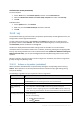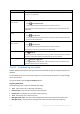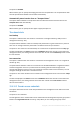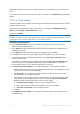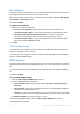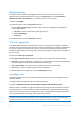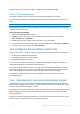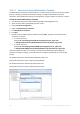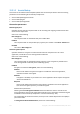Operation Manual
400 Copyright © Acronis International GmbH, 2002-2015
15.5.1.1 How to load Acronis Administrative Template
The Administrative Template, provided by Acronis, enables the fine-tuning of some security related
features, including encrypted communication settings. Through the Microsoft Group Policy
mechanism, the template policy settings can be applied to a single computer as well as to a domain.
To load the Acronis Administrative Template
1. Run Windows Group Policy Objects Editor (%windir%\system32\gpedit.msc.)
2. Open the Group Policy object (GPO) you want to edit.
3. Expand Computer Configuration.
4. Right click Administrative Templates.
5. Click Add/Remove Templates.
6. Click Add.
7. Browse to Acronis Administrative Template and click Open. The path to the Administrative
Template is as follows:
In a 32-bit version of
Windows: %CommonProgramFiles%\Acronis\Agent\Acronis_agent.adm
or %ProgramFiles%\Acronis\BackupAndRecoveryConsole\Acronis_agent.adm
In a 64-bit version of
Windows: %CommonProgramFiles(x86)%\Acronis\Agent\Acronis_agent.adm
or %ProgramFiles(x86)%\Acronis\BackupAndRecoveryConsole\Acronis_agent.adm
Once the template is loaded, you can open it and edit the desired settings. After loading the
template or editing its settings, you should restart the configured component(s) or some of their
services.
For detailed information about Windows GPO Editor please see:
http://msdn2.microsoft.com/en-us/library/aa374163.aspx
For detailed information about Group Policies please see:
http://msdn2.microsoft.com/en-us/library/aa374177.aspx