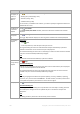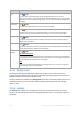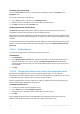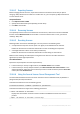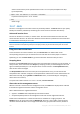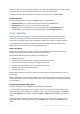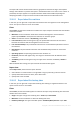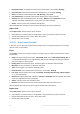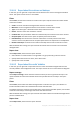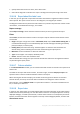Operation Manual
386 Copyright © Acronis International GmbH, 2002-2015
Adds a new license key to the specified license server. You can specify multiple license keys
(space separated).
--import-file <IP-address or hostname> <filename>
Imports license keys from a .txt or .eml file.
--help
Shows usage.
15.4.7 Alerts
An alert is a message that warns about actual or potential problems. The Alerts view lets you rapidly
identify and solve the problems by monitoring the current alerts and view the alerts history.
Active and inactive alerts
An alert can be either in an active, or inactive state. The active state indicates that the issue that
caused the alert still exists. An active alert becomes inactive when the problem that caused the alert
is resolved either manually or on its own.
Note: There is one alert type that is always active: "Backup not created". This is because even if the cause of this
alert was resolved and the following backups successfully created, the fact that the backup was not created
remains.
Fixing issues that caused alerts
To find and fix the issue that caused the alert, click Fix the issue. You will be taken to the
corresponding view,where you can examine the issue and take the necessary steps to resolve it.
Optionally, you can click View details to get more information about the alert you select.
Accepting alerts
By default, the Current alerts table lists both active and inactive alerts until they are not accepted. To
accept an alert, select it and then click Accept. By accepting an alert you acknowledge the alert and
agree to takeresponsibility for it. The accepted alerts are then moved to the Accepted alerts table,
with the alert state unchanged.
The Accepted alerts table stores the history of the accepted alerts. Here, you can find out who
accepted the alert and when it happen. The accepted alerts of both states can be removed from the
table either manually, by using Delete and Delete all buttons, or automatically (see "Configuring
alerts" later in this section).
To export entire table contents to a *.txt or *.csv file, click Save all to file.
Alerts view on the management server
When the console is connected to the management server, the Alerts view displays alerts collected
from both the registered machines and the management server.
Alerts collected from the registered machines:
Appear in the Alerts view independently from these machines.
Accepted separately both on the management server side and the registered machines.
Similar alerts collected from a number of machines are combined in a single group alert. The
Machine column for group alerts looks as Multiple (X), where X - is the number of the registered
machines that have this alert. Once a single active alert in the group becomes inactive, the alert is