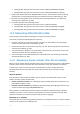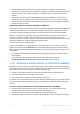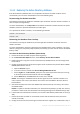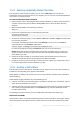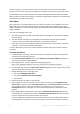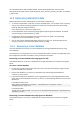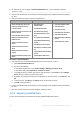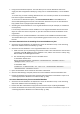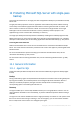Operation Manual
306 Copyright © Acronis International GmbH, 2002-2015
For more details about USNs and USN rollback, see the following Microsoft Technet article:
http://technet.microsoft.com/en-us/library/virtual_active_directory_domain_controller_virtualizatio
n_hyperv.aspx.
11.5 Recovering SharePoint data
Different SharePoint servers and databases are recovered in different way.
To recover separate disks or volumes of a front-end Web server, you can either create a recovery
task (p. 132) in Acronis Backup graphical user interface or boot the server from the bootable
media (p. 256) and configure recovery.
In the same way, you can recover an SQL server.
Content databases can be recovered by using Agent for SQL or Agent for Windows. For details,
see "Recovering a content database" (p. 306).
Configuration and service databases are recovered as files. For details, see "Recovering
configuration and service databases" (p. 307).
You can also recover individual SharePoint items (such as sites, lists, document libraries and
others). For details, see "Recovering individual items" (p. 308).
11.5.1 Recovering a content database
This topic describes the recovery of a content database to the original SharePoint farm by using
Acronis Backup.
The recovery to a non-original farm is a more complicated procedure. Its steps vary depending on the
farm configuration and other parameters of the production environment.
Recovering a content database by using Agent for SQL
This method allows you to recover a database from a single-pass backup of a machine running SQL
Server.
To recover a content database
1. Connect the console to the machine where you need to recover the database to. Agent for SQL
must be installed on the machine.
2. Recover the database to an instance, as described in the "Recovering SQL databases to
instances" (p. 315) section.
3. If you have recovered the database to a non-original SQL server of the original SharePoint farm,
attach the recovered database to the farm. To do this, run the following command on a front-end
Web server:
In SharePoint 2010 or later:
Mount-SPContentDatabase <database> -DatabaseServer <database server>
-WebApplication <site url>
In SharePoint 2007:
stsadm.exe -o addcontentdb -url <site url> -databasename <database> -databaseserver
<database server>
Recovering a content database by using Agent for Windows
This method allows you to recover a database from a disk-level backup of a machine running SQL
Server.