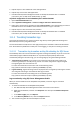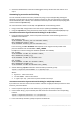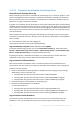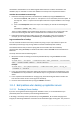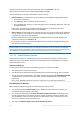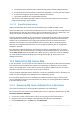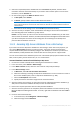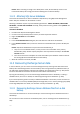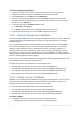Operation Manual
299 Copyright © Acronis International GmbH, 2002-2015
Details. When mounting an image in the "Read/write" mode, Acronis Backup creates a new
incremental backup. We strongly recommend deleting this incremental backup.
11.2.3 Attaching SQL Server databases
This section describes how to attach a database in SQL Server by using SQL Server Management
Studio. Only one database can be attached at a time.
Attaching a database requires any of the following permissions: CREATE DATABASE, CREATE ANY
DATABASE, or ALTER ANY DATABASE. Normally, these permissions are granted to the sysadmin role
of the instance.
To attach a database
1. Run Microsoft SQL Server Management Studio.
2. Connect to the required SQL Server instance, and then expand the instance.
3. Right click Databases and click Attach.
4. Click Add.
5. In the Locate Database Files dialog box, find and select the .mdf file of the database.
6. In the Database Details section, make sure that the rest of database files (.ndf and .ldf files) are
found.
Details. SQL Server database files may not be found automatically, if:
They are not in the default location, or they are not in the same folder as the primary
database file (.mdf). Solution: Specify the path to the required files manually in the Current
File Path column.
You have recovered an incomplete set of files that make up the database. Solution: Recover
the missing SQL Server database files from the backup.
7. When all of the files are found, click OK.
11.3 Recovering Exchange Server data
In case of disaster, you can recover an entire Exchange Server by restoring all its disks from a disk
backup. All of the Exchange Server services will be up and running without any additional actions, if
you follow the recommendations outlined in the "Backing up an application server" (p. 287) section.
The server data will be reverted to the state that it was at the time of backup.
By using Acronis Backup, you can recover Exchange database files from a disk backup. To bring a
database online, mount it. For details, see "Mounting Exchange Server databases" (p. 300).
If you need to perform granular recovery of individual mailboxes or their items, mount the restored
database either as a recovery database (RDB) in Exchange 2010, or to a recovery storage group (RSG)
in Exchange 2003/2007. For details, see "Granular recovery of mailboxes" (p. 300).
11.3.1 Recovering Exchange Server database files from a disk
backup
This section describes how to use Acronis Backup to recover Exchange Server database files from a
disk backup.
For instructions on how to find out the database paths, refer to "Exchange Server database files" (p.
290).