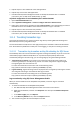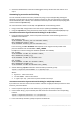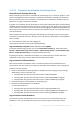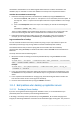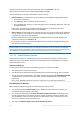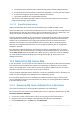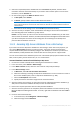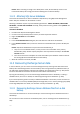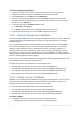Operation Manual
298 Copyright © Acronis International GmbH, 2002-2015
4. Select the required SQL Server database files and click Recover. By default, the data will be
reverted to the state of the latest backup. If you need to select another point in time to revert
the data to, use the Versions list.
5. On the recovery page under What to recover section:
a. In Data paths, select Custom.
b. In Browse, specify a folder where the files will be recovered to.
Note: We recommend that you recover the SQL server database files to a folder local to the SQL Server,
since all of the SQL Server versions earlier than SQL Server 2012 do not support databases located on
network shares.
c. Leave the rest of the settings "as is" and click OK to proceed with recovery.
6. After the recovery is complete, attach the databases according to the instructions described in
the "Attaching SQL Server databases" (p. 299) section.
Details. If for any reason you did not recover all of the SQL Server database files, you will not be
able to attach the database. However, the Microsoft SQL Server Management Studio will inform
you about all the paths and names of the missing files and it will help you to identify what
particular files the database consists of.
11.2.2 Accessing SQL Server databases from a disk backup
If you want to access the SQL Server databases for data mining or other short-term purposes, you
can use the Mount image operation instead of recovery. Just mount volumes (containing the
required database files) from a disk backup (image) in the "Read/write" mode and you are free to
attach databases, modify database files and work with them as if they were on a physical disk.
You can mount volumes if the disk backup is stored in a local folder (except optical media such as CD,
DVD, or Blu-ray Discs), Acronis Secure Zone, or on a network share.
To attach databases contained in a disk backup to SQL Server
1. Connect the console to the SQL Server where Agent for Windows is installed.
2. In the main menu, select Actions > Mount image.
3. In the What to mount section, select the source archive and specify the backup.
4. In the Mount settings section:
a. In Mount for, select All users that share this machine.
b. Select the volume(s) containing the SQL Server database files. For the instructions on how to
find out the database paths, refer to "SQL Server database files" (p. 289).
c. Choose the Read/write access mode.
d. Specify drive letters that will be assigned to the mounted volumes.
5. After the volumes are mounted, use instructions from the "Attaching SQL Server databases" (p.
299) section to attach the databases directly from the mounted volumes.
6. Perform the required operations with the newly attached databases.
7. After the necessary operations are completed, detach the database from the instance by using
Microsoft SQL Server Management Studio. To do this, right-click the database and select Tasks >
Detach.
8. Unmount the mounted volumes:
a. In the main menu, select Navigation > Mounted images.
b. Select the image and click Unmount.