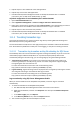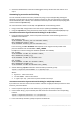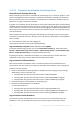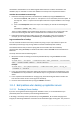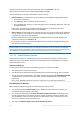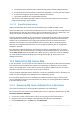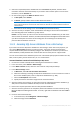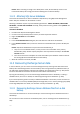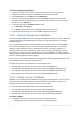Operation Manual
297 Copyright © Acronis International GmbH, 2002-2015
The Active Directory database and/or transaction logs were moved to a different location.
An operating system on the domain controller was upgraded, or a service pack was installed.
A hotfix that changes the Active Directory database was installed.
The tombstone lifetime was changed administratively.
The reason for this additional backup is that a successful recovery of Active Directory from the
previous backups might not be possible.
11.1.3.3 SharePoint data backup
A Microsoft SharePoint farm consists of front-end Web servers and Microsoft SQL servers.
A front-end Web server is a host where SharePoint services are running. Some front-end Web servers
may be identical to each other (for example, the front-end Web servers that run a Web server). You
do not have to back up all identical front-end Web servers but only unique ones.
To protect SharePoint databases, you need to back up all of the Microsoft SQL servers and all of the
unique Web Front End servers belonging to the farm. The backups should be done with the same
schedule. This is needed because the configuration database must be synchronized with other
databases. For example, if the content database contains the data about a site while the latest
backup of the configuration database does not, the site will be orphaned after the configuration
database is recovered.
If you have Acronis Backup Advanced, the easiest way to back up a SharePoint farm is to create a
centralized backup plan as described in the "Creating a centralized backup plan" (p. 357) section, or
use the Back up now feature as described in the "Back up now" (p. 356) section. In Acronis Backup,
you must specify the identical schedule when creating a backup plan (p. 55) for every server
belonging to the farm.
11.2 Recovering SQL Server data
In case of a disaster, you can recover an entire SQL Server by restoring all its disks from a disk backup.
If you followed the recommendations outlined in the "Backing up an application server" (p. 287)
section, all of the SQL Server services will be up and running without additional actions. The server
data will be reverted to the state that it was at the time of backup.
To bring a backed-up database back to production, recover the database files from a disk backup. For
details, see "Recovering SQL Server databases from a disk backup" (p. 297).
If you only need temporary access to the backed-up databases for data mining or data extraction,
mount a disk backup and access the required data. For details, see "Accessing SQL Server databases
from a disk backup" (p. 298).
11.2.1 Recovering SQL Server databases from a disk backup
This section describes how to recover SQL Server databases from a disk backup.
For the instructions how to find out the database paths, refer to "SQL Server database files" (p. 289).
To recover SQL Server databases
1. Connect the console to the machine on which you are going to perform the operation.
2. Navigate to the vault containing the disk backup with the SQL Server database files.
3. Click the Data view tab. In the Show list, click Folders/files.