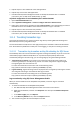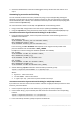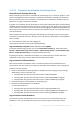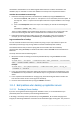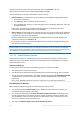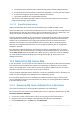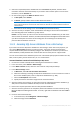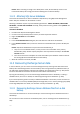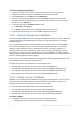Operation Manual
292 Copyright © Acronis International GmbH, 2002-2015
5. Repeat step 4 for other databases of the web application.
6. Repeat steps 3-5 for other web applications.
7. Use Microsoft SQL Server Management Studio to identify the database files. For detailed
instructions, refer to "SQL Server database files" (p. 289).
To find the configuration or service database files in SharePoint 2007
1. Open Central Administration site.
2. Select Application Management > Create or configure this farm's shared services.
3. Right-click a shared services provider and select Edit properties. In the opened page you will see
the database server and database name. Write them down or copy to a text file.
4. Repeat step 3 for other shared services providers.
5. Use Microsoft SQL Server Management Studio to identify the database files. For detailed
instructions, refer to "SQL Server database files" (p. 289).
11.1.2 Truncating transaction logs
This section describes how to truncate transaction logs when protecting Microsoft Exchange and
Microsoft SQL servers by using disk backups.
The recommendations for SQL servers also apply to SQL servers included in a Microsoft SharePoint
farm. Active Directory databases normally use circular logging, so they do not need log truncation.
11.1.2.1 Transaction log truncation and log file shrinking for SQL Server
Acronis Backup does not truncate transaction logs after creating a disk backup. If you do not use the
native backup engine of Microsoft SQL Server or any other third-party backup solution that
automatically manages transaction logs, you can manage logs by using the following methods.
Transaction log truncation. Log truncation frees inactive virtual log files (that contain only
inactive log records) for reuse by new log records. Truncation may prevent a physical log file
from growing but does not reduce its size.
For more information about truncation refer to the following article:
http://technet.microsoft.com/en-us/library/ms189085(v=sql.105)
Log file shrinking. Log file shrinking reduces the physical size of a log file by removing the inactive
virtual log files. Shrinking is most effective after log truncation.
For more information about shrinking refer to the following article:
http://technet.microsoft.com/en-us/library/ms178037(v=sql.105)
Log truncation by using SQL Server Management Studio
When you switch a database to the Simple Recovery Model, transaction logs are truncated
automatically.
1. To switch the database to the Simple Recovery Model:
a. Run Microsoft SQL Server Management Studio and connect to the instance.
b. Right-click the database, and then click Properties. This will open the Database Properties
dialog box.
c. In the Select a page pane, click Options.
d. In the Recovery Model list box, select the Simple model list.
2. The transaction log files will automatically be truncated.