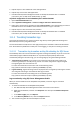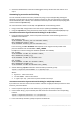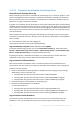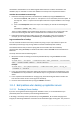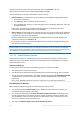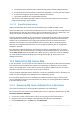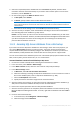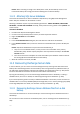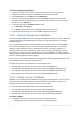Operation Manual
291 Copyright © Acronis International GmbH, 2002-2015
Exchange 2003
1. Start Exchange System Manager.
2. Click Administrative Groups.
Note: If Administrative Groups does not appear, it may not be turned on. To turn on Administrative Groups,
right-click Exchange Organization, and then click Properties. Click to select the Display Administrative
Groups check box.
3. To find out transaction log location, do the following:
a. Right-click the storage group, and then click Properties.
b. On the General tab you will see transaction log location.
4. To find out database file location (*.edb) do the following:
a. Expand the required storage group.
b. Right-click the database, and then click Properties.
c. On the Database tab you will see database file location and database streaming file location.
11.1.1.3 Active Directory database files
An Active Directory database consists of the following files:
1. NTDS.dit (database file)
2. Edb.chk (checkpoint file)
3. Edb*.log (transaction logs)
4. Res1.log and Res2.log (two reserve log files)
The files are typically located in the %systemroot%\NTDS folder (such as C:\Windows\NTDS) of a
domain controller. However, their location is configurable. The database files and the transaction
logs may be stored on different volumes. Make sure that both volumes are included in the backup.
To determine the current location of the database files and transaction logs, examine the DSA
Database file and Database log files path values in the following registry key:
HKEY_LOCAL_MACHINE\SYSTEM\CurrentControlSet\Services\NTDS\Parameters
11.1.1.4 SharePoint database files
SharePoint stores content, auxiliary SharePoint services' data and farm configuration in Microsoft
SQL Server databases.
To find database files in SharePoint 2010 or later
1. Open Central Administration site.
2. Select Upgrade and Migration > Review database status. You will see the SQL instance and
database name for all of the databases.
3. Use Microsoft SQL Server Management Studio to identify the files of the necessary database. For
detailed instructions, refer to "SQL Server database files" (p. 289).
To find the content database files in SharePoint 2007
1. Open Central Administration site.
2. Select Application Management > Content Databases.
3. Select a web application.
4. Selecta database. In the opened page you will see the database server and database name. Write
them down or copy to a text file.