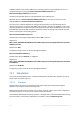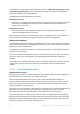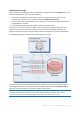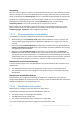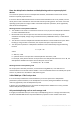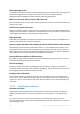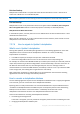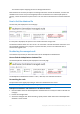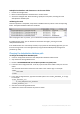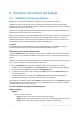Operation Manual
239 Copyright © Acronis International GmbH, 2002-2015
Deduplication database and datastore are in the same folder
1. Detach the managed vault.
2. Move the old deduplication database files to another folder.
3. Attach the managed vault. When attaching, specify the same paths, including the same
deduplication database path.
Validating the result
Once the operation is completed, verify that the database files are present in the corresponding
folder. The Update 6 database files look as follows:
After verifying the files are present, you can delete the old deduplication database files.
If something goes wrong, you can detach and attach the vault again, pointing to the old
deduplication databases.
If the database files were successfully created, but you prefer the old indexing algorithm, you can
force the storage node to use that algorithm by using the PreferedDedupIndex configuration
parameter (p. 230).
Changing the deduplication database path
To change the deduplication database path
1. Create an empty folder where the new deduplication database will be stored.
2. Stop the Acronis Storage Node Service.
3. Browse to %PROGRAMDATA%\Acronis\BackupAndRecovery\ASN\.meta.
4. Locate the vault configuration file. To do this, open the files in the folder one-by-one in a text
editor.
You must find the file that contains the vault name in the <name> tags. For example:
<name>
vaultname
</name>
5. In the vault configuration file, type the new folder path in the <index_database_uri> tags.
For example:
<index_database_uri>
E:/new_deduplication_database
</index_database_uri>
6. Start the Acronis Storage Node Service.
7. Validate the result as described in the previous section.