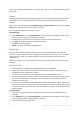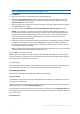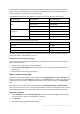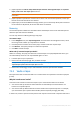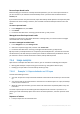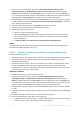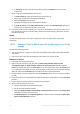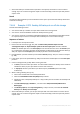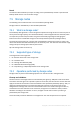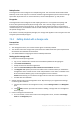Operation Manual
220 Copyright © Acronis International GmbH, 2002-2015
Deduplication
A managed vault can be configured as a deduplicating vault. This means that identical data will be
backed up to this vault only once to minimize network usage during backup and to minimize storage
space taken by the archives. For more information, see the "Deduplication" (p. 231) section.
Encryption
A managed vault can be configured so that anything written to it is encrypted and anything read
from it is decrypted transparently by the storage node. This is done by using a vault-specific
encryption key stored on the node server. In case the storage medium is stolen or accessed by an
unauthorized person, the malefactor will not be able to decrypt the vault contents without access to
this specific storage node.
If the archive is already encrypted by the agent, the storage node applies its own encryption over the
encryption performed by the agent.
7.5.4 Getting started with a storage node
Prerequisites
Make sure that:
The management server, the console and the agents are already installed.
The machine where the storage node is planned to be installed meets the system requirements
described in the installation documentation.
You downloaded the setup program of Acronis Backup Advanced.
Setting up the storage node
1. Install Acronis Backup Storage Node.
a. Log on as an administrator and start the Acronis Backup Advanced setup program.
b. Click Install Acronis Backup.
c. Accept the terms of the license agreement.
d. Select the Store the backups of other machines on this machine check box.
e. Click Register now. Specify the name or IP address of the machine where you installed the
management server. Provide the user name and password of a user who is a member of the
Acronis Centralized Admins group on the management server's machine.
Details. Alternatively, you can add the storage node at a later time as described in step 2.
f. Proceed with the installation.
2. Add the storage node to the management server. Skip this step, if you registered the storage
node during the installation.
a. Connect the console to the management server, and click Storage nodes in the Navigation
pane.
b. Click Add, and then proceed as described in "Adding a storage node to a management
server" (p. 223).
3. Create a managed centralized vault.
a. If not connected, connect the console to the management server, and then click Storage
nodes in the Navigation pane.