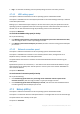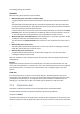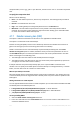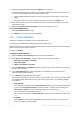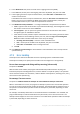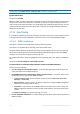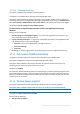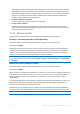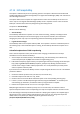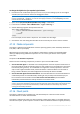Operation Manual
120 Copyright © Acronis International GmbH, 2002-2015
To change the default size of a snapshot logical volume:
1. Decide how much unallocated space you want to use. If you are backing up two or more logical
volumes, base your choice on the size of the biggest of them.
Tip: To view the amount of unallocated space on a volume group, run the vgdisplay command and then
examine the Free PE / Size line. To view the sizes of logical volumes, run the lvdisplay command
and then examine the LV Size lines.
2. Open the file /etc/Acronis/BackupAndRecovery.config in a text editor.
3. Locate the line <value name="MMSDirPath" type="TString">.
4. Add the following fragment directly before that line:
<key name="LVMSnapshots">
<value name="MinimalVGFreeRelative" type="TString">
20
</value>
</key>
In this example, the new value is 20 percent. The number must be integer.
5. Save the file. The new setting will take effect at the next backup. No service restart is needed.
4.7.15 Media components
This option is effective for both Windows and Linux operating systems, when the backup destination
is CD, DVD, or Blue-ray Disc (BD).
When backing up to this media, you can make this media work as regular Linux-based bootable
media (p. 439) by writing additional components to it. As a result, you will not need a separate
rescue disc.
The preset is: No bootable components.
Choose one of the following components you want to put on the bootable media:
Acronis Bootable Agent is a bootable rescue utility (based on Linux kernel) that includes most of
the functionality of the Acronis Backup agent. Put this component on the media if you want more
functionality during recovery. You will be able to configure the recovery operation in the same
way as under regular bootable media; use Active Restore or Universal Restore. If the media is
being created in Windows, the disk management functionality will also be available.
Acronis Bootable Agent and One-Click Restore. The One-Click Restore is the minimal addition to
a disk backup stored on removable media, allowing for easy recovery from this backup. If you
boot a machine from the media and click Run Acronis One-click Restore, the disk will be
immediately recovered from the backup contained on the same media.
Caution: Because the one-click approach does not presume user selections, such as selecting volumes to
recover, Acronis One-Click Restore always recovers the entire disk. If your disk contains several volumes and
you are planning to use Acronis One-Click Restore, include all the volumes in the backup. Any volumes
missing from the backup will be lost.
4.7.16 Mount points
This option is effective only in Windows for a file-level backup of a data source that includes
mounted volumes or cluster shared volumes.
This option is effective only when you select for backup a folder that is higher in the folder hierarchy
than the mount point. (A mount point is a folder on which an additional volume is logically attached.)