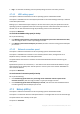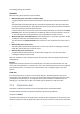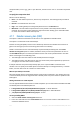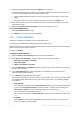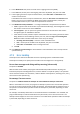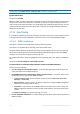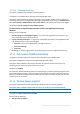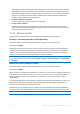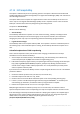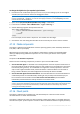Operation Manual
114 Copyright © Acronis International GmbH, 2002-2015
3. [Optional] Change the default value of the Subject field, if necessary.
If you back up multiple machines with one centralized backup plan and want each machine user
to receive a separate DRP e-mail about his/her machine only:
a. Use the %MachineName% variable to show the name of the certain machine in the e-mail
subject.
b. Set up your mail server or client to filter or forward e-mails using the Subject field.
4. Enter the parameters of access to the SMTP server. For more detailed information, see E-mail
notifications (p. 163).
5. [Optional] Click Send test e-mail message to check if the settings are correct.
To set up saving DRPs as files:
1. Select the Save DRP as file check box.
2. Click Browse to specify a location for the DRP files.
4.7.8 E-mail notifications
This option is effective for Windows and Linux operating systems.
This option is not available when operating under the bootable media.
The option enables you to receive e-mail notifications about the backup task's successful completion,
failure or when user interaction is required.
The preset is: Disabled.
To configure e-mail notification
1. Select the Send e-mail notifications check box to activate notifications.
2. Under Send e-mail notifications, select the appropriate check boxes as follows:
When backup completes successfully.
When backup fails.
When user interaction is required.
3. Select the Add full log to notification check box if you want the e-mail notification to include log
entries for the operation.
4. In the E-mail addresses field, type the destination e-mail address. You can enter several
addresses separated by semicolons.
5. In the Subject field, type the notification subject.
The subject can include ordinary text and one or more variables. In the received e-mail messages,
each variable will be replaced by its value at the time of task execution. The following variables
are supported:
%description%
For a machine running Windows, the %description% variable will be replaced by the text that
is given in the Computer description field of the machine. To specify this text, either go to
Control panel > System or run the following command as an administrator:
net config server /srvcomment:<text>
For a machine running Linux, the %description% variable will be replaced by an empty string
("").
%subject%
The %subject% variable will be replaced by the following phrase: Task <task name> <task
result> on machine <machine name>.