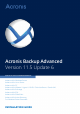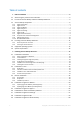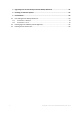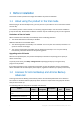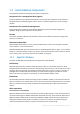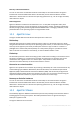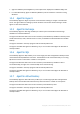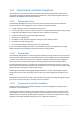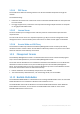Acronis Backup Advanced Version 11.
Table of contents 1 Before installation ...........................................................................................................4 1.1 About using the product in the trial mode ................................................................................4 1.2 Licenses for Acronis Backup and Acronis Backup Advanced .....................................................4 1.3 Acronis Backup components ...................................................................................
Upgrading from Acronis Backup to Acronis Backup Advanced ......................................... 61 4 Checking for software updates ....................................................................................... 62 5 Uninstallation ................................................................................................................ 63 5.1 Uninstalling Acronis Backup Advanced....................................................................................63 5.1.1 5.1.
1 Before installation This section answers questions that might arise before the product installation. 1.1 About using the product in the trial mode Before buying an Acronis Backup license, you may want to try the software. This can be done without a license key. To install the product in the trial mode, run the setup program locally or use the remote installation (p. 45) functionality. Unattended installation and other ways of installation (p. 18) are not supported.
Disk and file backup Centralized management Deduplication Backup to tape Application backup Acronis Backup for Windows Server Essentials + + + + All supported* Acronis Backup Advanced for Windows Server + + + + - Acronis Backup Advanced for Linux Server + + + + - + + + + - + + + + Exchange + + + + SQL Acronis Backup Advanced for SharePoint + + + + SQL, SharePoint Acronis Backup Advanced for Active Directory + + + + Active Directory Acronis Backup Advanced fo
1.3 Acronis Backup components Acronis Backup includes the following main types of components. Components for a managed machine (agents) These are applications that perform data backup, recovery and other operations on the machines managed with Acronis Backup. Agents require a license to perform operations on each managed machine. Components for centralized management These components, included in Acronis Backup Advanced, provide centralized management capability.
Recovery to dissimilar hardware You can use the restore to dissimilar hardware functionality on the machine where the agent is installed and create bootable media with this functionality. Acronis Universal Restore handles differences in devices that are critical for the operating system start-up, such as storage controllers, motherboard or chipset. Disk management Agent for Windows includes Acronis Disk Director Lite - a handy disk management utility.
Agent for VMware (Virtual Appliance) can be imported or deployed to a VMware ESX(i) host. For off-loaded backup, Agent for VMware (Windows) can be installed on a machine running Windows. 1.3.4 Agent for Hyper-V Acronis Backup Agent for Hyper-V protects virtual machines residing on a Hyper-V virtualization server. The agent allows for backing up virtual machines from the host without having to install agents on each virtual machine. 1.3.
1.3.8 Components for centralized management This section lists the components that are included in Acronis Backup Advanced and provide the centralized management capability. Besides these components, Acronis Backup Agents have to be installed on all machines that need data protection. 1.3.8.1 Management Server Acronis Backup Management Server is the central server that drives data protection within the enterprise network.
1.3.8.4 PXE Server Acronis PXE Server allows for booting machines into Acronis bootable components through the network. The network booting: Eliminates the need to have a technician onsite to install the bootable media into the system that has to be booted During group operations, reduces the time required for booting multiple machines as compared to using physical bootable media. 1.3.8.
1.4 Licensing of Acronis Backup Advanced Acronis License Server Licenses of Acronis Backup Advanced are managed by Acronis License Server. You can install a license server as a separate component (p. 38) or use the one integrated into the management server. The functionality of the license server is similar for both types of installation. Acronis License Server can import multiple license keys from .txt or .eml files, saving you from the time-consuming procedure of typing in numbers.
1.4.2 Licensing for virtual machines The licenses for virtual environments enable backing up a physical host and an unlimited number of hosted virtual machines. You can install the product into the guest systems, back them up from the host, or combine both methods. Any Acronis Backup agent, including Agent for Exchange, Agent for SQL, and Agent for Active Directory, can be installed without additional licenses.
Windows Server 2003/2003 R2 – Standard and Enterprise editions (x86, x64) Windows Small Business Server 2003/2003 R2 Windows Vista – all editions except for Vista Home Basic and Vista Home Premium (x86, x64) Windows Server 2008 – Standard, Enterprise, Datacenter, and Web editions (x86, x64) Windows Small Business Server 2008 Windows 7 – all editions except for the Starter and Home editions (x86, x64) Windows Server 2008 R2 – Standard, Enterprise, Datacenter, Foundation, and Web editions Windows MultiPoint S
Windows 8/8.
Windows 8, 8.1 (x64) with Hyper-V Windows 10 – Pro, Education, and Enterprise editions with Hyper-V Acronis Backup Agent for VMware (Virtual Appliance) This agent is delivered as a virtual appliance for running on an ESX(i) host. VMware ESX(i) 4.0, 4.1, 5.0, 5.1, 5.5, and 6.0 Acronis Backup Agent for VMware (Windows) This agent is delivered as a Windows application for running in any operating system listed above for Acronis Backup Agent for Windows (under Acronis Backup Advanced for VMware).
1.6 System requirements The components installed in operating systems To calculate the total required disk space, add up the values specified in the third and fourth columns of the table for the components you are planning to install. Component Memory (above the OS and running applications) Disk space required Disk space occupied Additional during installation or by the component(s) update The components installed in Windows Complete installation 350 MB 5.8 GB 4.
Component Memory (above the OS and running applications) Disk space required Disk space occupied Additional during installation or by the component(s) update PXE Server 80 MB 95 MB 60 MB Tray Monitor 65 MB 25 MB 10 MB The components installed in Linux Agent for Linux 120 MB 200 MB 210 MB Bootable Media Builder 130 MB 300 MB 330 MB Management Console 120 MB 100 MB 200 MB The components installed on VMware ESX(i) server Agent for VMware (Virtual Appliance) Minimum 1 GB 6 GB 6 GB The
2.1.1 Ways of installation in Windows Components of Acronis Backup Advanced can be installed in different ways. Based on the size and structure of your environment, choose any of the ways of installation described in this section. You can combine two or more ways of installation. For example, you can perform interactive installation of the management console and the management server, and then remotely install the agents to multiple machines.
Adding a machine without an agent to the management server. Unattended installation (p. 26) In this way of installation, you run installation packages (.msi files) with command-line parameters. Advantages: Installation can be performed by a script. Disadvantages: Installation is harder to configure (you may need to create a transform, or an .mst file). Usage examples: Installing agents on a large number of machines running Windows. Installation through Group Policy (p.
2.1.2.1 Preparation Network port. Acronis Backup uses TCP port 9876 for local installation and for communication between components. The setup program automatically opens this port through Windows Firewall. If you use a different firewall, make sure that the port is open for both incoming and outgoing requests through that firewall. Encryption software.
You can also select one or more of the machine roles, depending on what you want this machine to do. Based on your choice, the corresponding components (p. 22) of Acronis Backup will be selected for installation. 5. [Optional] In the components tree, select additional components or clear selection of the components that you do not want to install. Tips. Agent for VMware (Windows), Wake-on-LAN Proxy, and some smaller features can be installed only by using the components tree.
Installing in the full mode 1. [During typical installation only] Select I purchased a license or a subscription, and then click Next. 2. If you have a license key, choose whether to take licenses from a license server or to store them locally on the machine. Otherwise, skip this step. To take licenses from a license server, select the Use the following license server check box, and then specify the name or IP address of the license server.
Components for Remote Installation* Command-Line Tool License Server Store the backups of other machines on this machine. Management Console Storage Node Command-Line Tool Connect to remote machines. Management Console Bootable Media Builder Components for Remote Installation* Command-Line Tool * The components are installed only if the setup file is in a local folder.
The accounts for the agent service and the storage node service are included in the Backup Operators group. New accounts for the agent service and the storage node service are also included in the Administrators group. If you specify an existing account for the storage node service, we recommend that this account be a member of the Administrators group. Otherwise, the service may lack access to some Windows resources.
Selecting an existing SQL server instance You can select any edition of Microsoft SQL Server 2005, Microsoft SQL Server 2008/2008 R2, or Microsoft SQL Server 2012. The instance you choose can also be used by other programs. Before selecting an instance installed on another machine, make sure that SQL Server Browser Service and the TCP/IP protocol are enabled on that machine. For instructions on how to start SQL Server Browser Service, refer to: http://msdn.microsoft.com/en-us/library/ms189093.aspx.
After the installation, you can register the components on the management server or remove them from it, through the management server's interface. Specifying users allowed to connect remotely When installing an agent or the management server (or both), you need to specify the list of users whom you want to allow to manage the machine remotely by using Acronis Backup Management Console.
Some components require a file known as a transform (an .mst file). Use of a transform for other components is optional. The following table summarizes components and features that can be installed or updated in the unattended mode. Component name Requires a transform? AcronisAgentCore.msi + Agent for Windows (p. 6) AcronisAgentWindows.msi + Agent for VMware (Windows) (p. 7) AcronisAgentESX.msi + Agent for Hyper-V (p. 8) AcronisAgentHyperV.msi + Agent for Exchange (p.
For example, the following command creates a transform to install Agent for Windows with the license key ABCDE-54321: mst_gen.vbs /msi_path C:\AcronisAgentWindows.msi /serial ABCDE-54321 See the examples later in this section. The complete syntax of the configuration script is described in "Configuration script parameters" (p. 32). 5.
2. 3. 4. 5. Click Install Acronis Backup. Click Update. If prompted, specify the license keys, by typing them manually or by specifying the license server. Follow the on-screen instructions. Updating components in the unattended mode For information about updating a component in the unattended mode, see "Unattended installation (p. 26)". 2.1.
Step 2: Configuring the installation packages Important: Skip this step when reinstalling or updating the agent. You need to configure the installation packages of the Agent Core and Agent for Windows components by running the configuration script. The script is installed along with the management console. By default, the script is located in the folder %ProgramFiles%\Acronis\BackupAndRecoveryConsole or %ProgramFiles(x86)%\Acronis\BackupAndRecoveryConsole.
2. In Windows Server 2003: Right-click the name of the domain or organizational unit, and then click Properties. In the dialog box, click the Group Policy tab, and then click New. In Windows Server 2008: Right-click the name of the domain or organizational unit, and then click Create a GPO in this domain, and Link it here. 3. Name the new Group Policy object Acronis Agent 4. Similarly, create another Group Policy object and name it Acronis Core 5.
2.1.4 Configuration script parameters The configuration script mst_gen.vbs creates an .mst file (known as a transform, a modification, or a modification file) for the installation package of an Acronis component such as Acronis Backup Agent for Windows. By using the transform together with the installation package, you can install the component in the unattended mode either by running the installation package manually or by deploying it through Group Policy.
Without this parameter, the information will not be sent. Parameters that apply only to the Agent Core component The following parameters apply only to the installation package AcronisAgentCore.msi. /account Specifies the user name and password of the user account under which Acronis Managed Machine Service will run on the machine. All agents on the machine will run as this service.
Acronis Backup Advanced for PC: ABR11.5_AW Acronis Backup Advanced Universal License: ABR11.5_VE Acronis Backup Advanced for Hyper-V: ABR11.5_VEHV Acronis Backup Advanced for VMware: ABR11.5_VEESX Acronis Backup Advanced for RHEV: ABR11.5_VERHEV Acronis Backup Advanced for Citrix XenServer: ABR11.5_VEXEN Acronis Backup Advanced for Oracle VM: ABR11.5_VEORCL Acronis Backup Advanced for SQL: ABR11.5_SQL Acronis Backup Advanced for SharePoint: ABR11.5_SP Acronis Backup Advanced for Active Directory: ABR11.
2.1.5.1 Supported Web browsers The Web page can be accessed from any of these Web browsers: Internet Explorer 6 or later Mozilla Firefox 3.6 or later Safari 5 or later Google Chrome 6 or later Opera 10.6 or later Important: Make sure that JavaScript is enabled in the browser. 2.1.5.2 Using the management server Web page To open the management server Web page, type the name or IP address of the management server’s machine and the port number in the browser’s address bar.
2.1.5.3 Default installation settings The setup program takes installation settings from the configuration file, which is stored on the management server’s machine. The default settings in the configuration file are the following: To use the license server that comes with the management server. Each agent being installed will acquire its own license from that license server.
The description of the component as it appears on the Web page. The description is shown under the name of the component. ams Specifies the management server (AMS) on which the machine will be registered after installation. For example: The address attribute specifies the name or IP address of the management server. This must be the same server where the Web page is installed. Do not try to specify another server here.
In both elements, the path attribute specifies the path. The default settings are: Components for Linux are always installed to the /usr/lib/Acronis directory. 2.1.5.5 Changing the port for the Web page By default, the Web page is available through port 8080. If another program already uses this port, you will need to specify a different port.
7. Proceed with installation. 2.2 Installation in Linux This section describes installation of Acronis Backup components on a machine running Linux. By using command-line parameters, you can install the product in the unattended installation mode. 2.2.1 Preparation This section describes preparatory steps for installation in Linux. 2.2.1.1 RPM Package Manager Make sure that the RPM Package Manager (RPM) is installed in your system.
3. Check whether the appropriate version of the packages for building kernel modules is installed: In Red Hat Enterprise Linux, CentOS, and Fedora, run the following command: yum list installed | grep kernel-devel In Ubuntu, run the following commands: dpkg --get-selections | grep linux-headers dpkg --get-selections | grep linux-image In either case, ensure that the package versions are the same as in Linux version in step 1. 4.
Obtain the packages from your local network or a trusted third-party website, and install them as follows: In Red Hat Enterprise Linux, CentOS, or Fedora, run the following command as the root user: rpm -ivh PACKAGE_FILE1 PACKAGE_FILE2 PACKAGE_FILE3 In Ubuntu, run the following command: sudo dpkg -i PACKAGE_FILE1 PACKAGE_FILE2 PACKAGE_FILE3 Example: Installing the packages manually in Fedora 14 Follow these steps to install the required packages in Fedora 14 on a 32-bit machine: 1.
To install the product in the trial mode, select Install in trial mode. To install the product for cloud backup only, select Install for cloud backup only. To install the product in the full mode, specify the license keys in either of these ways: Select Select Acronis License Server, and then type the name or IP address of the license server. Select Enter the license key, and then type your Acronis Backup Advanced license key. 5.
2.2.4 Command-line parameters When running the installation files of Acronis Backup, you can specify one or more of command-line parameters. Common parameters Unless stated otherwise, the parameters are present in all installation files. -a or --auto Performs installation in the so-called unattended setup mode, as opposed to the default interactive mode. The setup program will proceed without asking for interaction, such as typing the license key or clicking the Next buttons.
For Acronis Backup Bootable Components and Media Builder: BackupAndRecoveryBootableComponents For Acronis Backup Management Console: ManagementConsole The names are case-sensitive. -v or --version Displays the product version and then exits. -? or --help Displays help and then exits. --usage Displays a brief usage message and then exits.
Specifies the name or IP address of the Acronis License Server. When using this parameter, you need to specify the code of your product, by using the -P parameter. -P Specifies the product code of Acronis Backup—also called the product alias. The codes are the following: Acronis Backup Advanced for Linux Server: ABR11.5_ASL Acronis Backup Advanced Universal License: ABR11.5_VE Acronis Backup Advanced for VMware: ABR11.5_VEESX Acronis Backup Advanced for Hyper-V: ABR11.
6. Follow the on-screen instructions. How to get packages for Linux Download the required installation files (.i686 or .x86_64) from the Acronis website and put them on the machine from which they are to be taken by the software. If you are planning to install Acronis components on both Windows and Linux machines, put the packages for Linux into the directory where the packages for Windows are. This will help you configure installation of Acronis components on Windows and Linux machines at the same time.
2.3.2.1 Requirements on User Account Control (UAC) On a machine that is running Windows Vista or later and is not a member of an Active Directory domain, centralized management operations (including remote installation) require that UAC be disabled.
Update To update one or more components on a remote machine, repeat the installation procedure. 2.3.3.1 Specifying the list of machines When adding multiple machines to the management server or when performing remote installation, you need to specify the list of machines. Adding machines Use one or more of the following options to add machines to the list: By IP/name Type a machine name or IP address and specify the credentials of an account with administrative privileges on it.
To cancel the detection, click Cancel status detection. In this case, agents will be installed only on the machines where the detection was completed. Of the machines where the detection was canceled, only the machines with an agent already installed will be added to the management server. 2.3.3.2 Specifying the components for remote installation By default, the software takes the installation packages from the folder %CommonProgramFiles%\Acronis\RemoteInstaller\.
Please do not try to import the subscription keys to Acronis License Server or type them in the installation wizard windows. Specifying license keys Select one of the following: Specify license keys manually. You will be able to type the license keys or import them from a text file. When you add machines to the management server, this option is not available. Use licenses from the following license server.
Use this method for troubleshooting purposes or if you cannot install Acronis Backup Management Server for some reason. Deployment from Acronis Backup Management Server to a specified host or cluster. Connect the console to the management server. In the Navigation tree, right click Virtual machines, then click Deploy Agent for VMware. Refer to the context help for further instructions. Automatic deployment from Acronis Backup Management Server. This is the easiest method.
The diagram below illustrates a LAN-based and a LAN-free backup. LAN-free access to virtual machines is available if you have a fibre channel (FC) or iSCSI Storage Area Network. To completely eliminate transferring the backed-up data via LAN, store the backups on a local disk of the agent's machine or on a SAN attached storage. Agent for VMware (Windows) can be installed on any machine that runs Windows and meets the system requirements (p. 16).
the clustered hosts. Therefore, you need one license for each clustered ESX(i). This ensures the uninterrupted operation of your backup plans when virtual machines are moved around the cluster. 2.4.1 Importing Agent for VMware (Virtual Appliance) Use this method for troubleshooting purposes or if you cannot install Acronis Backup Management Server for some reason. In all other cases, please follow the instructions provided in the previous section. 2.4.1.1 Step 1: Extracting the OVF template 1.
Select the Console tab. The virtual appliance welcome screen tells you what to do next. Click Close. You will be able to access this screen at any time by clicking the help button in the virtual appliance GUI. You are taken to the Acronis Backup Agent for VMware screen where you continue the agent configuration. 2. Time zone Under Virtual machine, in Time zone, click Change and select the time zone for the location where the management console is installed.
distribute virtual machines between the agents. This is necessary to equalize the agents' load and to avoid a conflict of snapshots which may occur if two agents try to back up a virtual machine simultaneously. If you are planning to use the management server, register the virtual appliance on the server. To add the virtual appliance to the management server 1. Start Acronis Backup Management Console. 2.
Manual update Manual update of the virtual appliance involves installing a new appliance and deleting the old one. Use this method only if updating from the management server is not possible for some reason. After manually updating the virtual appliance, you will have to re-create local backup plans that existed on the appliance. To update the virtual appliance (VA) manually 1. Install and configure the new VA, as described in "Importing Agent for VMware (Virtual Appliance)" (p. 53). 2. Delete (p.
If you installed the management server, choose to register the agent on it during installation. 2.
Preparation Licenses. Ensure that you have a sufficient number of licenses. You need one license per Exchange server. If you have an Exchange cluster, we recommend obtaining licenses for each node of the cluster.
2. Proceed to the window where you are asked how you want to use this machine and select the I want to manually select the Acronis components and customize the installation process check box. 3. In the components tree, select Agent for Exchange. Agent for Windows is selected automatically. 4. Follow the on-screen instructions. Details.
You can skip entering the credentials and grant the agent the sysadmin role later in any of the following ways: By clicking Tools > Provide SQL Server credentials when Acronis Backup Management Console is connected to the machine. By using SQL Server Management Studio. By running a T-SQL script. For more information, see "Permissions for SQL Server backup and recovery" in the product Help or the User Guide. 2.
3 Upgrading from Acronis Backup to Acronis Backup Advanced Purchasing licenses Prior to upgrade, purchase the Acronis Backup Advanced licenses for each machine where you are planning to upgrade Acronis Backup. Names of the licenses depend on the product currently installed on the machine.
In large environments, we recommend setting up a dedicated physical or virtual server. For detailed information, refer to the installation documentation for Acronis Backup Advanced (p. 20). Step 4. Adding the upgraded machines to the management server 1. On any machine where the product was upgraded, run Acronis Backup. 2. Click Connect to a management server and type the server name or IP address.
5 Uninstallation 5.1 Uninstalling Acronis Backup Advanced When you uninstall a component that uses a license on Acronis License Server, the license remains assigned to the machine. If you want to use this license for a different machine, revoke the license manually. 5.1.1 Uninstallation in Windows 5.1.1.
2. Run the following command (here, the installation package is assumed to be AcronisAgentWindows.msi, saved in the \\myserver\share network share): msiexec /uninstall \\myserver\share\AcronisAgentWindows.msi /qb Uninstalling an agent When you uninstall an agent, we recommend first uninstalling its features, then the agent itself and then the Acronis Backup Agent Core component.
"%CommonProgramFiles%\Acronis\BackupAndRecovery\Common\remote_uninstaller.exe" C:\machines_list.txt where the file machines_list.txt contains the following lines: 10.200.200.10;usr5;123456 10.200.200.15;admin25;"654 321" When you run the utility, it shows whether the uninstallation process has started successfully on each machine. The utility does not report whether the uninstallation has been successful or not. 5.1.
To remove the VA, connect to the management server, right-click the VA in the All physical machines list, and then click Delete machine from AMS. 5.3 Deleting Acronis Secure Zone Uninstallation of Acronis Backup does not affect Acronis Secure Zone and its contents. You will still be able to recover data from Acronis Secure Zone on booting from bootable media.
Copyright Statement Copyright © Acronis International GmbH, 2002-2015. All rights reserved. “Acronis” and “Acronis Secure Zone” are registered trademarks of Acronis International GmbH. "Acronis Compute with Confidence", “Acronis Startup Recovery Manager”, “Acronis Active Restore”, “Acronis Instant Restore” and the Acronis logo are trademarks of Acronis International GmbH. Linux is a registered trademark of Linus Torvalds. VMware and VMware Ready are trademarks and/or registered trademarks of VMware, Inc.