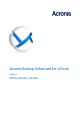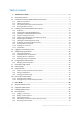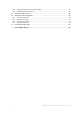Administrator's Guide
Table Of Contents
- 1 Administrator's Guide
- 1.1 About this document
- 1.2 Introduction to Acronis Backup Advanced for vCloud
- 1.3 Installing Acronis Backup Advanced for vCloud
- 1.3.1 Preparation
- 1.3.2 Installing and configuring RabbitMQ Server
- 1.3.3 Installing Acronis Backup Management Server
- 1.3.4 Using the management console
- 1.3.5 Integrating the management server with vCenter Server
- 1.3.6 Deploying Agent for VMware
- 1.3.7 Installing Acronis Backup Agent for vCloud
- 1.3.8 Configuring Acronis Backup Agent for vCloud
- 1.3.9 Checking network connections
- 1.3.10 Updating to a new version
- 1.3.11 Uninstallation
- 1.4 Logging in to the backup service
- 1.5 Administering organizations
- 1.6 Configuring the backup service
- 1.7 Generating usage reports
- 1.8 Collecting logs
- 1.9 Advanced cases
- 1.10 Security and customization
- 2 User's Guide
- 3 Terminology reference
7 Copyright © Acronis International GmbH, 2002-2014
Virtual machines that run Acronis Backup Advanced for vCloud components are colored light blue.
Virtual machines that run VMware vCloud components are colored light green.
1.2.4 Planning hardware resources
Consider how much vSphere capacity you need for running Acronis Backup Advanced for vCloud and
where you will store the backups.
1.2.4.1 vSphere capacity requirements
Agent for VMware (Virtual Appliance)
Agents for VMware run as virtual appliances in the vCloud resource group. If a cluster contains a
large number of virtual machines to be backed up, you may want to deploy more than one agent to
this cluster.
The following table shows vSphere capacity requirements for Agent for VMware (Virtual Appliance).
Memory
Hard disk size
CPU number