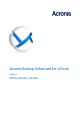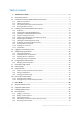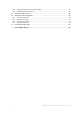Administrator's Guide
Table Of Contents
- 1 Administrator's Guide
- 1.1 About this document
- 1.2 Introduction to Acronis Backup Advanced for vCloud
- 1.3 Installing Acronis Backup Advanced for vCloud
- 1.3.1 Preparation
- 1.3.2 Installing and configuring RabbitMQ Server
- 1.3.3 Installing Acronis Backup Management Server
- 1.3.4 Using the management console
- 1.3.5 Integrating the management server with vCenter Server
- 1.3.6 Deploying Agent for VMware
- 1.3.7 Installing Acronis Backup Agent for vCloud
- 1.3.8 Configuring Acronis Backup Agent for vCloud
- 1.3.9 Checking network connections
- 1.3.10 Updating to a new version
- 1.3.11 Uninstallation
- 1.4 Logging in to the backup service
- 1.5 Administering organizations
- 1.6 Configuring the backup service
- 1.7 Generating usage reports
- 1.8 Collecting logs
- 1.9 Advanced cases
- 1.10 Security and customization
- 2 User's Guide
- 3 Terminology reference
5 Copyright © Acronis International GmbH, 2002-2014
When enabling backup for an organization (p. 27), you can select a system backup plan that will
be automatically applied to all current and future virtual machines in the organization.
Adding network adapters during recovery
Before recovering a virtual machine (p. 45), you can add or remove network adapters for the
machine and specify the settings for those adapters.
Recreating the original vApp during recovery
When recovering a virtual machine, (p. 45) you can automatically recreate the machine's original
vApp if that vApp is no longer present in the organization.
Improved security
Agent for vCloud stores the metadata of the backed-up virtual machines in a more secure,
password-protected database. A strong password is generated automatically during the upgrade.
You can change the password in the settings of Agent for vCloud (p. 19).
For information about how to update the product, refer to "Updating to a new version" (p. 23).
1.2.2 Software requirements
Supported VMware vCloud Director versions
VMware vCloud Director 1.5
VMware vCloud Director 5.0
VMware vCloud Director 5.1
VMware vCloud Director 5.5
Supported guest operating systems
Acronis Backup Advanced for vCloud supports a wide range of guest operating systems, including
Windows 8, Windows Server 2012, and all popular Linux distributions.
Supported web browsers
Google Chrome 12 or later
Mozilla Firefox 12 or later
Windows Internet Explorer 9 or later
Safari 5 or later running in the Mac OS X and iOS operating systems
In other web browsers (including Safari browsers running in other operating systems), the user
interface might be displayed incorrectly, or all functions might not be available.
Make sure that JavaScript is enabled in the browser.
The screen resolution for displaying the graphical user interface must be 1024x768 or higher.
1.2.3 Acronis Backup Advanced for vCloud architecture
Acronis Backup Advanced for vCloud consists of multiple components that need to be installed on
separate machines.
Components of Acronis Backup Advanced for vCloud
A typical installation includes at least two virtual machines located in the vCloud management cluster
and a number of virtual appliances running in the vCloud resource group.
The following components run in the vCloud resource group: