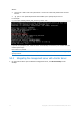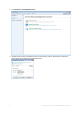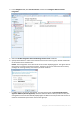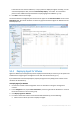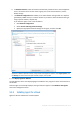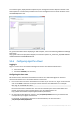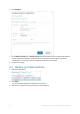Quick Start
Table Of Contents
- 1 What is Acronis Backup Advanced for vCloud?
- 2 Software requirements
- 3 Components
- 4 What you need to start
- 5 Step-by-step instructions
- 5.1 Installing and configuring RabbitMQ Server
- 5.2 Installing Acronis Backup Advanced for vCloud
- 5.3 Enabling backup for an organization
- 5.4 Backing up virtual machines
- 5.5 Applying a backup plan
- 5.6 Overwriting a virtual machine with its backed-up version
- 5.7 Recovering a virtual machine
- 5.8 Recovering files from a virtual machine backup
19 Copyright © Acronis International GmbH, 2002-2014
When connecting from an internal network: <BackupServiceAddress> is the fully
qualified domain name, or the IP address of the Agent for vCloud host in this network.
For example, https://vcloudagent.vcloud.example.com/ or
https://10.200.200.10/
When connecting from an external network: <BackupServiceAddress> is the URL of
the backup service as it appears on the public side of a firewall, load balancer, NAT/reverse
proxy, and other network components that you may have in front of your infrastructure.
For example: https://backup.example.com/
2. Type the user name and password of your vCloud Director system administrator account.
3. Click Log in.
4. Click the Organizations tab.
A list of organizations registered in vCloud Director is shown.
5. Select the organization to enable backup for.