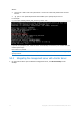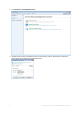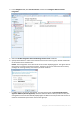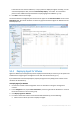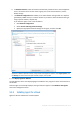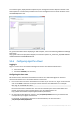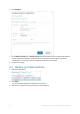Quick Start
Table Of Contents
- 1 What is Acronis Backup Advanced for vCloud?
- 2 Software requirements
- 3 Components
- 4 What you need to start
- 5 Step-by-step instructions
- 5.1 Installing and configuring RabbitMQ Server
- 5.2 Installing Acronis Backup Advanced for vCloud
- 5.3 Enabling backup for an organization
- 5.4 Backing up virtual machines
- 5.5 Applying a backup plan
- 5.6 Overwriting a virtual machine with its backed-up version
- 5.7 Recovering a virtual machine
- 5.8 Recovering files from a virtual machine backup
13 Copyright © Acronis International GmbH, 2002-2014
4. In the Navigation tree, click Virtual machines and then click Configure VMware vCenter
integration.
5. Select the Enable integration with the following vCenter Server check box.
6. Specify the IP address or name of the vCenter Server for the resource group. Provide credentials
of the vCenter Server administrator.
Details. The management server will use this account when deploying agents. The agents will use
this account to connect to the vCenter Server. Therefore, the account must have the necessary
privileges for creating, backup, and recovery of virtual machines.
7. If a DHCP server is present on the network, you may want to leave the Automatically deploy
Agent for VMware (Virtual Appliance) check box selected. When a backup is about to start, the
management server will automatically deploy Agent for VMware to every cluster that has virtual
machines to be backed up but does not have the agent yet.