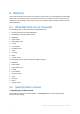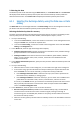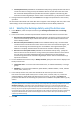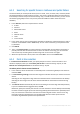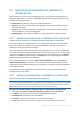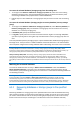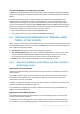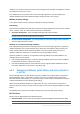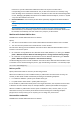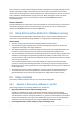Backing Up Microsoft Exchange Server Data
Table Of Contents
- 1 Important notices
- 2 Overview
- 3 General information
- 4 Getting started with Agent for Exchange
- 5 Backup
- 6 Recovery
- 7 Exchange servers on a management server
- 8 Backing up and recovering data of Exchange clusters
- 9 Exchange-specific backup options
- 10 Glossary
- Checkpoint file
- Circular logging
- Continuous Data Protection (CDP)
- Copy-only backup
- Database-level backup
- Exchange database
- Express full backup
- Information store (Exchange store, Managed store)
- Mailbox-level backup
- Point of failure
- Storage group
- Transaction log backup (Exchange)
- Transaction log file (Exchange)
- Transaction log file truncation (Exchange)
40 Copyright © Acronis International GmbH, 2002-2016
If you connect the console to the Exchange server (host) with Agent for Exchange remotely, the host
machine credentials are filled automatically and you do not have to enter them. If the console is
connected to the Exchange server locally, specify the user name and password. The user account has
to be a member of the Administrators group on the host. When entering the name of an Active
Directory user account, be sure to also specify the domain name (DOMAIN\Username or
Username@domain).
Access credentials
Provide credentials for the destination if the task credentials do not enable recovery of the selected
data. When entering the name of an Active Directory user account, be sure to also specify the
domain name (DOMAIN\Username or Username@domain).
6.5 Using Acronis Active Restore for database recovery
Acronis Active Restore brings up Microsoft Exchange services online in minutes allowing users to
access their e-mails while the Exchange databases or storage groups are still being recovered.
How it works
1. Once the recovery task is started, the Exchange databases are dismounted.
2. The transaction log files, checkpoint files, and other Exchange files required for recovery are
copied from the backup to the target destination.
3. The backed-up databases are mounted virtually from the archive to the target destination. The
file system and the Exchange server treat these virtual databases files as physical ones.
4. The virtual databases are mounted to the Exchange server and transaction logs are applied to the
databases. The Exchange server becomes operational and ready to provide services. Users can
send and receive e-mails, work with their mailboxes, contacts, calendar and e-mails even though
they are not yet recovered.
The Acronis Active Restore drivers intercept Exchange user queries and set the immediate
priority for recovery of the Exchange items that are necessary to serve the incoming requests.
While this on-the-fly recovery proceeds, the continuing database recovery process is transferred
to the background.
5. The background recovery of physical databases continues until all the selected databases are
recovered. After the recovery is completed, the virtual databases are dismounted and the
physical databases are mounted to the Exchange server, which takes less than a minute.
6.6 Usage examples
This section provides examples of how you can recover the Exchange data.
6.6.1 Example 1. Recovering mailboxes to .pst files
Typical usage scenarios for recovering mailboxes to a .pst files are:
Migrating mailboxes between different Exchange servers.
Example: the administrator needs to safely move mailboxes from the existing Exchange
organization to a newer Exchange Server version (i.e., from Exchange 2007 to Exchange 2010).
The administrator recovers the required mailboxes as .pst files from the database or the mailbox
backup. The administrator then imports the mailbox data from the .pst to into the appropriate
mailboxes on another Exchange server by using the MailboxImportRequest cmdlet.
Accessing mailbox data without mandatory usage of Exchange server.