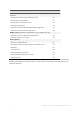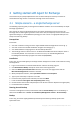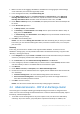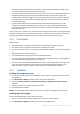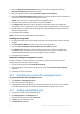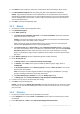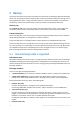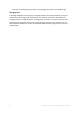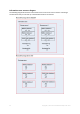Backing Up Microsoft Exchange Server Data
Table Of Contents
- 1 Important notices
- 2 Overview
- 3 General information
- 4 Getting started with Agent for Exchange
- 5 Backup
- 6 Recovery
- 7 Exchange servers on a management server
- 8 Backing up and recovering data of Exchange clusters
- 9 Exchange-specific backup options
- 10 Glossary
- Checkpoint file
- Circular logging
- Continuous Data Protection (CDP)
- Copy-only backup
- Database-level backup
- Exchange database
- Express full backup
- Information store (Exchange store, Managed store)
- Mailbox-level backup
- Point of failure
- Storage group
- Transaction log backup (Exchange)
- Transaction log file (Exchange)
- Transaction log file truncation (Exchange)
17 Copyright © Acronis International GmbH, 2002-2016
4. In the catalog tree, select the database that you need to recover. Under Versions, select Point of
failure.
5. Click Recover.
6. Under Where to recover section:
a. In Data paths, select Original.
b. In Mount recovered databases, select Mount with Active Restore.
7. Leave the rest of the setting "as is" and click OK to start the recovery.
Details. You will see the window with the recovery activity progress and details.