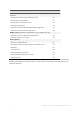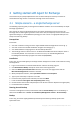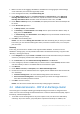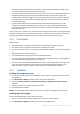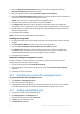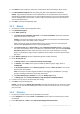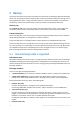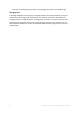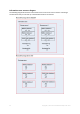Backing Up Microsoft Exchange Server Data
Table Of Contents
- 1 Important notices
- 2 Overview
- 3 General information
- 4 Getting started with Agent for Exchange
- 5 Backup
- 6 Recovery
- 7 Exchange servers on a management server
- 8 Backing up and recovering data of Exchange clusters
- 9 Exchange-specific backup options
- 10 Glossary
- Checkpoint file
- Circular logging
- Continuous Data Protection (CDP)
- Copy-only backup
- Database-level backup
- Exchange database
- Express full backup
- Information store (Exchange store, Managed store)
- Mailbox-level backup
- Point of failure
- Storage group
- Transaction log backup (Exchange)
- Transaction log file (Exchange)
- Transaction log file truncation (Exchange)
16 Copyright © Acronis International GmbH, 2002-2016
6. Click Path and then specify the path to the network share where the backups will be stored.
7. Click Deduplication database and then specify the path to the deduplication database.
Details. To get maximum benefit from the deduplication, we recommend that you locate the
deduplication database and the vault on separate physical devices. For more recommendations,
see the "Deduplication best practices" section in either the product Help or the User Guide for
Acronis Backup Advanced.
8. Click OK to create the deduplicating vault.
4.2.5 Backup
1. Connect the console to the management server.
2. Click Create backup plan.
3. Under What to back up:
a. Click Show access credentials, exclusions. In the Access credentials, specify the credentials
required to access the source data.
Details. To access the Exchange cluster data, a domain user account that has administrative
privileges on each of the cluster nodes is required.
When entering the name of an Active Directory user account, be sure to also specify the
domain name (DOMAIN\Username or Username@domain).
b. Click Items to back up. In data to back up, select Exchange information store. In the catalog
tree, select the Exchange cluster. In the data tree, expand the cluster and select the Exchange
information store check box under the cluster's name. The cluster databases or storage
groups are displayed as single instances regardless of the number of copies they have within
the cluster.
4. Under Where to back up, select the deduplicating vault created previously.
5. Under How to back up:
a. In Backup scheme, choose Continuous Data Protection (CDP).
b. In Schedule, select Daily and set up the schedule as follows: Every: 1 day(s), Once at:
11:59:00 PM.
c. In Cluster backup mode, choose Passive (replica) and select to Back up active if none of the
passive copies are available.
Note: To back up transaction log files, disable circular logging for all databases or storage
groups in Exchange. Otherwise, the backup task will fail.
d. Click Show backup type, validation to access the Backup type setting.
e. In Backup type, select Create full backups using the Express full backup method.
6. If required, set up the rest of the backup plan settings.
7. Click OK to create the backup plan.
Details. You will see the Backup plans and tasks view with the backup plan you have just created.
In this view, you can check the backup plan's status, monitor its execution state, run or stop the
plan, and more.
4.2.6 Recovery
1. Connect the console to the one of the available cluster nodes.
2. In the Navigation tree, expand Vaults > Centralized and then select the vault where you saved
the backups.
3. In the Data view tab, in Show, select Microsoft Exchange Information Store.