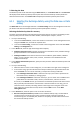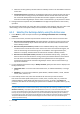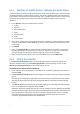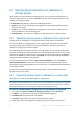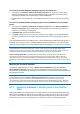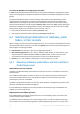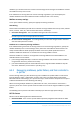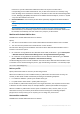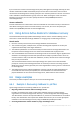Backing Up Microsoft Exchange Server Data
Table Of Contents
- 1 Important notices
- 2 Overview
- 3 General information
- 4 Getting started with Agent for Exchange
- 5 Backup
- 6 Recovery
- 7 Exchange servers on a management server
- 8 Backing up and recovering data of Exchange clusters
- 9 Exchange-specific backup options
- 10 Glossary
- Checkpoint file
- Circular logging
- Continuous Data Protection (CDP)
- Copy-only backup
- Database-level backup
- Exchange database
- Express full backup
- Information store (Exchange store, Managed store)
- Mailbox-level backup
- Point of failure
- Storage group
- Transaction log backup (Exchange)
- Transaction log file (Exchange)
- Transaction log file truncation (Exchange)
40 Copyright © Acronis International GmbH, 2002-2014
Example: the General Counsel of the company has requested the administrator to provide a copy
of the mailbox of a recently resigned employee in order to research a legal case. The General
Counsel's laptop and the laptop itself is not in the corporate network. The administrator finds the
required version of the employee's mailbox in the previously created backups. Then, the
administrator recovers the mailbox as a .pst file on a USB stick and passes this stick to General
Counsel. The General Counsel simply opens this file by using Microsoft Outlook and sees all of
the contents for the required mailbox.
Steps to perform
1. Connect the console to the Exchange server running Agent for Exchange.
2. In the Navigation tree, select the vault where the required backups are stored.
3. In the Data view tab, in Show, select Microsoft Exchange Mailboxes.
4. In the catalog tree, select the required mailbox or mailboxes. Under Versions, select a point in
time to recover the data to.
5. Click Recover.
6. Under Where to recover:
In Data paths, select .PST file.
In Format, select Outlook 2003-2013.
In Machine with Outlook 2003 or later, specify:
The name or IP address of the machine with Microsoft Outlook 2003 or later installed.
The administrative credentials for the machine.
In Path to .PST file, specify a folder where the .pst file or files will be created.
7. Leave the rest of the settings "as is" and click OK to start the recovery task.
Useful links
For instructions on how to import .pst files into Microsoft Outlook, use the following links:
Outlook 2013:
http://office.microsoft.com/en-us/outlook-help/import-outlook-items-from-an-outlook-data-file-
pst-HA102919679.aspx
Outlook 2010:
http://office.microsoft.com/en-us/outlook-help/import-outlook-items-from-an-outlook-data-file-
pst-HA102505743.aspx
Outlook 2007/2003/2002: http://support.microsoft.com/kb/287070/en-us.
For instructions on how to import mailbox data from .pst files into Exchange server mailboxes, use
the following links:
Exchange 2010/2013: http://technet.microsoft.com/en-us/library/ee633455.aspx
Exchange 2007: http://technet.microsoft.com/en-us/library/bb691363(v=exchg.80)
Exchange 2003: http://www.msexchange.org/tutorials/exmerge-recover-mailbox.html
6.6.2 Example 2. Recovering mailboxes to a different mailbox
database
Typical usage scenarios for recovering mailboxes to a different mailbox database are:
Migrating mailboxes between different Exchange servers.
Example: the administrator needs to safely move mailboxes from the existing Exchange
organization to a newer Exchange server version (for example, from Exchange 2007 to Exchange