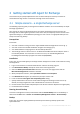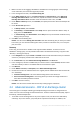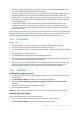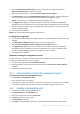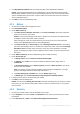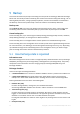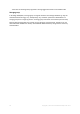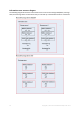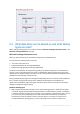Backing Up Microsoft Exchange Server Data
Table Of Contents
- 1 Important notices
- 2 Overview
- 3 General information
- 4 Getting started with Agent for Exchange
- 5 Backup
- 6 Recovery
- 7 Exchange servers on a management server
- 8 Backing up and recovering data of Exchange clusters
- 9 Exchange-specific backup options
- 10 Glossary
- Checkpoint file
- Circular logging
- Continuous Data Protection (CDP)
- Copy-only backup
- Database-level backup
- Exchange database
- Express full backup
- Information store (Exchange store, Managed store)
- Mailbox-level backup
- Point of failure
- Storage group
- Transaction log backup (Exchange)
- Transaction log file (Exchange)
- Transaction log file truncation (Exchange)
14 Copyright © Acronis International GmbH, 2002-2014
3. Select the Back up this machine's data check box, and on the next page ensure that the
Microsoft Exchange Server check box is selected.
4. When prompted for licenses, select I purchased a license or a subscription.
5. Click Add licenses, select the Use the following license server check box, and then specify the
name or IP address of the machine where you installed the management server.
Details. The license server is integrated with the management server.
6. Click Register now. Specify the name or IP address of the machine where you installed the
management server. Provide the user name and password of an administrator on that machine.
7. Specify whether the machine with the Exchange server will participate in the Acronis Customer
Experience Program (CEP).
8. Proceed with the installation.
Details. The console will also be installed on each machine.
Installing the storage node
1. On the machine that will act as the storage node, log on as an administrator and start the setup
program.
2. Click Install Acronis Backup. Accept the terms of the license agreement.
3. Select the Store the backups of other machines on this machine check box.
4. Click Register now. Specify the name or IP address of the machine where you installed the
management server. Provide the user name and password of a user who is a member of the
Acronis Centralized Admins group on the management server's machine.
5. Proceed with the installation.
[Optional] Installing the management console
Install the console on a machine from which you prefer to operate, if this machine is not the
management server and does not have an agent.
1. Run the setup program and click Install Acronis Backup.
2. After accepting the terms of the license agreement, select the Connect to remote machines
check box.
3. Follow the on-screen instructions.
4.2.3 Connecting the console to the management server
To connect the console to the management server:
1. Click Connect to a management server.
2. Enter the server name or IP address.
3. If prompted for credentials, specify the user name and password. The user has to be a member
of the Acronis Remote Users and the Acronis Centralized Admins groups on the server.
4.2.4 Creating a deduplicating vault
1. Connect the console to the management server.
2. Click Storage nodes in the Navigation pane.
3. Select the storage node, then click Create vault.
4. In Name, type the name of the vault.
5. In Deduplication, select On.
6. Click Path and then specify the path to the network share where the backups will be stored.