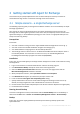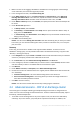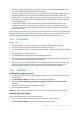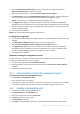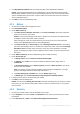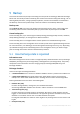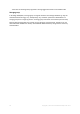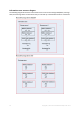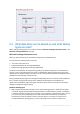Backing Up Microsoft Exchange Server Data
Table Of Contents
- 1 Important notices
- 2 Overview
- 3 General information
- 4 Getting started with Agent for Exchange
- 5 Backup
- 6 Recovery
- 7 Exchange servers on a management server
- 8 Backing up and recovering data of Exchange clusters
- 9 Exchange-specific backup options
- 10 Glossary
- Checkpoint file
- Circular logging
- Continuous Data Protection (CDP)
- Copy-only backup
- Database-level backup
- Exchange database
- Express full backup
- Information store (Exchange store, Managed store)
- Mailbox-level backup
- Point of failure
- Storage group
- Transaction log backup (Exchange)
- Transaction log file (Exchange)
- Transaction log file truncation (Exchange)
12 Copyright © Acronis International GmbH, 2002-2014
1. Make sure that circular logging is disabled for all databases or storage groups of the Exchange
server. Otherwise, the transaction log backup will fail.
2. In the management console, click Create backup plan.
3. Under What to back up section, click Items to back up. In Data to back up, select Microsoft
Exchange Information Store. In the data tree, expand the machine and select the Microsoft
Exchange Information Store check box under the machine's name. Then, click OK.
4. Under Where to back up section, click Location, and specify the location where the backups will
be stored.
5. Under How to back up section:
a. In Backup scheme, select Custom.
b. In Full backup, click Add schedule. Select Daily and set up the schedule as follows: Every: 1
day(s), Once at: 09:00:00 PM.
c. In Transaction log, click Add schedule. Select Daily and set up the schedule as follows: Every:
1 day(s), Every: 1 Hour(s).
6. Click OK to save the backup plan.
Details. You will see the Backup plans and tasks view with the backup plan you have just created.
In this view, you can check the backup plan's status, monitor its execution state, run or stop the
plan, and more.
Recovery
In this step, you will recover a mailbox to the original mailbox database. To recover an entire
database or storage group, use the procedure described in the advanced scenario (p. 12) (see under
"Recovery", starting from step 2).
1. In the Navigation tree, expand Vaults > Personal and then select the folder where you saved the
archives. If prompted, provide access credentials for the vault.
2. On the Data view tab, select Microsoft Exchange Mailboxes in the Show list.
3. In the catalog tree, select the mailbox that you need to recover. Under Versions, select the date
and time of backup creation. The mailbox will be recovered to this point.
4. Click Recover.
5. Under Where to recover, in Data paths, select Microsoft Exchange Server.
6. Choose what to do if the software finds in the original path the mailbox items with the same IDs
as in the backup:
Overwrite existing items - this is the default setting that fits most situations.
Do not overwrite existing items - this setting will let you retain the changes made to the
items after the backup had been created.
7. Click OK to start the recovery.
Details. You will see the window with the recovery activity progress and details.
4.2 Advanced scenario - CDP of an Exchange cluster
This section gives an example of backing up multiple Exchange servers that are integrated into a
cluster. Let's see how to leverage the advanced features: Continuous Data Protection (CDP), express
full backup, and data deduplication.
To be able to revert Exchange data to any custom point in time, we will use the CDP backup
scheme (p. 23). In this scheme, you specify when to perform full backups. In addition, the