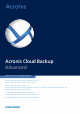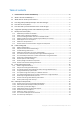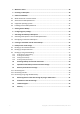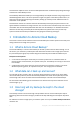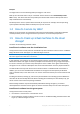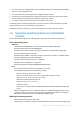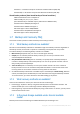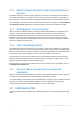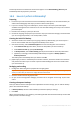Acronis Cloud Backup Advanced APPLIES TO THE FOLLOWING PRODUCTS Acronis Backup Advanced for Windows Server Acronis Backup Advanced for Linux Server Acronis Backup Advanced for PC Acronis Backup Advanced for VMware / Hyper-V / RHEV / Citrix XenServer / Oracle VM Acronis Backup Advanced for SQL Acronis Backup Advanced for SharePoint Acronis Backup Advanced for Active Directory Acronis Backup for Windows Server Essentials USER GUIDE
Table of contents 1 Introduction to Acronis Cloud Backup ...............................................................................4 1.1 What is Acronis Cloud Backup? .................................................................................................4 1.2 What data can I back up and recover? ......................................................................................4 1.3 How long will my backups be kept in the cloud storage? ..............................................
2 Where do I start? ........................................................................................................... 18 3 Choosing a subscription ................................................................................................. 18 4 Software installation ...................................................................................................... 19 4.1 What software do I need to install? .............................................................................
This document explains how to use Acronis Backup Advanced for cloud backups by taking advantage of the Acronis Cloud Backup service. Acronis Backup Advanced enables you to manage backups of multiple machines using a single server called Management Server. This server provides a single entry point to the backup infrastructure, as well as the monitoring and reporting functionality. Setting up a backup of each individual server or workstation is also possible.
Example You might want to use the following backup strategy for a file server. Back up the critical files twice a day on a schedule. Set the retention rule "Delete backups older than" 7 days. This means that after every backup the software will check for backups older than 7 days and delete them automatically. Run backup of the server's system volume manually as required. For example, after the operating system updates. Manually delete the backups that you do not need. 1.
you want to back up an independent disk or an RDM disk attached in the physical compatibility mode on a running ESX(i) machine you want to back up a pass-through disk of a Hyper-V virtual machine you want to use pre/post backup or pre/post data capture commands on the virtual machine you want to back up individual files and folders of the virtual machine you want to recover files directly to the virtual machine’s file system. The machine will be treated as a physical one.
Windows 7 – all editions except for the Starter and Home editions (x86, x64) Windows 8/8.1 – all editions except for the Windows RT editions (x86, x64) Virtualization products (host-based backup of virtual machines) VMware ESX Infrastructure 3.5 Update 2+ VMware ESX(i) 4.0, 4.1, 5.0, 5.1, and 5.5 (Host-based backup is available only for paid licenses of VMware ESXi.
1.7.4 What if a network connection is lost during cloud backup or recovery? The software will try to reach the cloud storage every 30 seconds. The attempts will be stopped as soon as the connection is resumed OR a certain number of attempts are performed, depending on which comes first. The default number of attempts is 300 when backing up and 30 when recovering. You can change the number of attempts and the interval between the attempts in the Error handling > Re-attempt, if an error occurs option.
1.8.1 What is Initial Seeding? Initial Seeding is an extra service that lets you save an initial full backup locally and then send it to Acronis on a hard disk drive. Acronis uploads the backup to the cloud storage. After that, you can add incremental backups to this full backup, either manually or on a schedule. The hard disk drive is sent back to you but it is not possible to recover from it. However, recovery from a locally attached device is possible with the Large scale recovery (p. 14) option. 1.8.
A license purchased from the Acronis online store appears on the Initial Seeding / Recovery tab immediately after the payment is processed. 1.8.8 How do I perform initial seeding? Preparing 1. Ensure that you have activated an Acronis Cloud Backup subscription on the machine where you will do initial seeding (skip this step if you have a volume subscription). 2. If you are currently using a trial subscription, ensure that you also have a paid subscription available and assigned to this machine.
1.8.9 How to package a hard drive for shipment? It is very important that your hard drive be packaged carefully. Careful packaging will protect your drive from any damage during shipment. Hard drive types Acronis accepts hard disk drives of the following interface types: IDE, ATA, SATA, USB connected drives. SCSI drives are not accepted. Packaging If possible, use the original packaging. Otherwise, packaging materials can be obtained at any shipping outlet or stationary store.
DO NOT use Styrofoam peanuts for packing as they do not provide enough protection. DO NOT send your media in jiffy bags Step 4 Using the website of the shipping company that you chose, prepare and print two prepaid shipping labels: 1. Shipping label for sending your hard drive. This label is placed on the top of the box. You should send your package to one of the Acronis data centers.
Step 5 Securely seal the box with a sturdy tape. Then, stick the shipping label for sending your hard drive to the top of the box, so the label does not wrap around the edge of the package. 1.8.10 How do I track an Initial Seeding order status? On the Acronis website, the Initial Seeding / Recovery tab shows you the status of all your orders. In addition, you will receive e-mail notifications about the most important events. Available – The license is available for using on any machine.
specified). If a prepaid shipping label was not provided with the media, the media will be discarded. [Occasional] The order is on hold – Your order was placed on hold due to technical difficulties processing the order. Acronis is working on resolving these issues. [Occasional] The order has been cancelled – The order had been cancelled before the media was shipped, so returning the media is not required. [Occasional] The order has been cancelled.
1.9.7 How to buy a Large Scale Recovery license? You can buy a Large Scale Recovery license from an Acronis partner or from the Acronis online store. Having purchased a license from an Acronis partner, you receive a confirmation e-mail with a registration code. Log in to your Acronis account and enter the registration code in the product registration section. The registered license appears on the Initial Seeding / Recovery tab on your account management webpage.
1.10.1 How do I access my account management webpage? Go to http://www.acronis.eu/my/cloud-backup/corporate and log in to your account (create one if you are not registered). To access this webpage from Acronis Backup: 1. On the Actions menu, click Back up now or Create backup plan. 2. Click Location, and then click Buy or manage your subscriptions. 3. Log in to your account (create one if you are not registered). 1.10.
Volume subscriptions To renew a volume subscription, go to the account management webpage, click Renew next to the volume subscription, and then follow the on-screen instructions. The new expiration date will appear in the Expires column. If the new subscription has the same storage quota as the old one, the subscription periods will be added together. If the new subscription has a larger storage quota, the resulting subscription period will be recalculated.
1.10.8 Can I cancel my subscription? Just wait until the subscription expires. Refunds are not available for the cloud backup subscriptions. 2 Where do I start? Go to http://www.acronis.eu/my/cloud-backup/corporate and log in to your account (create one if you are not registered). This is your account management webpage. Here you can get a trial subscription, locate an Acronis partner or buy subscriptions online.
To continue using the service after the trial subscription expires, buy a subscription, and then renew the trial subscription specifying the paid subscription. Your backed up data will be kept. Regular backups of your machines will continue uninterrupted. The service will not need to perform a new full backup. To get a trial subscription, do either of the following: On the account management webpage, click the cloud backup trial link, and then select the necessary subscription type.
that you want to back up. Management Console, which provides the GUI to the agents and to the management server, should be installed on the machine from where the backup will be set up and monitored. 4.3 Supported operating systems Agent You can install the agent in any server or workstation operating system listed in "Supported operating systems and virtualization products" (p. 6).
You can install the console in any Linux distribution listed in "Supported operating systems and virtualization products" (p. 6). 4.4 Installing Acronis Backup Advanced If you do not have Acronis Backup Advanced, install it without a product license key. You will be able to back up to the cloud storage only. The following step-by-step instructions will guide you through basic installation when using default settings.
Installation in Windows 1. 2. 3. 4. 5. 6. Log on as an administrator and start the setup program. Click Install Acronis Backup. Accept the terms of the license agreement, and then click Next. Select the Back up this machine's data check box, and then click Next. Select I purchased a license or a subscription, and then click Next. In License for backup of ..., select Cloud backup only - license not required, click Next, and then click Yes in the confirmation window. 7.
The step-by-step instructions provided later in this document focus on managing the machine through the management server. The management console is referred to as the console later in this document. 6 Configuring proxy settings If one or more machines where you installed agents connect to the Internet through a proxy server, you need to configure each of the agents to use the proxy server. The management server connects to the Internet to retrieve information about cloud backup subscriptions.
7.1 Activating subscriptions in Acronis Backup Advanced To begin with, make sure that the machines whose subscriptions you want to activate are registered on the management server and available (turned on). If you need to back up ESX(i) virtual machines, bind them to Agent for VMware as described in the "Agent for VMware binding" section of the "Backing up virtual machines" document. When activating a subscription, select the machine where the agent is running. To activate subscriptions 1. 2. 3. 4.
whose first backup was done as an initial seeding. You will need to either redo the initial seeding (which requires a new license) or to transfer the sizeable backup over the Internet. All earlier created backups remain intact. You can delete them manually if necessary. Keep in mind though, backups can be deleted from a subscription only by the machine to which the subscription is assigned. In our example, you have the following options.
7. Click OK to close the window. 8. Click OK to create the vault. 9 Backup to the cloud storage This section provides step-by-step instructions for backing up data to the cloud storage. These instructions focus on a typical scenario described below. By modifying the schedule, items to back up, or list of machines in these instructions, you can set up a backup strategy that best suits your needs. For detailed information about backup please refer to Acronis Backup Advanced built-in help.
Details. You will see the Backup plans and tasks view with the backup plan you have just created. 9.2 Backing up multiple machines In this step, you will set up a centralized backup plan for backup of user files from all Windows machines registered on the management server to the cloud storage. Using a similar procedure, you can back up machine volumes or entire machines. To back up multiple machines to the cloud storage 1. 2. 3. 4. 5. 6. 7. 8. 9. 10. 11. 12. 13. 14.
You activated (p. 23) a cloud backup subscription for the machine (skip this step if you have a volume subscription). You bought (p. 9) an Initial Seeding license for the machine. You have a supported hard drive (p. 9) that is ready to be sent by physical mail. The machine is connected to the Internet. It needs access to the cloud storage to check for the Initial Seeding licenses. 9.3.
5. Click Schedule, and then specify the schedule according to which the incremental backups will run, for example on the last Saturday of each month, as follows: a. In Run the task:, click Monthly. b. Under Schedule, click On:, and then leave only the Last and the Sat check boxes selected in the respective lists. c. Under During the day execute the task…, specify the time of day when you want the backups to run. 6. Click OK to close the Schedule window. 7.
4. Expand Centralized and select the centralized cloud vault. If prompted, specify the credentials for the cloud storage. Click OK to confirm your selection. 5. Select the backup from which you want to recover data. 6. If the selected backup is a disk-level one, in Backup contents, select Files. If the backup is a file-level one, skip this step. 7. Select the files that you want to recover. Click OK to confirm your selection. Details.
12.3 Recovering using Large Scale Recovery In these steps, you will recover a machine’s system and boot volumes from a disk backup. You will use the Large Scale Recovery service to retrieve backups from the cloud storage on a hard disk instead of over the Internet. You need a separate license, called a Large Scale Recovery license, for each machine whose backups you want to retrieve in this way. Note: Recovering a system volume requires a machine reboot.
Mozilla Firefox 3.5 or later Google Chrome 10 or later Safari 5.0.5 or later To retrieve files from the cloud storage: 1. Go to the account management webpage (p. 16) and click Recover files from Acronis Cloud. You will see the list of the machines backed up by using the specified account. The list of machines that share a volume subscription appears when you select this subscription. 2. Click the name of the machine whose data you want to retrieve.
Creating differential backups Using the Custom backup scheme Simplified naming of backup files Simultaneous host-based backup of multiple virtual machines Setting up regular conversion of backups to a virtual machine Operations with backups: Validating a backup* Exporting a backup Mounting a backup Replicating or moving backups from the cloud storage Converting an incremental backup to full Operation with archives (an archive is a set of backups): Validating an archive Exporti
Copyright Statement Copyright © Acronis International GmbH, 2002-2014. All rights reserved. “Acronis” and “Acronis Secure Zone” are registered trademarks of Acronis International GmbH. "Acronis Compute with Confidence", “Acronis Startup Recovery Manager”, “Acronis Active Restore”, “Acronis Instant Restore” and the Acronis logo are trademarks of Acronis International GmbH. Linux is a registered trademark of Linus Torvalds. VMware and VMware Ready are trademarks and/or registered trademarks of VMware, Inc.
16 Glossary A Activate a subscription Allow the machine to use the cloud storage according to the subscription. Activated subscription A subscription that is currently being used by a machine. Assign a subscription to a machine Reserve a subscription for a particular machine in order to renew (p. 36) its current subscription. Assigned subscription A subscription that has been assigned (p. 35) to a machine. Available subscription A subscription that is not assigned to any machine.
L Large Scale Recovery An extra service (p. 35) that enables you to obtain a copy of the backups you have in the cloud storage. You can then recover data from this copy. The Large Scale Recovery service might be unavailable in your region. To find more information, click here: http://kb.acronis.com/content/15118. License Permission for a machine to use an extra service (p. 35) of Acronis Cloud Backup. You can buy Initial Seeding licenses and/or Large Scale Recovery licenses.
U Unassign a subscription Make an assigned subscription available again. You can unassign a subscription as long as it is not activated.