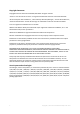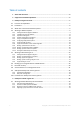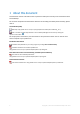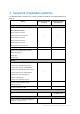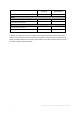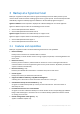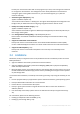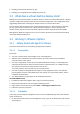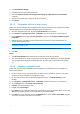Backing Up Virtual Machines
Table Of Contents
- 1 About this document
- 2 Supported virtualization platforms
- 3 Backup at a hypervisor level
- 3.1 Features and capabilities
- 3.2 Limitations
- 3.3 What does a virtual machine backup store?
- 3.4 Working in VMware vSphere
- 3.4.1 Getting started with Agent for VMware
- 3.4.2 Installation of Agent for VMware
- 3.4.3 Operations with agents
- 3.4.4 Flexible configuration of the agents
- 3.4.5 Using a locally attached storage
- 3.4.6 Configuring ESX(i)-related options
- 3.4.7 Support for VM migration
- 3.4.8 Support for datastore clusters and Storage DRS
- 3.4.9 Backing up fault tolerant machines
- 3.4.10 Backing up independent disks and RDMs
- 3.4.11 Backing up virtual machine templates
- 3.4.12 Privileges for VM backup and recovery
- 3.5 Working in Microsoft Hyper-V
- 3.6 Backing up Linux logical volumes and MD devices
- 3.7 File-level recovery
- 3.8 Virtual machines on a management server
- 3.9 VM-specific backup and recovery options
- 3.10 Limitations for backup and recovery options
- 4 Backup from inside a guest OS
- 4.1 Working with Red Hat Enterprise Virtualization
- 4.1.1 Overview of the RHEV platform
- 4.1.2 How Acronis Backup works with RHEV
- 4.1.3 Backup and recovery of RHEV virtual machines
- 4.1.4 Migrating a physical machine to a virtual machine
- 4.1 Working with Red Hat Enterprise Virtualization
9 Copyright © Acronis International GmbH, 2002-2016
Backing up fault tolerant machines (p. 20)
Backing up Linux logical volumes and MD devices (p. 29)
3.3 What does a virtual machine backup store?
Backing up an entire virtual machine, its disks or volumes, results in a standard disk backup. A backup
created at a hypervisor level also stores the virtual machine configuration. This configuration will be
suggested by default when recovering the backup content to a new virtual machine.
You can recover disks and volumes from a virtual machine backup to a physical machine. Similarly,
you can recover disks or volumes from a physical machine backup to a new or existing virtual
machine. Hence, physical to virtual and virtual to physical machine migration becomes available.
With Agent for Windows or Agent for Linux, you can mount volumes from a virtual machine backup
and recover individual files from it.
3.4 Working in VMware vSphere
3.4.1 Getting started with Agent for VMware
This section describes how to start backing up ESX(i) virtual machines.
3.4.1.1 Prerequisites
Ensure that:
You have a vCenter Server that manages one or more ESX(i) hosts.
VMware Tools is installed on every virtual machine you want to back up. See installation
instructions later in this section.
You have an appropriate number of Acronis Backup Advanced licenses (p. 7). Each ESX(i) host
whose virtual machines you want to back up requires a separate license. For a vSphere cluster,
you need as many licenses as there are hosts in the cluster.
To use the product in the trial mode, you do not need licenses.
You have a machine running Windows that will act as the management server. This machine
must be always turned on and available across the network. For system requirements, see the
installation documentation.
You downloaded the setup program of Acronis Backup Advanced.
To install VMware Tools
1. In VMware Infrastructure/vSphere Client, log on to the vCenter Server.
2. Select the virtual machine and run the guest operating system.
3. Right-click the virtual machine and select Guest > Install/Upgrade VMware Tools.
4. Follow the onscreen instructions.
3.4.1.2 Installation
In this step, you will install the management server. This will enable backing up the virtual machines
of the vCenter Server.
1. On the machine that will act as the management server, log on as an administrator and start the
setup program.