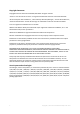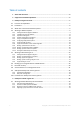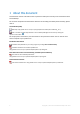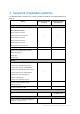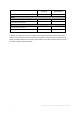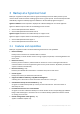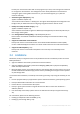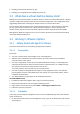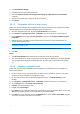Backing Up Virtual Machines
Table Of Contents
- 1 About this document
- 2 Supported virtualization platforms
- 3 Backup at a hypervisor level
- 3.1 Features and capabilities
- 3.2 Limitations
- 3.3 What does a virtual machine backup store?
- 3.4 Working in VMware vSphere
- 3.4.1 Getting started with Agent for VMware
- 3.4.2 Installation of Agent for VMware
- 3.4.3 Operations with agents
- 3.4.4 Flexible configuration of the agents
- 3.4.5 Using a locally attached storage
- 3.4.6 Configuring ESX(i)-related options
- 3.4.7 Support for VM migration
- 3.4.8 Support for datastore clusters and Storage DRS
- 3.4.9 Backing up fault tolerant machines
- 3.4.10 Backing up independent disks and RDMs
- 3.4.11 Backing up virtual machine templates
- 3.4.12 Privileges for VM backup and recovery
- 3.5 Working in Microsoft Hyper-V
- 3.6 Backing up Linux logical volumes and MD devices
- 3.7 File-level recovery
- 3.8 Virtual machines on a management server
- 3.9 VM-specific backup and recovery options
- 3.10 Limitations for backup and recovery options
- 4 Backup from inside a guest OS
- 4.1 Working with Red Hat Enterprise Virtualization
- 4.1.1 Overview of the RHEV platform
- 4.1.2 How Acronis Backup works with RHEV
- 4.1.3 Backup and recovery of RHEV virtual machines
- 4.1.4 Migrating a physical machine to a virtual machine
- 4.1 Working with Red Hat Enterprise Virtualization
8 Copyright © Acronis International GmbH, 2002-2016
Protect your virtual environment with as many agents as you want, from one agent for each host
to one agent for each machine. The management server evenly distributes virtual machines
among the agents running within each host. Or, you can bind the agents (p. 17) with the
machines manually.
Automatic agent deployment (p. 16)
Applies to VMware vSphere only
Just include virtual machines in a backup plan. The agents will be deployed and configured in the
background if you allowed this when configuring integration with the vCenter Server.
Backup to a locally attached storage (p. 15)
Applies to VMware vSphere only
Add a dedicated virtual disk to Agent for VMware (Virtual Appliance) and do backups directly to
this storage, omitting LAN.
New Changed Block Tracking (CBT) (p. 18) developed by Acronis
Perform faster incremental and differential backups of ESX(i) virtual machines without using
VMware CBT.
Support for UEFI-based virtual machines
Back up and recover virtual machines that use Unified Extensible Hardware Interface (UEFI).
Convert a UEFI-based physical machine to a virtual machine that uses the same boot firmware.
Support for VM templates (p. 21)
Back up and recover virtual machine templates in the same way as normal ESX(i) virtual
machines.
3.2 Limitations
Sometimes, backup at a hypervisor level is not possible because of virtualization product or Acronis
Backup limitations.
Agent for VMware cannot back up fault tolerant virtual machines.
Agent for VMware cannot back up Raw Device Mapping (RDM) disks in physical compatibility
mode and independent disks.
Microsoft Hyper-V does not provide control over pass-through disks to a host system. As a result,
the Microsoft Software Shadow Copy provider cannot provide Agent for Hyper-V with snapshots
of pass-through disks.
To overcome these limitations, use backup from inside a guest OS (p. 34). Using this method, you can
also:
Execute pre/post backup or pre/post data capture commands within the guest operating system.
Back up individual files and folders of a virtual machine.
Recover files to a virtual machine's file system.
Back up a guest system stored on a logical volume to be able to recover the machine to a
different platform.
Use the backup and recovery options that are not effective for backup at a hypervisor level (p.
33).
For more details, please see the following sections:
Backing up independent disks and RDMs (p. 20)
Backing up pass-through disks (p. 26)