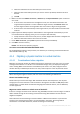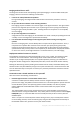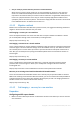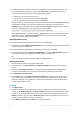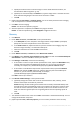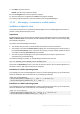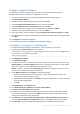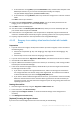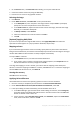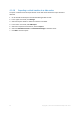Backing Up Virtual Machines
Table Of Contents
- 1 About this document
- 2 Supported virtualization platforms
- 3 Backup at a hypervisor level
- 3.1 Features and capabilities
- 3.2 Limitations
- 3.3 What does a virtual machine backup store?
- 3.4 Working in VMware vSphere
- 3.4.1 Getting started with Agent for VMware
- 3.4.2 Installation of Agent for VMware
- 3.4.3 Operations with agents
- 3.4.4 Flexible configuration of the agents
- 3.4.5 Using a locally attached storage
- 3.4.6 Configuring ESX(i)-related options
- 3.4.7 Support for VM migration
- 3.4.8 Support for datastore clusters and Storage DRS
- 3.4.9 Backing up fault tolerant machines
- 3.4.10 Backing up independent disks and RDMs
- 3.4.11 Backing up virtual machine templates
- 3.4.12 Privileges for VM backup and recovery
- 3.5 Working in Microsoft Hyper-V
- 3.6 Backing up Linux logical volumes and MD devices
- 3.7 File-level recovery
- 3.8 Virtual machines on a management server
- 3.9 VM-specific backup and recovery options
- 3.10 Limitations for backup and recovery options
- 4 Backup from inside a guest OS
- 4.1 Working with Red Hat Enterprise Virtualization
- 4.1.1 Overview of the RHEV platform
- 4.1.2 How Acronis Backup works with RHEV
- 4.1.3 Backup and recovery of RHEV virtual machines
- 4.1.4 Migrating a physical machine to a virtual machine
- 4.1 Working with Red Hat Enterprise Virtualization
50 Copyright © Acronis International GmbH, 2002-2016
4.1.4.6 Importing a virtual machine to a data center
To import a machine from the export domain to the data center where the export domain is
attached:
1. Go to the Red Hat Enterprise Virtualization Manager Web console.
2. In the upper row of tabs, click Storage.
3. Select the export domain to which the machine was added.
4. In the lower row of tabs, click VM Import.
5. Select the required virtual machine, and click Import.
6. Select the Destination Cluster and Destination Storage of the data center.
7. Click OK to start the import.